Fix Paging File Error Modern Warfare Warzone
I recently encountered a paging file error while playing Modern Warfare Warzone and found a solution that worked for me.
Update Windows and Graphics Drivers
- Check for Windows Updates:
- Open Settings by pressing Windows key + I.
- Click on Update & Security.
- Click on Check for updates and install any available updates.
- Update Graphics Drivers:
- Open Device Manager by pressing Windows key + X and selecting Device Manager.
- Expand the Display adapters category.
- Right-click on your graphics card and select Update driver.
- Choose Search automatically for updated driver software and follow the on-screen instructions to complete the update.
Modify Virtual Memory and Video Settings
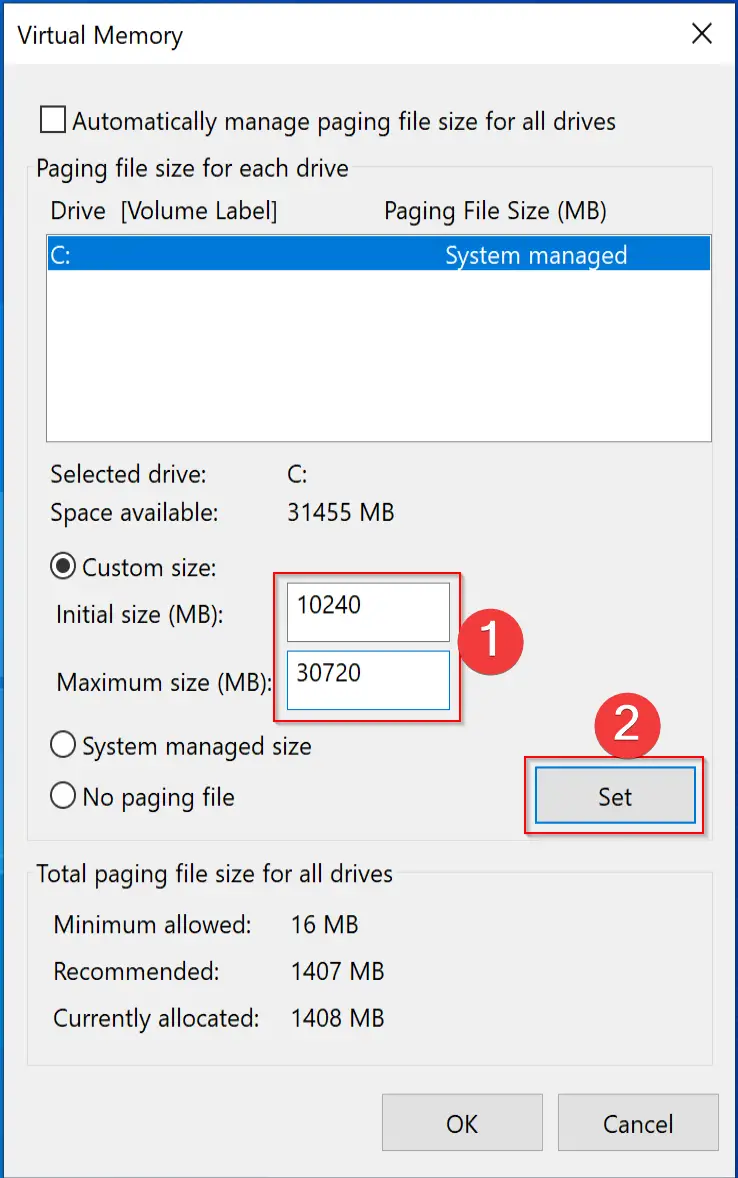
To fix the Paging File Error in Modern Warfare Warzone, you can modify the Virtual Memory and Video Settings on your computer. Start by opening the Task Manager in Windows and navigating to the Performance tab. Click on “Memory” to view your computer’s memory usage. Next, adjust the Virtual Memory settings by going to Control Panel > System and Security > System > Advanced system settings > Performance settings > Advanced > Virtual Memory. Here, adjust the paging file size according to your computer’s specifications.
Additionally, make sure your graphics card drivers are up to date by visiting the manufacturer’s website.
Repair and Manage Game Files

| Step | Description |
|---|---|
| 1 | Open the Battle.net launcher and go to the Modern Warfare Warzone game page. |
| 2 | Click on the Options menu and select “Scan and Repair”. |
| 3 | Wait for the scanning process to complete and follow any prompts to repair corrupted files. |
| 4 | Check your system’s paging file settings to ensure they are properly configured. |
| 5 | Adjust the paging file size if necessary to prevent further errors. |
Optimize System Performance
To optimize system performance and fix paging file errors in Modern Warfare Warzone, start by checking your Task Manager to identify any memory-hogging programs. Close any unnecessary applications running in the background to free up memory. You can also try increasing the size of your paging file to prevent errors. Adjust the virtual memory settings in your computer to allocate more space for paging.
Additionally, make sure to update your software and drivers regularly to ensure optimal performance.
F.A.Q.
How do I increase the size of a page file?
To increase the size of a page file, you can access the advanced system settings, navigate to the performance settings, go to the advanced tab, and then click on the “change” option. From there, you can adjust the size of the page file as needed.
How do I access Paging file settings?
To access Paging file settings, you can click the “Settings” button under the Performance section, then go to the “Advanced” tab in the Performance Options window and click the “Change” button in the “Virtual memory” section. Keep in mind that Windows may automatically manage these settings by default.
How do I fix page file error?
To fix a page file error, you can adjust the size and location of the paging file in the Advanced tab of the System Properties. Simply uncheck the option to automatically manage paging file size for all drives and make necessary adjustments.

