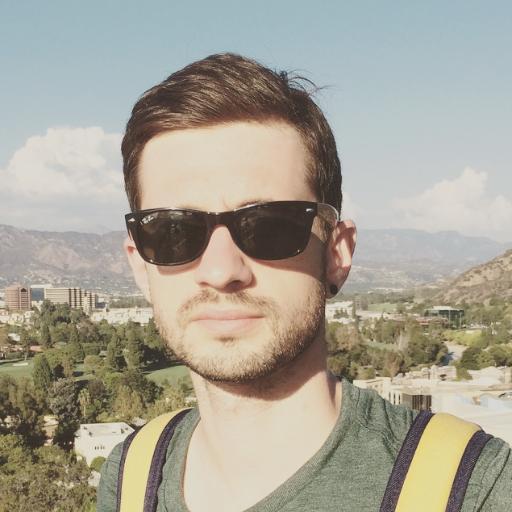How to Fix Unable to Connect to EA Servers Battlefield 2042
Having trouble connecting to EA servers in Battlefield 2042? Here’s how to fix it.
Checking Server and Game Status
To check the server and game status for Battlefield 2042, you can visit the official EA website or use third-party websites like Downdetector for real-time updates. Make sure to also check your internet connection by running a speed test to ensure it’s stable. If you’re unable to connect to the EA servers, try restarting your router or modem to refresh the connection. Check if there are any ongoing maintenance or server issues by following EA on social media platforms like Twitter. Additionally, you can clear your browser cache and cookies to eliminate any potential conflicts. If the issue persists, consider contacting EA’s technical support for further assistance.
Restarting Network and Platform
To fix the issue of being unable to connect to EA Servers in Battlefield 2042, try restarting your network and platform. Begin by closing the game and any related applications. Restart your computer to refresh the network connection. If you are on a console, power cycle the device by turning it off, unplugging it, and then plugging it back in after a few minutes. Additionally, restart your router/modem to clear any connectivity issues.
After restarting everything, try launching the game again to see if the problem is resolved. If you are still experiencing issues, consider checking your internet connection and running a speed test to ensure it is stable. Clear your DNS cache to potentially resolve any domain name resolution problems. If all else fails, reach out to EA’s technical support for further assistance.
Updating or Changing Network Settings
| Step | Description |
|---|---|
| 1 | Check your internet connection and make sure it is stable. |
| 2 | Restart your router and modem to refresh the network connection. |
| 3 | Update your network drivers to ensure they are up to date. |
| 4 | Change your DNS settings to Google’s public DNS (8.8.8.8 and 8.8.4.4). |
| 5 | Disable any VPN or proxy settings that may be interfering with the connection. |
| 6 | Reset your network settings to default and then reconfigure them. |
Troubleshooting with Antivirus and Game Files
If you are experiencing connectivity issues with EA servers while playing Battlefield 2042, start by checking your antivirus software to ensure it is not blocking the game files. Some antivirus programs may mistakenly flag game files as threats.
Next, verify your game files through the game launcher to ensure they are not corrupted or missing. This can often resolve issues with connecting to servers.
If the problem persists, try temporarily disabling your antivirus software and connecting to the EA servers to see if that resolves the issue.
Additionally, reboot your computer and restart your router to refresh your network connection. This can sometimes resolve connectivity issues with online games.
If you are still unable to connect to EA servers, consider contacting EA support for further assistance or checking online forums for additional troubleshooting tips.
FAQs
Are EA servers down Battlefield 2042?
EA servers are not currently down for Battlefield 2042.
Why does it keep saying unable to connect to EA servers?
The error message “unable to connect to EA servers” may be caused by issues such as a weak internet connection, offline EA servers, incorrect date and time settings, ISP interference, or account problems.
Is EA servers down right now?
EA servers are currently not experiencing any issues. The last outage was detected on Thursday, February with a duration of approximately 1 hour.
How do I fix my connection to Xbox Live and EA servers?
To fix your connection to Xbox Live and EA servers, clear the MAC Address on your Xbox One and restart the console. Additionally, unplug the modem/router power for about 5 minutes to refresh the network.