Fix AMD Radeon Software Not Opening
Unveiling the Solution: Resurrecting Your AMD Radeon Software
System Updates and Driver Maintenance
If you’re experiencing issues with your AMD Radeon Software not opening, there are some steps you can take to fix the problem.
First, uninstall the AMD Radeon Software from your system. Then, download the latest version of the software from the official AMD website and install it again.
If that doesn’t solve the issue, try deleting the temporary files associated with the software. Navigate to the Radeon profiles folder in the AMD directory and delete the gmrevert.blb file.
Another method you can try is to scan your system files for any errors or corruption. Open the Command Prompt as an administrator and type “sfc /scannow” to initiate the scan.
If none of these solutions work, you may need to seek further assistance from AMD support or consult the Reddit community for additional fixes.
Troubleshooting and Repair Steps
-
Restart your computer:
- Click on the Start button.
- Select Restart from the power options.
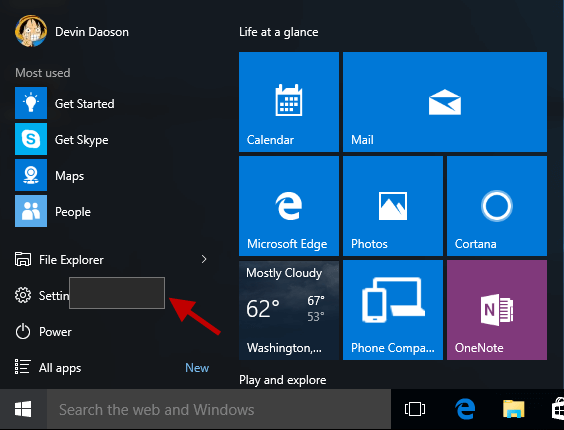
- Wait for your computer to restart.
-
Check for driver updates:
- Go to the AMD website or use the AMD Radeon Settings software.
- Search for the latest driver updates for your specific graphics card model.
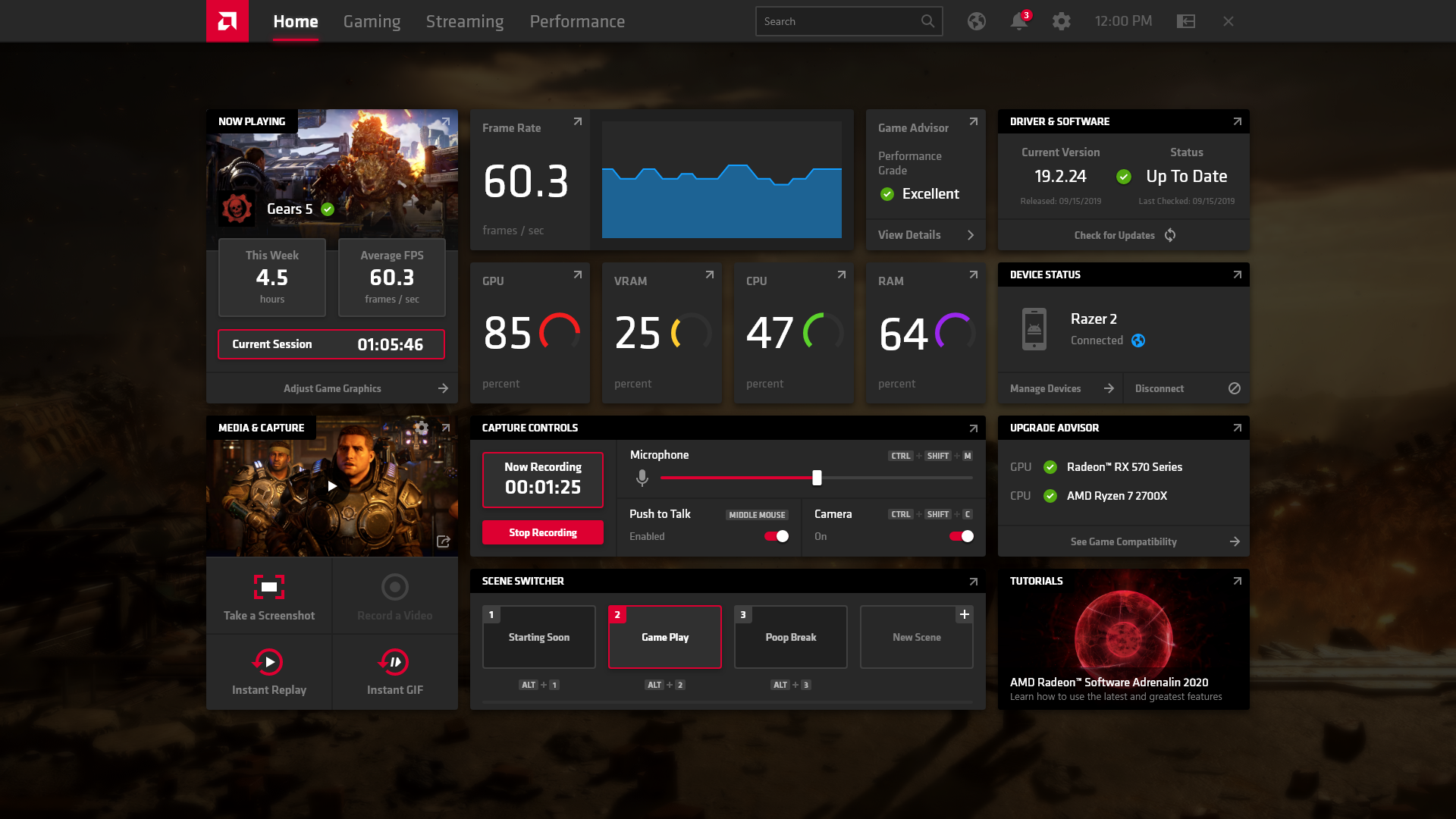
- Download and install the recommended driver updates.
-
Reinstall AMD Radeon Software:
- Open Control Panel from the Start menu.
- Select Uninstall a program under the Programs category.
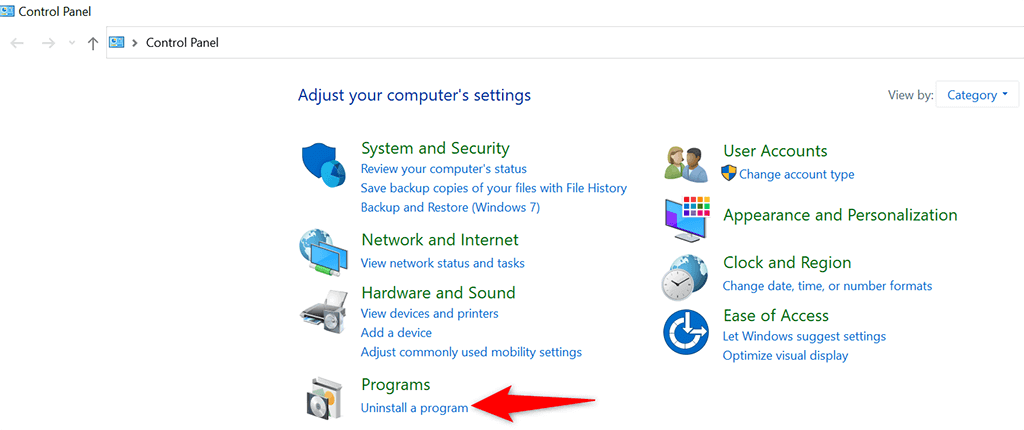
- Locate and select AMD Radeon Software from the list of installed programs.
- Click on Uninstall and follow the on-screen prompts to remove the software.
- Reboot your computer.
- Visit the AMD website or use the AMD Radeon Settings software to download the latest version of AMD Radeon Software.
- Run the downloaded installer and follow the installation instructions.
-
Disable conflicting software:
- Open Task Manager by pressing Ctrl+Shift+Esc.
- Go to the Processes or Details tab.
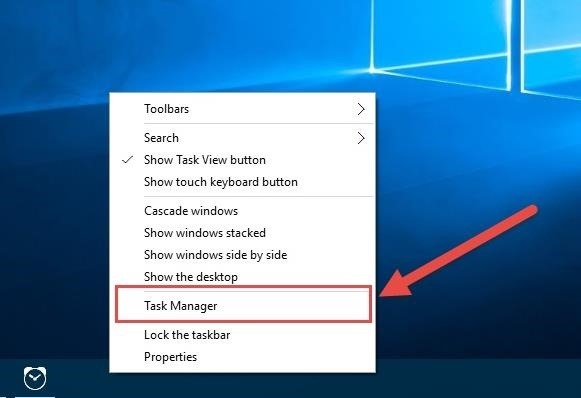
- Identify any software that may conflict with AMD Radeon Software.
- Select the conflicting software and click on End Task or End Process.
- Restart your computer and check if AMD Radeon Software opens successfully.
-
Run AMD Radeon Software as administrator:
- Locate the AMD Radeon Software shortcut on your desktop or in the Start menu.
- Right-click on the shortcut and select Run as administrator.
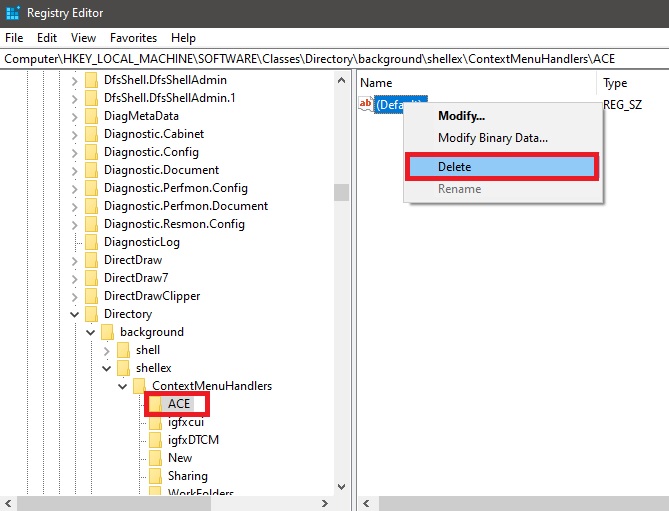
- If prompted, confirm the action by clicking Yes.
-
Perform a clean installation of AMD Radeon Software:
- Download the AMD Cleanup Utility from the official AMD website.
- Run the utility and follow the on-screen prompts to remove all AMD graphics drivers and software.
- Reboot your computer.
- Download the latest version of AMD Radeon Software from the official AMD website.

- Run the downloaded installer and follow the installation instructions.
-
Seek further assistance:
- If none of the above steps resolve the issue, consider contacting AMD support or seeking help from technical forums.
- Provide detailed information about your system configuration and the steps you have already taken to troubleshoot the problem.

Reinstalling Radeon Software and Drivers
To fix the issue of AMD Radeon Software not opening, you can try reinstalling the Radeon Software and drivers. Follow these steps:
1. Uninstall the current AMD software: Go to the Control Panel, select “Uninstall a program,” and remove any AMD software, including the Radeon Software.
2. Download the latest AMD driver: Visit the AMD website and download the latest driver for your GPU.
3. Use the AMD Cleanup Utility: Run the AMD Cleanup Utility to remove any remaining traces of the previous driver installation.
4. Install the new driver: Run the downloaded driver file and follow the installation prompts.
5. Reboot your system: Restart your computer to complete the installation.
6. Test the software: Open the Radeon Software to ensure it is functioning properly.
If you still encounter issues, try other methods suggested by the community on platforms like Reddit.
Restoring Graphics Driver and Profile Settings
Fix AMD Radeon Software Not Opening
If you are experiencing issues with AMD Radeon Software not opening, you can try restoring the graphics driver and profile settings to resolve the problem. Follow the steps below to fix the issue:
| Step | Description |
|---|---|
| 1 | Open the AMD Radeon Software by right-clicking on the desktop and selecting it from the context menu. |
| 2 | Click on the gear icon in the top-right corner to open the Settings menu. |
| 3 | In the Settings menu, select the “System” tab. |
| 4 | Scroll down to find the “Factory Reset” option and click on it. |
| 5 | A confirmation prompt will appear. Click “Yes” to proceed with the factory reset. |
| 6 | After the reset process is complete, restart your computer. |
| 7 | Once your computer restarts, open the AMD Radeon Software again to check if the issue is resolved. |


