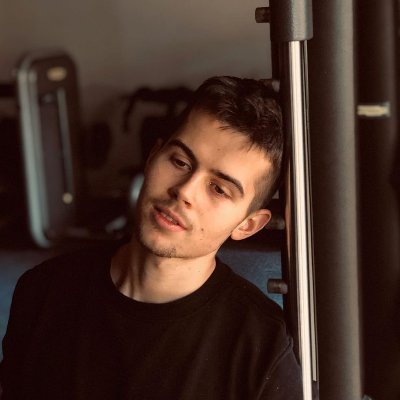Trouble Fixing Tinder Login Error on Android
Having trouble fixing Tinder login error on Android?
Restart the App or Your Device
![]()
After restarting the app or your device, try logging in to Tinder again to see if the error has been resolved. If you continue to encounter problems, you may want to consider other troubleshooting steps or reach out to Tinder’s customer service for further assistance.
Update or Reinstall the App
If updating or reinstalling the app does not fix the Tinder login error on your Android device, you may need to check your internet connection. Make sure you are connected to Wi-Fi or have a strong cellular network connection. You can also try restarting your device or switching to a different network to see if that resolves the issue. Additionally, clearing the cache and data for the Tinder app may help to resolve any login errors you are experiencing.
In some cases, the Tinder login error may be caused by a server issue on Tinder’s end. If this is the case, you may need to wait for Tinder to resolve the problem. You can check the Tinder status page or social media accounts for any updates on server issues. If the problem persists, you can contact Tinder customer service for further assistance.
Check and Fix Network Issues
1. Ensure your Wi-Fi or mobile data connection is working properly. Check if other apps are able to connect to the internet.
2. If you are using Wi-Fi, try switching to mobile data or vice versa to see if the issue is specific to one type of connection.
3. Restart your router or modem to refresh the internet connection.
4. If you are still facing issues, try using a different Wi-Fi network or mobile data connection to see if the problem persists.
5. Check for any firewall or antivirus settings that may be blocking the app from connecting to the server.
6. Clear the cache and data of the Tinder app on your Android device to remove any temporary files that may be causing the error.
Clear App Cache or Data
- Open Settings on your Android device.
- Scroll down and tap on Apps or Applications.
- Find and tap on Tinder.
- Tap on Storage.
- Tap on Clear Cache or Clear Data.
- Confirm the action.
- Restart your device.
Log Out and Log Back In
If you are experiencing trouble with your Tinder login on Android, a simple solution to try is to log out of your account and then log back in. This can help refresh your account information and fix any login errors you may be encountering.
To log out of your Tinder account on Android, open the app and go to the settings menu. From there, you should see an option to log out of your account. Tap on this option and confirm that you want to log out.
After logging out, close the Tinder app completely. Then, reopen the app and tap on the login button. Enter your account information and try logging back in to see if the login error has been resolved.
If logging out and logging back in does not fix the login error, you may need to try other troubleshooting steps to resolve the issue.
Switch Accounts or Devices
Next, open Tinder again and log in with a different account or on a different device to see if the login error persists. If the issue is resolved when using a different account or device, it may be related to the specific account or device you were previously using.
Check App Permissions on Facebook
If you are experiencing trouble fixing the Tinder login error on your Android device, one possible solution is to check the app permissions on Facebook. To do this, follow these steps:
1. Open the Facebook app on your Android device.
2. Go to the settings menu within the app.
3. Look for the “App Permissions” section.
4. Check to see if Tinder has the necessary permissions enabled to access your Facebook account.
5. If Tinder is not listed or does not have the correct permissions, enable the necessary permissions for the app to function properly.
6. Once you have adjusted the app permissions, try logging into Tinder again to see if the issue has been resolved.
By ensuring that Tinder has the appropriate permissions on Facebook, you may be able to successfully log in to the app on your Android device without encountering any errors.
F.A.Qs
Why is Tinder not letting me log in?
Tinder may not be letting you log in due to using an outdated version of the app or changes in your phone number or Facebook account. Make sure to update the app and contact Tinder for assistance using your recovery email address.
Why is Tinder not working on my phone?
Tinder may not be working on your phone because the app may need to be deleted and reinstalled. By doing this, you can update to the latest version of Tinder and refresh your app experience, which should resolve any issues you are facing. If problems persist, you can also try using Tinder.com instead of the app on your phone.
Why does Tinder say error when making account?
Tinder says error when making account because there may be an issue with the information you submitted for verification. Try using a different set of credentials to pass the verification process.
Is there something wrong with Tinder?
There does not appear to be any issues with Tinder currently. The last reported outage was on Wednesday, November with a duration of approximately 35 minutes.