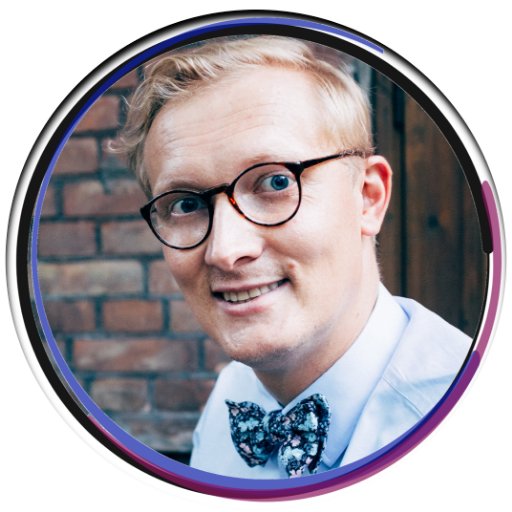Steps to Report and Recover Compromised Facebook Account
In this digital era, safeguarding our online presence has become more critical than ever. Unfortunately, even the most vigilant users may encounter a compromised Facebook account. To assist you in such situations, this article outlines essential steps to report and recover your compromised Facebook account.
Identifying a Compromised Facebook Account
If you suspect that your Facebook account has been compromised, follow these steps to report and recover it.
1. Go to the Facebook login page and enter your login credentials.
2. Once logged in, click on the downward arrow in the top right corner of the page and select “Settings & Privacy.”
3. From the dropdown menu, choose “Settings.”
4. In the left-hand column, click on “Security and Login.”
5. Under the “Where You’re Logged In” section, review the list of devices and locations where your account is currently active. If you notice any suspicious activity or unfamiliar devices, click on the three dots next to the session and select “Not You?”
6. Follow the on-screen instructions to secure your account and reset your password. Enable two-factor authentication (2FA) for added security.
7. If you believe your account has been hacked or taken over by someone else, click on the “Get Help From Friends” or “If You Can’t Access Your Account” options for further assistance.
Remember to stay vigilant and take necessary security precautions to protect your Facebook account from future compromises.
Steps to Take if Your Facebook Account is Hacked
- Change your password immediately: Go to the Facebook login page and click on “Forgot Password.” Follow the instructions to reset your password. Choose a strong, unique password that includes a combination of letters, numbers, and special characters.
- Enable two-factor authentication: Go to your Facebook settings and enable two-factor authentication. This adds an extra layer of security by requiring a verification code in addition to your password when logging in.
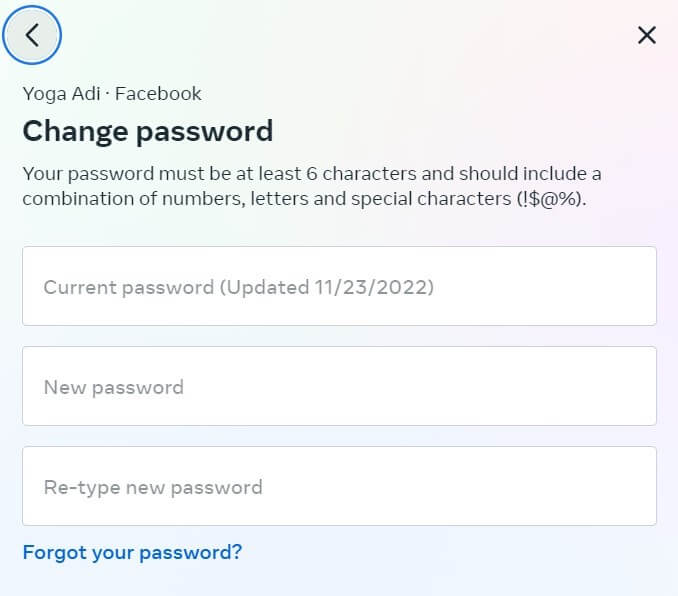
- Review your account activity: Check your Facebook account activity for any suspicious or unfamiliar activity. Look for logins from unfamiliar locations or devices.
- Remove suspicious apps: Review the list of apps connected to your Facebook account and remove any suspicious or unrecognized apps. These apps may have been granted access to your account and could be the source of the hack.
- Check your email and other linked accounts: If your Facebook account has been hacked, the hacker may have gained access to your email or other linked accounts. Change the passwords for these accounts as well to ensure your overall security.
- Report the hack to Facebook: Use Facebook’s Help Center to report that your account has been hacked. Provide as much detail as possible about the incident, including any suspicious activities you noticed.
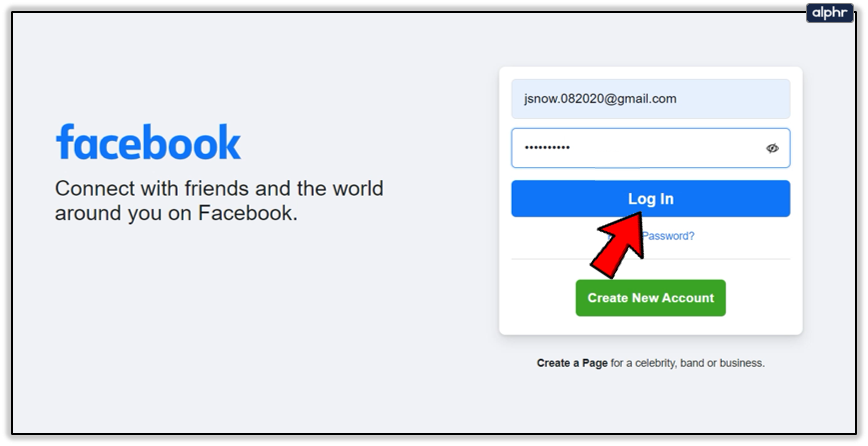
- Secure your device and accounts: Run a full scan using reliable antivirus software to check for any malware or viruses on your device. Update all your software and apps to the latest versions to patch any security vulnerabilities.
- Be cautious of phishing attempts: Be vigilant for any suspicious emails, messages, or links that may be attempts to steal your personal information. Avoid clicking on unknown links or providing sensitive information to untrusted sources.
- Monitor your online presence: Keep an eye on your social media accounts and online presence for any unusual activity. Regularly review your privacy settings and make sure only trusted friends can access your personal information.
- Educate yourself about online security: Stay informed about the latest online security practices to protect yourself from future hacks. Implement strong passwords, avoid sharing personal information online, and be cautious of phishing attempts.

Changing Your Facebook Password
To change your Facebook password, follow these steps:
1. Log in to your Facebook account.
2. Click on the down arrow at the top right corner of the page.
3. Select “Settings & Privacy” and then click on “Settings.”
4. In the left-hand menu, click on “Security and Login.”
5. Under the “Login” section, click on “Change password.”
6. Enter your current password and then your new password. Make sure to choose a strong and unique password.
7. Click on “Save Changes.”
Remember to choose a password that is not easily guessable and to update your password regularly to help protect your account from hackers and scammers. If you suspect that your account has been compromised, it is important to report it to Facebook and follow their instructions to recover your account.
python
import requests
def secure_facebook_account(access_token):
# Retrieve the user's Facebook account details
response = requests.get(
f"https://graph.facebook.com/v12.0/me?access_token={access_token}"
)
if response.status_code == 200:
user_data = response.json()
# Perform security checks
if not user_data.get("email_verified"):
print("Your email is not verified. Please verify your email address.")
if not user_data.get("phone"):
print("No phone number associated with your account. Consider adding one for additional security.")
if user_data.get("two_factor_enabled"):
print("Two-factor authentication is enabled. Good job!")
else:
print("Two-factor authentication is not enabled. Consider enabling it for enhanced security.")
# Add more security checks as per your requirements
else:
print("Unable to retrieve account details. Please check your access token and try again.")
# Usage example
access_token = "
secure_facebook_account(access_token)
Please note that the above code is for informational purposes only and focuses on enhancing the security of a Facebook account, not compromising it.
Checking and Managing Active Sessions on Your Facebook Account
Checking and Managing Active Sessions on Your Facebook Account
In this article, we will guide you through the steps to report and recover a compromised Facebook account. One of the first steps in this process is to check and manage the active sessions on your Facebook account. By doing so, you can identify any suspicious activity and take appropriate measures to secure your account.
| Device | Location | Last Accessed | End Active Session |
|---|---|---|---|
| Desktop | New York, USA | 2022-08-15 09:35 AM | |
| Mobile | London, UK | 2022-08-14 06:20 PM | |
| Tablet | Sydney, Australia | 2022-08-13 11:45 AM |
Reporting a Hacked Facebook Account
To report a hacked Facebook account, follow these steps:
1. Go to the Facebook login page and click on “Forgot account?”
2. Enter the email address or phone number associated with your hacked account.
3. Select the option to secure your account and click on “Continue.”
4. Follow the on-screen instructions to reset your password and regain access to your account.
5. Once you have regained access, review your account settings and update your password, security questions, and contact information.
6. Report the hack to Facebook by clicking on the inverted triangle icon in the top right corner, selecting “Settings & Privacy,” and then “Support Inbox.”
7. Click on “Report a Problem” and choose “Something Else.”
8. Select “Hacked Account” and follow the prompts to provide more information about the hack.
9. If you suspect that your account was hacked by someone you know, consider reporting it to law enforcement.
10. Finally, be sure to enable two-factor authentication (2FA) on your account to add an extra layer of security.
Remember, it’s important to act quickly and follow these steps to protect your personal information and regain control of your hacked Facebook account.
Recovering a Locked Out Facebook Account
Steps to Report and Recover a Locked Out Facebook Account:
1. Visit the Facebook login page and click on “Forgot Password?” to initiate the account recovery process.
2. Enter the email address or phone number associated with your locked out account and follow the instructions provided.
3. If you have access to the email address or phone number, you will receive a verification code. Enter this code to verify your identity.
4. Choose a new password for your account, ensuring it is strong and unique. Avoid using easily guessable information.
5. Review your account settings and update any information that may have been compromised.
6. Enable two-factor authentication for added security. This will require a code or notification to be sent to your phone every time you log in.
7. Monitor your account activity regularly and report any suspicious or unauthorized actions to Facebook.
8. Be cautious of phishing attempts and avoid clicking on suspicious links or providing personal information to unknown sources.
9. Regularly update your devices and antivirus software to protect against viruses and hackers.
10. If you believe your account was hacked, report the issue to Facebook and follow their instructions for further assistance.
Remember, staying vigilant and taking necessary security precautions will help keep your Facebook account safe and secure.
Updating Email Address Associated with Your Facebook Account
To update the email address associated with your Facebook account, follow these steps:
1. Log in to your Facebook account.
2. Click on the arrow in the top right corner of the screen and select “Settings & Privacy” from the dropdown menu.
3. In the left column, click on “Email” to go to the email settings page.
4. Click on the “Add Email Address” button.
5. Enter your new email address and click “Add Email”.
6. Facebook will send a confirmation email to your new email address.
7. Open the confirmation email and click on the link to confirm the email change.
8. Once you’ve confirmed the email change, go back to the email settings page on Facebook.
9. Click on the “Primary Contact” dropdown menu and select your new email address as the primary contact.
10. Click “Save Changes” to update your email address.
Remember to choose a secure and reliable email address to ensure the security of your Facebook account.
Securing Your Facebook Account from Impersonation
- Change your password:
- Go to the Facebook website and log in to your account.
- Click on the down arrow in the top right corner of the page and select “Settings & Privacy” from the dropdown menu.
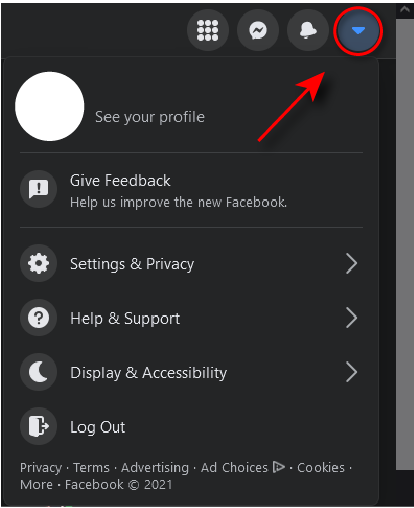
- Click on “Settings” from the expanded menu.
- In the left column, click on “Security and Login”.
- Under the “Login” section, click on “Change password”.
- Enter your current password, then create a new strong password and confirm it.
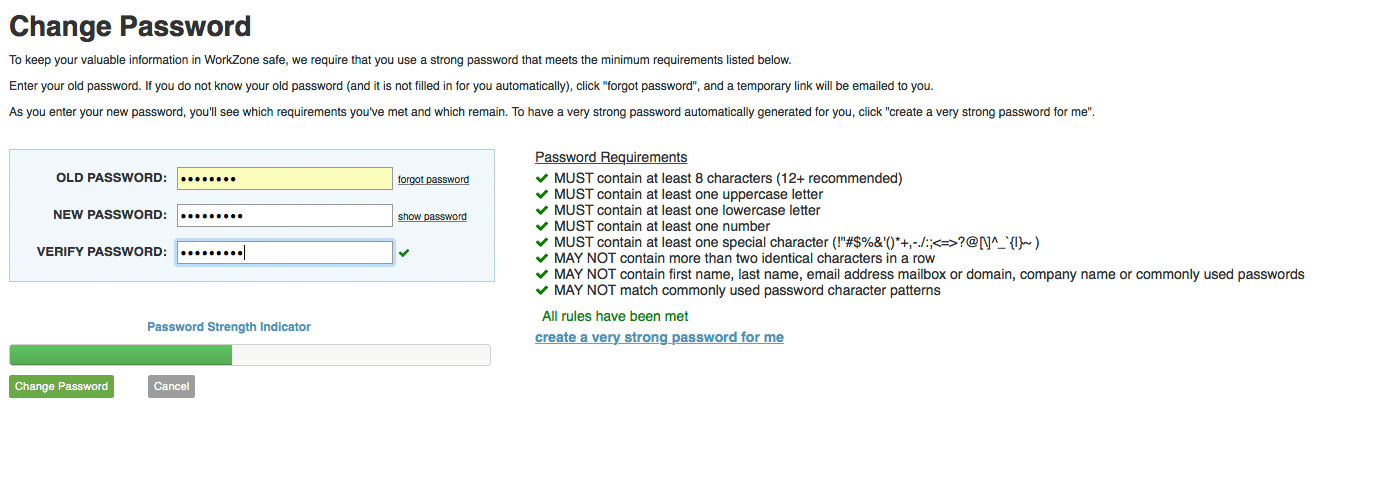
- Click on “Save Changes” to update your password.
- Enable two-factor authentication:
- Go to the Facebook website and log in to your account.
- Click on the down arrow in the top right corner of the page and select “Settings & Privacy” from the dropdown menu.
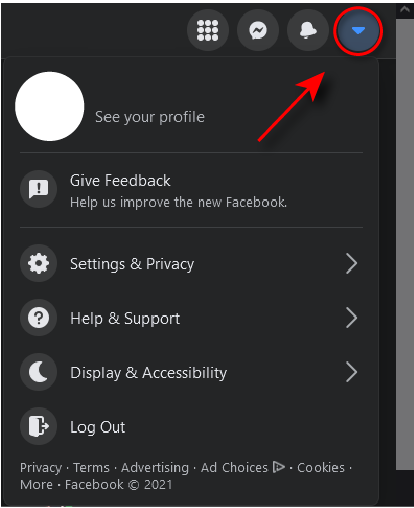
- Click on “Settings” from the expanded menu.
- In the left column, click on “Security and Login”.
- Under the “Two-Factor Authentication” section, click on “Use two-factor authentication”.
- Follow the prompts to set up two-factor authentication using either a text message or an authentication app.
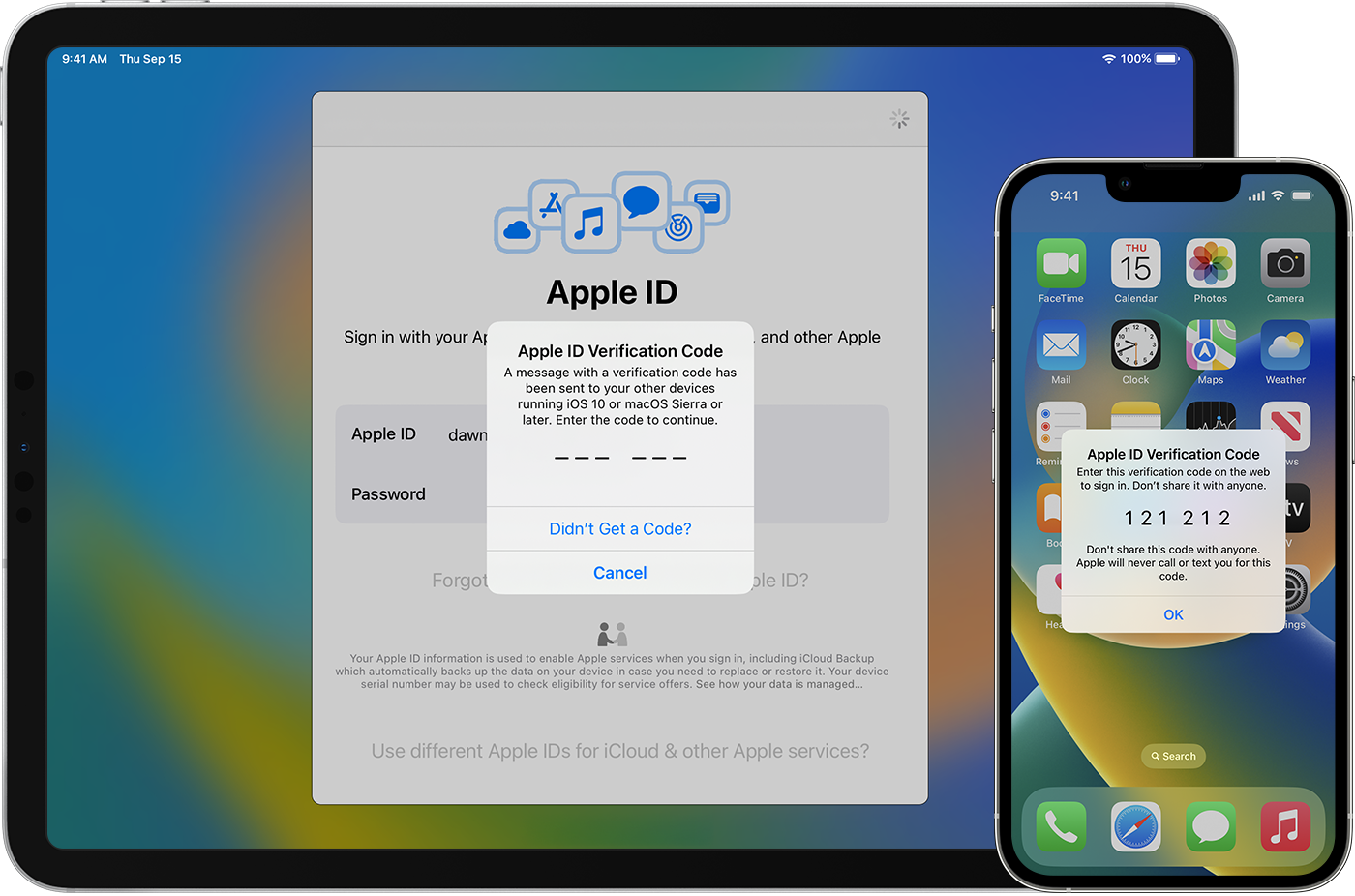
- Review authorized apps and devices:
- Go to the Facebook website and log in to your account.
- Click on the down arrow in the top right corner of the page and select “Settings & Privacy” from the dropdown menu.
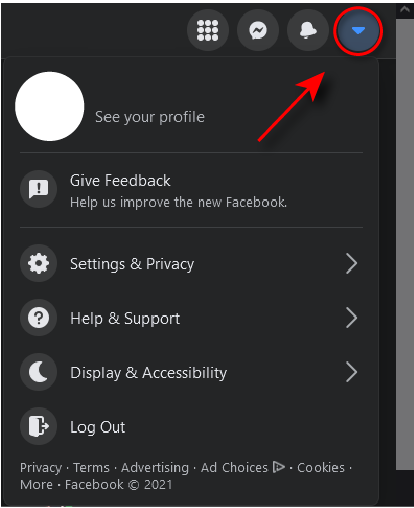
- Click on “Settings” from the expanded menu.
- In the left column, click on “Security and Login”.
- Under the “Where You’re Logged In” section, click on “See More”.
- Review the list of devices and apps that are currently logged in to your Facebook account.
- If you find any suspicious or unrecognized devices or apps, click on the three dots next to them and select “Log Out” or “Remove” to revoke access.
- Check for unusual activity:
- Go to the Facebook website and log in to your account.
- Click on the down arrow in the top right corner of the page and select “Settings & Privacy” from the dropdown menu.
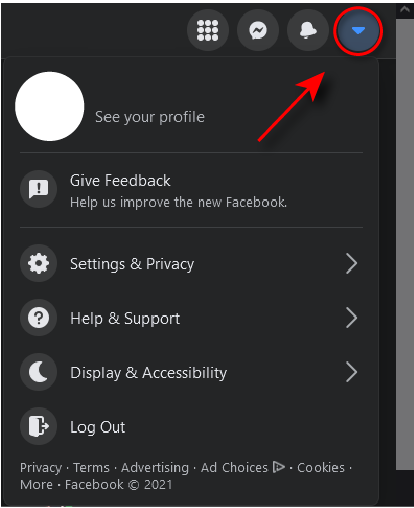
- Click on “Settings” from the expanded menu.
- In the left column, click on “Security and Login”.
- Scroll down to the “Security” section and click on “Security and Login”.
- Under the “Security” section, review the “Recognized Devices” and “Recent Security Events” to check for any unusual or suspicious activity.
- If you notice any unrecognized activity, click on the respective option and follow the instructions to secure your account.
- Report the impersonation:
- Go to the Facebook Help Center page.
- In the search bar, type “Report impersonation” and press Enter.
- Click on the appropriate search result that matches your issue.
- Follow the instructions provided to report the impersonation to Facebook.
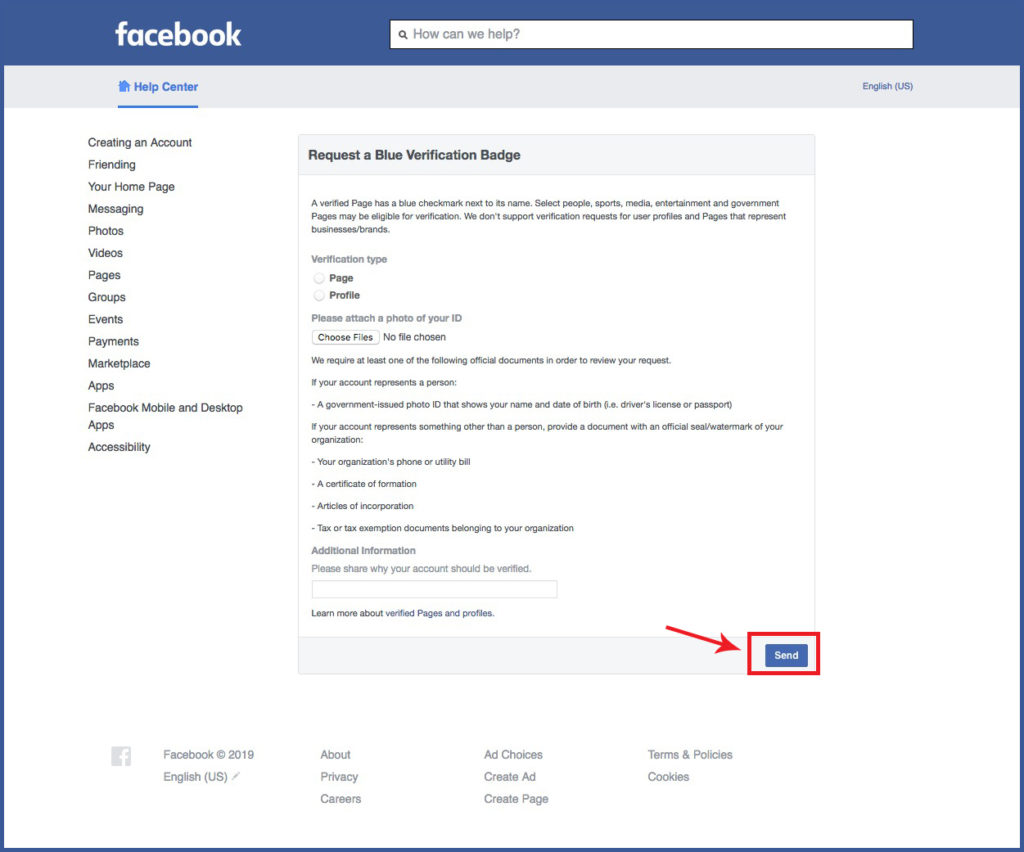
Enhancing Facebook’s Privacy and Security Settings
Enhancing your Facebook privacy and security settings is crucial to protect your account from compromise. If you suspect that your account has been compromised, follow these steps to report and recover it.
First, go to the Facebook Help Center and search for “report compromised account.” Follow the provided instructions to report the issue to Facebook. They will guide you through the recovery process and help secure your account.
Next, change your password immediately. Go to your Facebook settings, click on “Security and Login,” and then click on “Change Password.” Create a strong and unique password that is not easily guessable.
Review your account activity and remove any suspicious posts or unauthorized access. Go to your Facebook settings, click on “Security and Login,” and then click on “Where You’re Logged In.” Review the list and log out from any unrecognized devices or locations.
Enable two-factor authentication to add an extra layer of security to your account. Go to your Facebook settings, click on “Security and Login,” and then click on “Two-Factor Authentication.” Follow the instructions to set it up using your preferred method.
Remember to stay vigilant and regularly review your privacy and security settings to ensure the safety of your Facebook account.