Corrupted SanDisk SD Card Recovery Methods
Have you experienced data loss from a corrupted SanDisk SD card? In this article, we will explore effective methods for recovering your lost files.
Recognizing the Symptoms of SD Card Corruption
If you suspect that your SanDisk SD card may be corrupted, it’s important to recognize the symptoms so you can take the necessary steps to recover your data. Here are some signs to look out for:
1. Error messages: When you try to access your SD card, you may encounter error messages indicating that the card is not recognized or that there is a problem with the file system. These messages can vary depending on your operating system and the application software you are using.
2. Slow or erratic performance: A corrupted SD card may cause your device to slow down or freeze when accessing files. You may experience delays in opening, saving, or transferring data. This can be particularly noticeable when working with large files such as videos or raw image formats.
3. Missing or inaccessible files: If your SD card is corrupted, you may find that some files have disappeared or become inaccessible. They may not appear in your file explorer or camera’s gallery, even though you know they were previously stored on the card.
4. File corruption: When viewing files on your SD card, you may notice that some are distorted, have missing parts, or display error messages when trying to open them. This can happen to different types of files, including photos, videos, and documents.
5. Unusual noises or physical damage: In some cases, a physically damaged SD card may exhibit signs of corruption. If you hear clicking, grinding, or scraping noises when inserting or removing the card, it could indicate a problem. Additionally, if the card shows visible signs of damage, such as bending, cracks, or exposed metal, it may be contributing to the corruption.
If you experience any of these symptoms, it’s important to stop using the SD card immediately to avoid further data loss. The next step is to attempt data recovery using specialized software or seeking professional help if necessary. Remember to back up your recovered data to a separate storage device to prevent future loss.
Do not format the SD card or attempt to repair it without proper guidance, as this can potentially overwrite or further damage your files.
Initial Steps for Troubleshooting a Corrupted SD Card
- Check if the SD card is physically damaged
- Inspect the SD card for any visible signs of damage such as cracks or bent pins

- If there is physical damage, consider replacing the SD card
- Ensure proper connection and compatibility
- Remove the SD card from the device and reinsert it firmly
- Make sure the SD card is compatible with the device

- Clean the SD card contacts
- Use a soft cloth or cotton swab to gently clean the metal contacts on the SD card
- Avoid using liquids or abrasive materials that may damage the contacts

- Use a different card reader or device
- Try inserting the SD card into a different card reader or device to check if the issue persists
- If the SD card works in another device, the problem may be with the original card reader or device
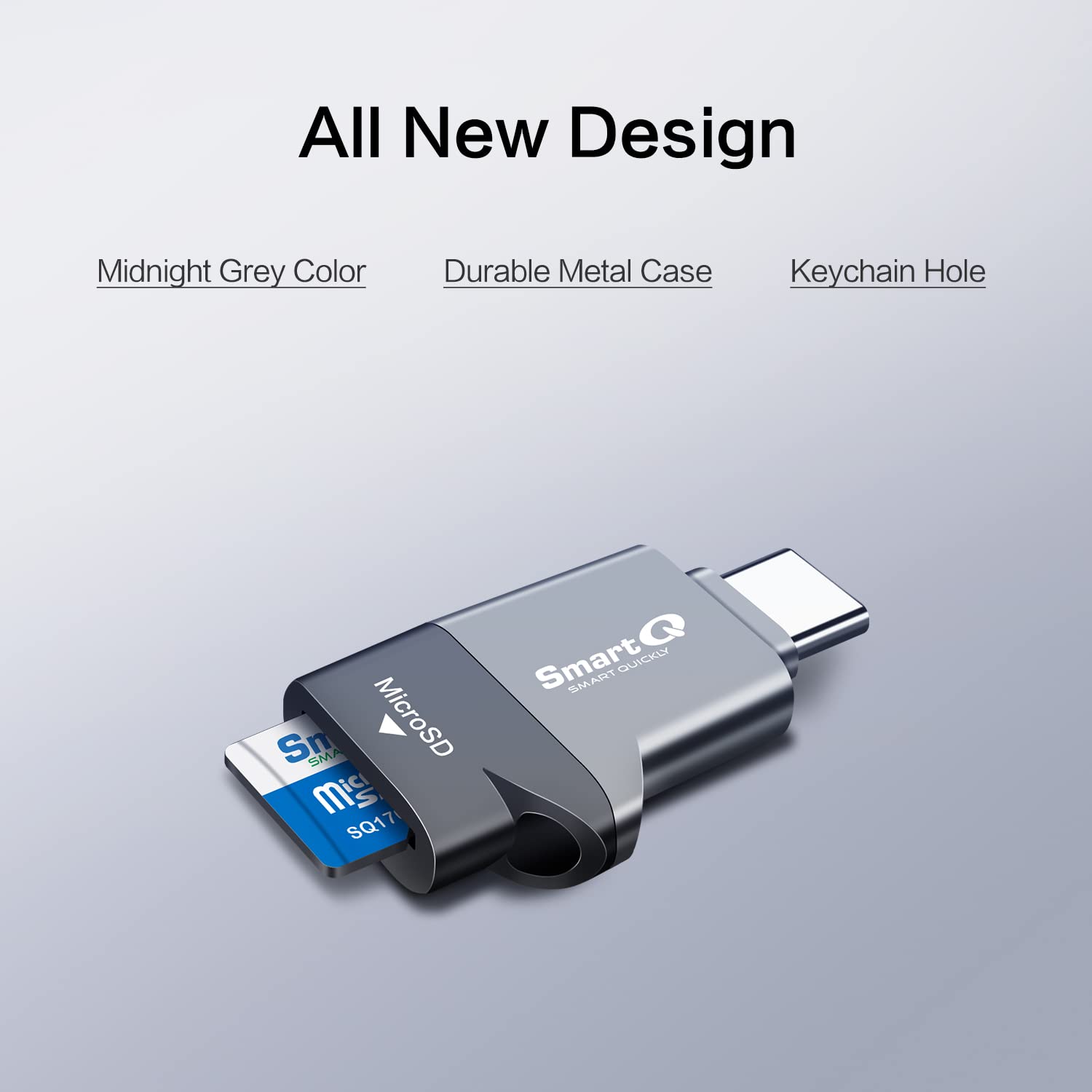
- Update or reinstall the SD card driver
- Open Device Manager by pressing Win+X and selecting Device Manager
- Expand the Memory technology devices category
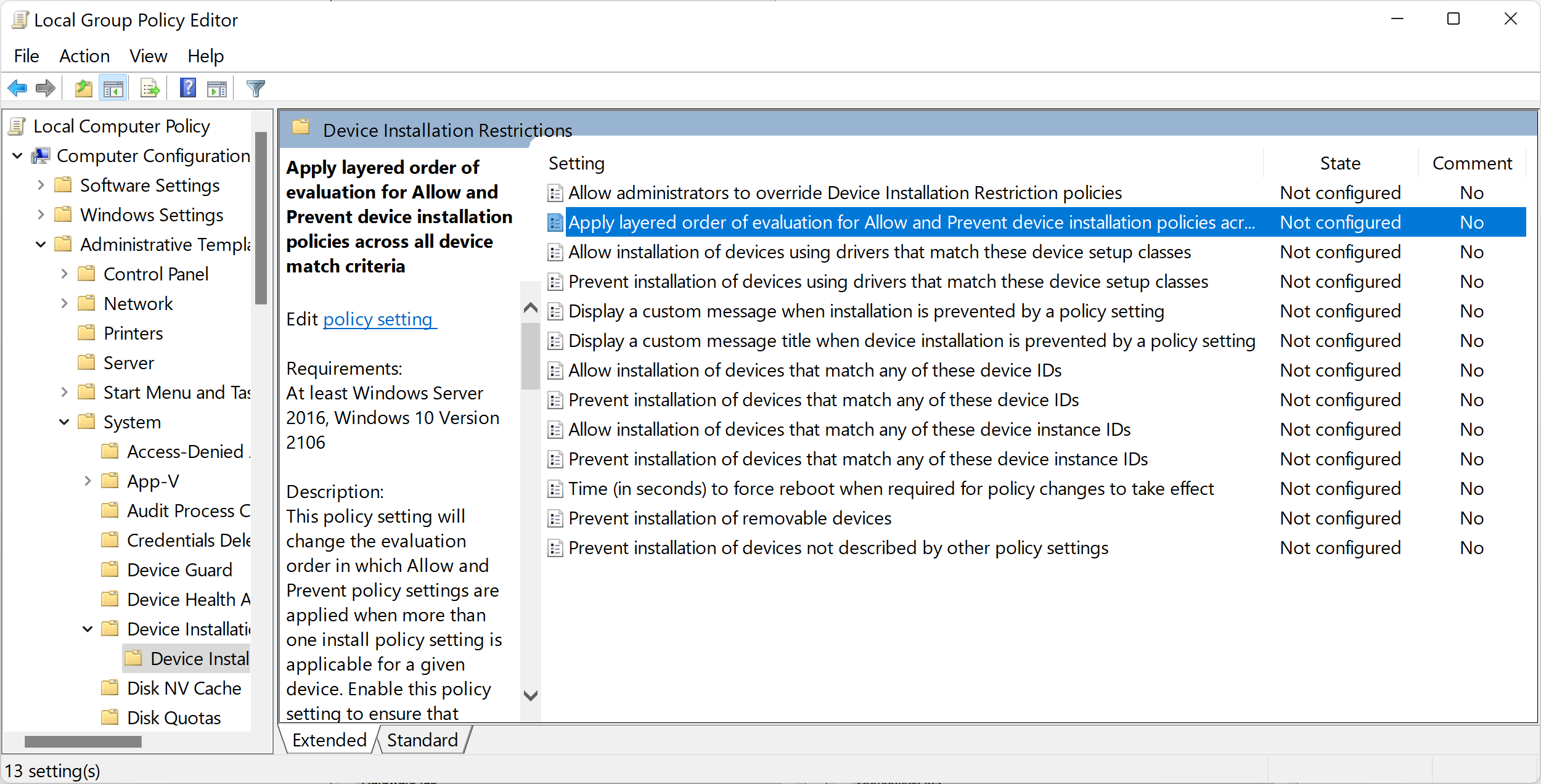
- Right-click on the SD card driver and select Update driver or Uninstall device and then restart the computer
Data Recovery Options for Corrupted SD Cards

If your SanDisk SD card has become corrupted and you’re unable to access your files, don’t panic. There are several data recovery options that can help you retrieve your lost data. Here are some methods you can try:
1. Use data recovery software: There are various software programs available that can scan your corrupted SD card and recover your files. Download a reliable data recovery software and follow the instructions provided. Make sure to choose a program that is compatible with your operating system.
2. Try manual troubleshooting: Sometimes, a simple restart can fix the issue. Remove the SD card from your device and insert it back. If that doesn’t work, you can try using a different card reader or connect the SD card directly to your computer using an adapter.
3. Contact professional data recovery services: If the above methods fail to recover your data, it may be time to seek professional help. Research and contact reputable data recovery services that specialize in SD card recovery. They have the knowledge and tools to handle complex data corruption cases.
4. Avoid further damage: It’s important to handle your SD card with care to prevent further damage. Avoid formatting or writing new data on the card, as this can overwrite your lost files. Keep the SD card in a safe place until you’re ready to recover the data.
5. Prevent future data loss: To minimize the risk of data corruption in the future, it’s important to take preventive measures. Regularly back up your SD card files to a computer or external hard disk drive. Avoid removing the SD card while it’s in use and safely eject it from your device. Additionally, scan your SD card for errors using your computer’s built-in tools or third-party software.
Advanced Solutions to Repair SD Card Issues
If you’re experiencing issues with a corrupted SanDisk SD card, there are advanced solutions that can help you recover your data. Here are some methods you can try:
1. Use specialized software: There are several software programs available that are designed to recover data from corrupted SD cards. One popular option is Recuva, which is known for its user-friendly interface and high success rate. Download and install the software on your computer, then follow the instructions to scan and recover your files.
2. Try the chkdsk command: If you’re using a Windows computer, you can use the chkdsk command to repair any file system errors on your SD card. Connect the card to your computer using an adapter or card reader, then open a command prompt window. Type “chkdsk [drive letter]: /f” and press Enter. The command will scan and fix any errors it finds on the SD card.
3. Use data recovery services: If the above methods don’t work or you’re not comfortable performing the recovery yourself, you can consider using professional data recovery services. These services have advanced tools and expertise to recover data from even the most severely damaged SD cards. Look for reputable companies that specialize in SD card recovery and inquire about their process and pricing.
It’s important to note that if your SD card is physically damaged or the data is overwritten, the chances of recovery may be lower. In such cases, it’s best to consult a professional or consider replacing the card.
Remember to always back up your data regularly to prevent loss in the future. Additionally, avoid removing the SD card from your device while it’s in use, as this can lead to corruption.
Preventive Measures to Protect SD Card Data
- Regularly backup your SD card data to an external storage device or cloud storage service.
- Avoid removing the SD card abruptly from devices to prevent data corruption.
- Use a reliable antivirus program to scan your SD card for any potential malware or viruses.
- Handle the SD card with care and avoid exposing it to extreme temperatures or physical damage.
- Avoid using the same SD card on multiple devices to minimize the risk of compatibility issues or data corruption.
- Format the SD card properly before using it for the first time and periodically to ensure optimal performance and prevent data corruption.
- Keep your SD card updated with the latest firmware or drivers provided by the manufacturer to enhance compatibility and security.
- Scan your SD card regularly for errors and fix them using the built-in error-checking tools provided by your operating system.

- Avoid storing sensitive or valuable data solely on the SD card. Consider encrypting sensitive information or using additional security measures.
- Immediately stop using the SD card if you notice any signs of corruption or data loss and seek professional help for recovery.

Final Thoughts and Additional Resources
In conclusion, recovering data from a corrupted SanDisk SD card can be a frustrating and time-consuming process, but with the right methods, it is possible to retrieve your valuable files. Remember to always handle your SD card with care and avoid any actions that may cause further damage.
Here are some final thoughts and additional resources to help you in your recovery process:
1. Backup your data: As a precautionary measure, it is recommended to regularly backup your important data from SD cards to avoid losing it in case of corruption.
2. Use reliable recovery software: There are several software options available for SD card data recovery. Research and choose a reputable and reliable software that suits your needs.
3. Seek professional help: If you are unable to recover your data using software methods, consider seeking professional help from data recovery specialists. They have specialized tools and expertise to handle complex data recovery situations.
4. Check for warranty: If your SanDisk SD card is still under warranty, contact SanDisk customer support for assistance. They may provide you with a replacement or offer guidance on data recovery.
5. Visit online forums and communities: Online forums and communities dedicated to data recovery can be a valuable resource. Engage with others who have faced similar issues and seek advice from experienced users.
6. Read user manuals and guides: User manuals and guides provided by SanDisk or your device manufacturer can offer specific instructions on recovering data from a corrupted SD card.
7. Prevent future corruption: After recovering your data, take steps to prevent future corruption. Avoid abruptly removing the SD card from devices, regularly scan your card for errors, and format it periodically to maintain its health.
Additional Resources:
– SanDisk Support: Visit the official SanDisk website for troubleshooting guides, FAQs, and customer support contact information.
– Data Recovery Software: Research and compare different data recovery software options available in the market. Look for reviews and ratings to choose the most suitable one for your needs.
– Online Tutorials: Check out online tutorials and video guides that demonstrate step-by-step recovery methods for corrupted SD cards.
FAQs
How do I restore my SanDisk micro SD card?
To restore your SanDisk micro SD card, you can follow these steps:
1. Download and install a data recovery software like MyRecover.
2. Connect your damaged SanDisk micro SD card to your computer and scan it using the software.
3. Preview the files that can be recovered.
4. Click on the Recover option and choose the location where you want to save the recovered files.
5. Follow the prompts to complete the recovery process.
Can a corrupted SD card be used again?
Can a corrupted SD card be used again?
In some cases, a corrupted SD card can be repaired and used again, but it depends on the extent of the corruption.


