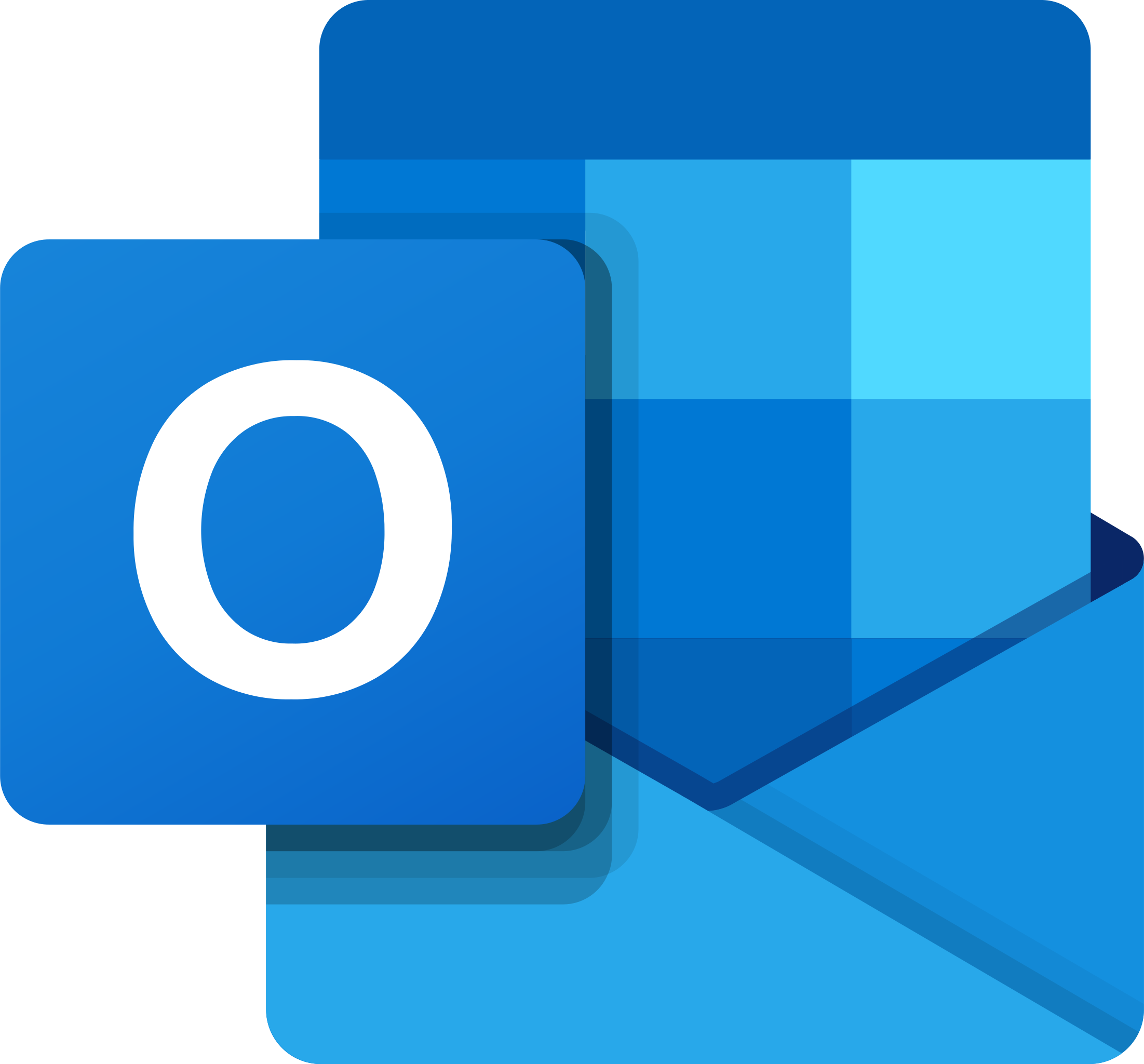Fix Invalid Value for Registry When Opening Videos, MP3
Are you experiencing issues with opening videos or MP3 files due to an invalid value for registry? This article will provide solutions to fix this problem.
Understanding the ‘Invalid Value for Registry’ Error
When encountering the ‘Invalid Value for Registry’ error when trying to open videos or MP3 files, it usually indicates a problem with the Windows Registry. This error can occur for various reasons, including corruption or incorrect entries in the registry.
To fix this error, you can try using the System Restore feature to revert your system to a previous working state. You can also use the Command Prompt to run the Windows Resource Protection tool to scan and repair any corrupted system files.
Another option is to use a third-party registry cleaner to scan for and fix any registry issues. However, be cautious when using these tools, as they can potentially cause more harm than good if not used correctly.
In some cases, the error may be related to a specific file type association in the registry. You can try resetting the file associations for video and MP3 files to their default settings using the ‘Open with’ option in the file’s context menu.
If all else fails, you may need to seek professional help or consider reinstalling Windows to resolve the issue.
Restoring Corrupted Files with ‘Invalid Value for Registry’ Error
If you are encountering the ‘Invalid Value for Registry’ error when trying to open videos or MP3 files, it may be due to corrupted files. To fix this issue, you can try restoring the corrupted files using the following steps.
First, open the Command Prompt by searching for it in the Windows search bar and right-clicking to run it as an administrator.
Next, type “sfc /scannow” into the Command Prompt and press Enter. This will initiate a system file check to scan and repair any corrupted files in your Windows system.
After the scan is complete, restart your computer and try opening the videos or MP3 files again. If the ‘Invalid Value for Registry’ error persists, you may need to consider using a data recovery tool to restore the corrupted files.
Resetting and Updating the Photo Application
- Reset the Photo Application
- Open Settings on your computer
- Click on Apps
- Scroll down and find Photo app
- Click on Advanced options
- Scroll down and click on Reset
- Restart your computer
- Update the Photo Application
- Open Microsoft Store
- Click on More (three dots) at the top right corner
- Click on Downloads and updates
- Click on Get updates
- Wait for the updates to be installed
- Restart your computer
Modifying Registry Settings to Resolve Errors
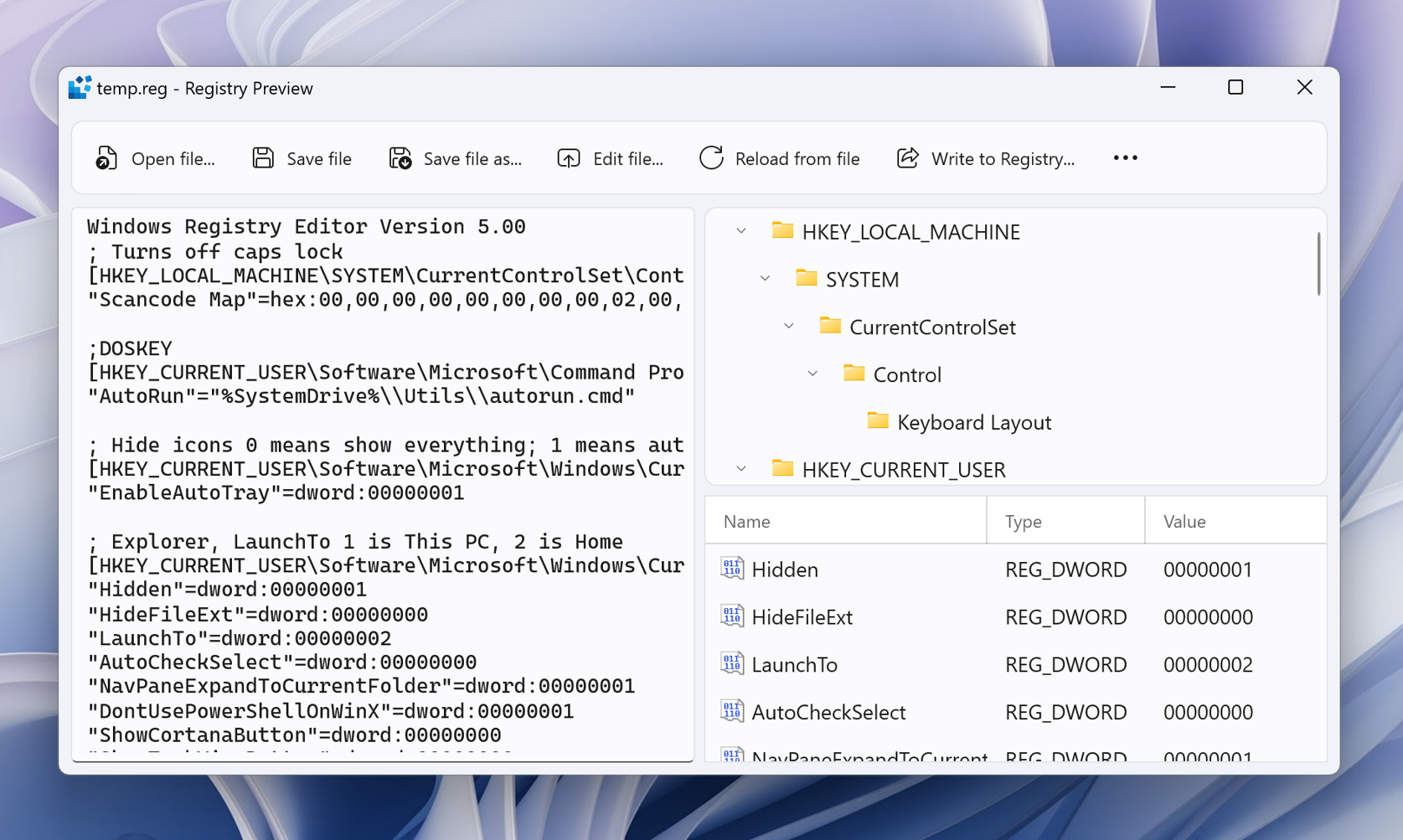
To fix the “Invalid Value for Registry When Opening Videos, MP3” error, you can try modifying the Windows Registry settings. Open the Registry Editor by typing “regedit” into the Windows search bar and pressing Enter. Navigate to “HKEY_CLASSES_ROOTLocal SettingsSoftwareMicrosoftWindowsCurrentVersionAppModelRepositoryFamilies” and delete any subkeys related to the media player or file type causing the error.
Next, navigate to “HKEY_CLASSES_ROOTSystemFileAssociations” and find the keys related to the problematic file types (e.g., .mp3, .mp4, .avi). Delete these keys as well. Be sure to back up the Registry before making any changes.
After deleting the relevant keys, restart your computer and attempt to open the videos or MP3 files again. If the error persists, consider using a system restore point to revert the Registry to a previous state.
Employing System Tools for Error Correction
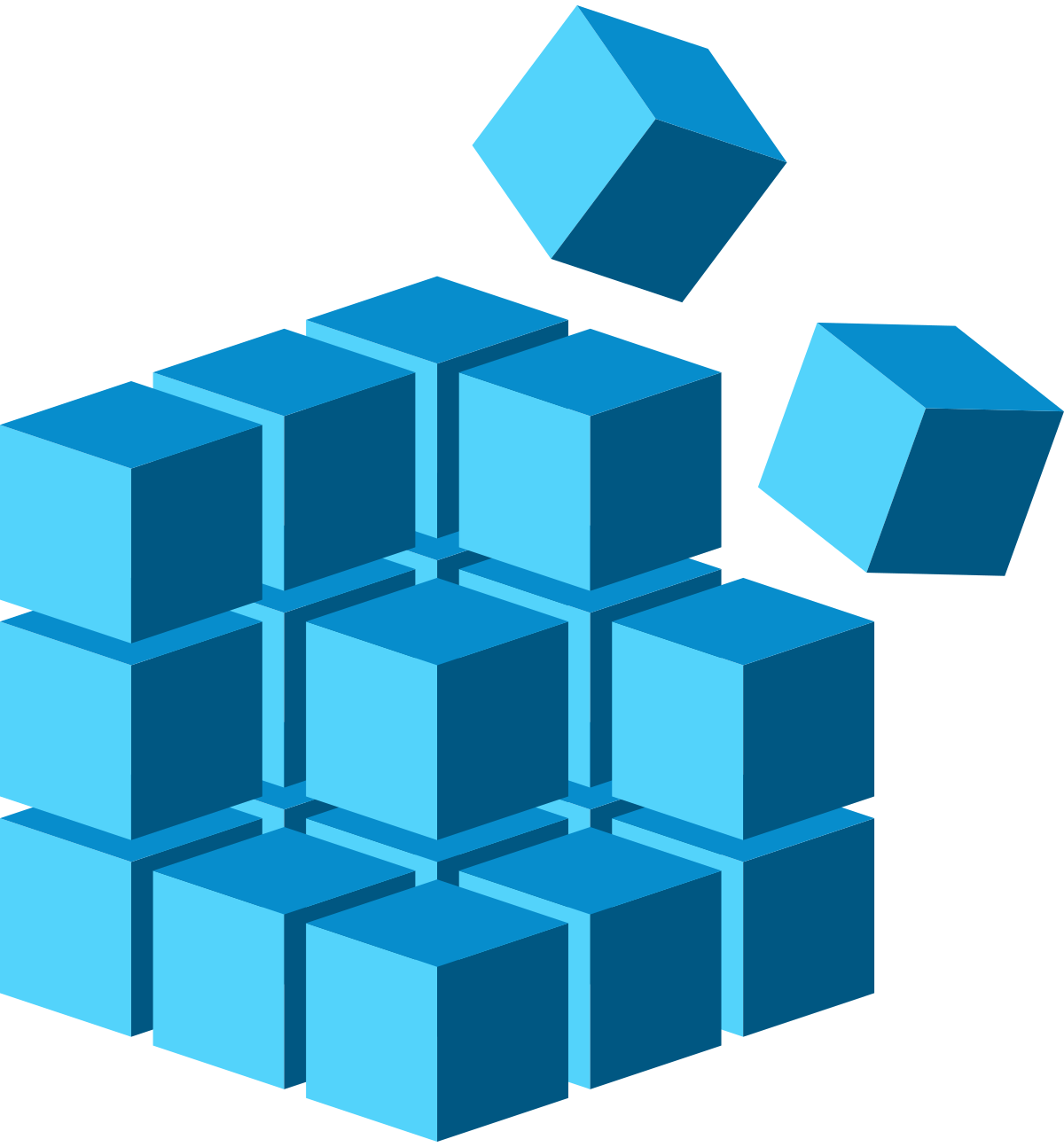
To fix the “Invalid Value for Registry” error when opening videos and MP3 files, you can employ system tools for error correction. One way to do this is by using the Windows built-in System File Checker tool to scan and repair corrupted system files. To do this, open Command Prompt as an administrator and type “sfc /scannow” and press Enter. This will initiate a scan and automatically repair any corrupted files it finds.
Another method is to use the Registry Editor to manually correct any invalid values. To do this, open the Registry Editor by typing “regedit” in the Windows search bar and pressing Enter. Navigate to the specific registry key associated with the error and correct any invalid values that may be present.
If the issue persists, you can also use the System Restore feature to revert your system back to a previous state where the error did not occur. To do this, search for “System Restore” in the Windows search bar, open the tool, and follow the on-screen instructions to restore your system to a previous point in time.
By employing these system tools for error correction, you can effectively fix the “Invalid Value for Registry” error when opening videos and MP3 files.
Maintaining System Health to Prevent Registry Issues
| Issue | Possible Cause | Solution |
|---|---|---|
| Invalid value for registry when opening videos, MP3 | Corrupted registry entries, outdated drivers | 1. Run a registry cleaner to fix any corrupted entries 2. Update device drivers to ensure compatibility 3. Regularly perform system maintenance tasks such as disk cleanup and defragmentation |