Troubleshooting One Earbud Not Working
Having trouble with one of your earbuds? Here’s how to troubleshoot and fix the issue.
Troubleshooting One-Sided Sound Issues with AirPods
If you’re experiencing one-sided sound issues with your AirPods, here are some troubleshooting steps to try:
1. Check the audio balance settings: Go to the Sound settings in your device’s control panel or settings menu. Look for an option to adjust the audio balance between the left and right channels. Ensure that it is properly balanced between both sides.
2. Clean your AirPods: Sometimes, debris or earwax can accumulate on the mesh of your AirPods, affecting the sound quality. Use a soft, dry cloth or a small brush to gently clean the mesh on both earbuds.
3. Reset your AirPods: To do this, place both AirPods in the charging case and close the lid. Wait a few seconds, then open the lid and press and hold the setup button on the back of the case until the LED light on the front starts flashing white. Pair your AirPods with your device again and check if the issue persists.
4. Ensure a secure fit: Make sure your AirPods are properly seated in your ears. Adjust them or try using different sizes of ear tips if necessary.
5. Test with another device: Connect your AirPods to a different device, such as a smartphone or tablet, to see if the issue is specific to your current device. If the sound works fine on another device, the problem may be with your original device’s settings or hardware.
6. Check for software updates: Ensure that both your AirPods and your device’s operating system are updated to the latest versions. Software updates often include bug fixes and performance improvements that can resolve audio issues.
7. Reset network settings: On your device, navigate to the settings menu and find the option to reset network settings. This can help resolve any connectivity issues that may be affecting the sound quality.
Resolving Audio Source Problems with Headphones in One Ear

If you’re experiencing audio issues with your headphones where only one earbud is working, there are a few troubleshooting steps you can take to resolve the problem.
First, check the physical connections of your headphones. Make sure they are securely plugged into the audio jack of your device. If you’re using wireless headphones, ensure they are properly paired and connected.
Next, try swapping the earbuds. If the issue persists with the same ear, it could indicate a problem with the earbud itself. In this case, you may need to replace the faulty earbud or contact the manufacturer for further assistance.
If swapping the earbuds doesn’t solve the problem, check the audio settings on your device. On Windows, right-click the speaker icon on the taskbar and select “Playback devices” from the context menu. Make sure the correct output device is selected and that the volume is turned up.
If you’re using an iPhone or iPad, go to the Settings app and select “Sounds & Haptics.” Ensure that the volume is turned up and the correct output device is selected.
Another step you can take is to update your device’s software. On Windows, you can check for updates by clicking the Start menu, selecting “Settings,” and then choosing “Update & Security.” On Apple devices, go to the Settings app, select “General,” and tap on “Software Update.”
If updating the software doesn’t fix the issue, it may be worth checking the audio settings within specific applications or media players. Some software, such as video games or podcast apps, may have their own settings that can affect audio output.
In some cases, the problem may be related to the audio driver on your computer. To check this, open the Device Manager and expand the “Sound, video and game controllers” category. If you see a yellow exclamation mark next to your audio device, it indicates a driver issue. Right-click on the device and select “Update driver” to resolve it.
Lastly, it’s important to ensure that there is no debris or dirt blocking the audio jack or earbud connectors. Use a soft brush or compressed air to clean them if necessary.
Adjusting Sound Settings to Fix Imbalance in Headphones or Earbuds
If you’re experiencing an imbalance in your headphones or earbuds, there are a few sound settings you can adjust to fix the issue. Here’s how you can troubleshoot one earbud not working:
1. Start by checking the sound settings on your device. Right-click on the sound icon in the taskbar or go to the start menu and search for “sound settings.”
2. In the sound settings, look for an option called “balance” or “left/right audio balance.” This setting allows you to adjust the volume level for each earbud individually.
3. Click on the balance option and adjust the slider to the center position. This ensures that both earbuds are receiving equal sound levels.
4. If the balance setting doesn’t fix the issue, try adjusting the audio settings specific to your headphone or earbud brand. Check the manufacturer’s website or user manual for instructions on how to access these settings.
5. Another solution is to update your device’s audio drivers. Open the device manager by right-clicking on the start menu and selecting “device manager.” Look for the sound card or audio device, right-click on it, and select “update driver.”
6. If none of these steps work, there may be a software bug causing the imbalance. Try restarting your device or checking for software updates, particularly for Microsoft Windows or Apple Inc. products.
Remember to test your headphones or earbuds with different audio sources, such as music or videos, to ensure the issue is not specific to a particular application or file.
Troubleshooting sound imbalances can be frustrating, but with these steps, you should be able to fix the problem and enjoy your audio experience without any issues.
python
def troubleshoot_earbuds():
# Step 1: Check audio settings
check_audio_settings()
# Step 2: Test earbuds on another device
test_on_another_device()
# Step 3: Clean earbud connectors
clean_connectors()
# Step 4: Update audio drivers (if applicable)
update_audio_drivers()
# Step 5: Reset earbuds (if applicable)
reset_earbuds()
# Step 6: Contact support if the issue persists
contact_support()
def check_audio_settings():
# Code to check audio settings on the device
pass
def test_on_another_device():
# Code to test the earbuds on another compatible device
pass
def clean_connectors():
# Code to clean the earbud connectors if they are dirty or corroded
pass
def update_audio_drivers():
# Code to update audio drivers on the device (if applicable)
pass
def reset_earbuds():
# Code to reset the earbuds to their default settings (if applicable)
pass
def contact_support():
# Code to display contact information for earbud support
pass
# Running the troubleshooting tool
troubleshoot_earbuds()
Updating Software and Drivers for Single-Sided Audio Troubles
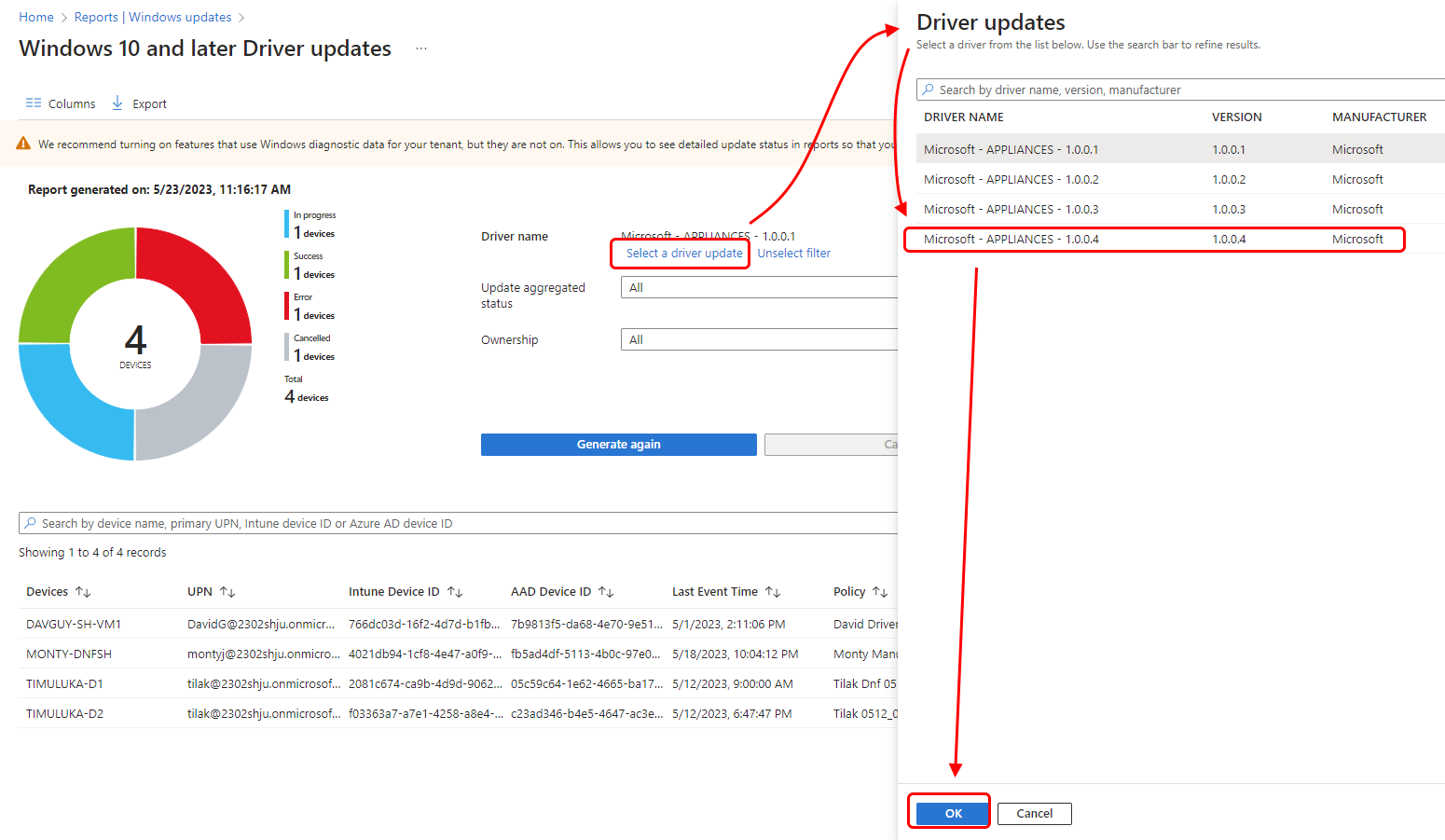
If you’re experiencing single-sided audio troubles with your earbuds, it’s possible that updating your software and drivers could resolve the issue. Here’s how you can do it:
1. Start by checking if there are any available software updates for your device. This applies to both Windows and Apple devices. On Windows, click on the Start menu, search for “Windows Update,” and click on it. Follow the prompts to check for updates and install them if available. On Apple devices, go to the App Store and click on the Updates tab to see if any updates are available for your device.
2. Next, you’ll want to update your device drivers. These drivers allow your computer to communicate with your earbuds properly. To update your drivers on Windows, follow these steps:
– Press the Windows key + X and select Device Manager from the list.
– In the Device Manager window, expand the “Sound, video and game controllers” category.
– Right-click on your audio device (e.g., sound card) and select Update driver.
– Choose the option to search automatically for updated driver software. Follow the instructions to complete the update.
3. On Apple devices, driver updates are typically included in the software updates mentioned earlier. However, if you’re using third-party earbuds, you may need to visit the manufacturer’s website to download and install any necessary drivers.
4. After updating your software and drivers, restart your device to ensure the changes take effect.
5. If you’re still experiencing single-sided audio troubles, try cleaning the audio jack or port on your device. Dust or debris can sometimes interfere with the connection, leading to audio issues. Use a soft cloth or cotton swab to gently clean the jack or port.
Remember to test your earbuds after each step to see if the issue has been resolved. If the problem persists, it’s possible that there may be a hardware issue with your earbuds. In that case, you may want to contact the manufacturer for further assistance or consider getting a replacement.
Common Fixes for Wired Headphones or Earbuds Only Working in One Ear
- Check the audio source:
- Ensure that the audio source is functioning properly and producing sound.
- Try connecting the headphones or earbuds to a different device to test if the issue persists.

- Inspect the cable:
- Check the cable for any visible damage, such as cuts, fraying, or loose connections.
- If any damage is found, consider replacing the cable or seeking professional repair services.
- Test with another pair:
- Try using a different pair of headphones or earbuds to determine if the issue lies with the audio source or the original pair.
- If the second pair works fine, the problem may be with the original pair.

- Check the audio balance:
- Adjust the audio balance settings on the device to ensure it is not favoring one side over the other.
- Go to the device’s audio settings and ensure the balance is set to the center (equal left and right).
- Clean the headphone jack:
- Inspect the headphone jack for dust, debris, or lint that may be obstructing the connection.
- Use a small, clean brush or a cotton swab lightly moistened with rubbing alcohol to clean the inside of the jack.
- Gently insert and remove the headphones or earbuds a few times to help dislodge any debris.
- Try different audio ports:
- If using a computer or audio device with multiple audio ports, try connecting the headphones or earbuds to a different port.
- Ensure that the port is fully inserted and making a secure connection.
- Test each available port to rule out any issues with a specific port.
- Consider driver updates:
- If using headphones or earbuds with a computer, check for any available driver updates for the audio device.
- Visit the manufacturer’s website or use the device manager to search for and install any updates.
- Consult professional repair:
- If none of the above steps resolve the issue, consider seeking professional repair services or contacting the manufacturer for further assistance.
- A professional technician may be able to diagnose and fix any internal issues with the headphones or earbuds.

Solving Issues with Wireless Headphones or Earbuds in One Ear

If you are experiencing issues with your wireless headphones or earbuds only playing sound in one ear, there are a few troubleshooting steps you can try to resolve the problem.
1. Check the connection: Ensure that both earbuds are securely connected to each other and to your device. Make sure there are no loose or damaged cables.
2. Clean the earbuds: Sometimes, dirt or debris can accumulate on the earbuds, affecting the sound quality. Gently clean the earbuds using a soft, dry cloth or a cotton swab.
3. Adjust the balance settings: On some devices, you can adjust the audio balance to ensure sound is evenly distributed between both earbuds. Go to the audio settings on your device and adjust the balance slider to the center.
4. Restart your device: Sometimes, a simple restart can fix minor software issues. Turn off your device, wait for a few seconds, and then turn it back on.
5. Reset the headphones: If the issue persists, try resetting your wireless headphones. Refer to the user manual or the manufacturer’s website for instructions on how to reset your specific model.
6. Update the firmware: Check if there are any firmware updates available for your headphones. Visit the manufacturer’s website or use their dedicated software to update the firmware.
7. Test with another device: Connect your wireless headphones to another device, such as a smartphone or tablet, to check if the issue is specific to your original device. If both earbuds work properly with another device, the problem may lie with your original device.
8. Contact customer support: If none of the above steps resolve the issue, reach out to the manufacturer’s customer support for further assistance. Provide them with all the relevant details and describe the problem you are facing.
Fixing Bluetooth Earbuds When Only One Side Works
If only one side of your Bluetooth earbuds is working, there are a few troubleshooting steps you can try to fix the issue.
First, make sure that both earbuds are fully charged. If one earbud is low on battery, it may not be able to produce sound. Charge both earbuds fully and then try using them again.
If both earbuds are charged and only one side still works, try resetting your earbuds. To do this, place both earbuds back in the charging case and leave them for a few seconds. Then, take them out and try connecting them to your device again.
If resetting doesn’t work, try forgetting the Bluetooth connection on your device and reconnecting. Go to the Bluetooth settings on your device, find the listing for your earbuds, and tap on the “Forget” or “Unpair” option. Then, put your earbuds back in pairing mode and reconnect them to your device.
If none of these steps fix the issue, there may be a problem with the earbud itself. Check for any visible damage or debris that may be blocking the sound output. Clean the earbud using a soft cloth or brush, and make sure that the speaker is clear from any obstructions.
If the problem persists, it may be necessary to contact the manufacturer or retailer for further assistance. They may be able to provide troubleshooting tips specific to your earbuds or arrange for a repair or replacement if necessary.
Tips for Reusing Earbuds with One-Side Working
- Clean the earbud:
- Gently remove any debris or earwax from the earbud using a soft cloth or cotton swab.
- Ensure that the earbud is completely dry before using it again.
- Check the audio source:
- Plug the earbuds into a different audio source, such as another device or headphone jack, to determine if the issue is with the earbuds or the original audio source.
- If the earbuds work fine with the new audio source, the problem may lie with the original audio source.

- Inspect the cables:
- Check for any visible damage or fraying on the cable connecting to the problematic earbud.
- If there is damage, gently repair or replace the cable to restore functionality.
- Test with different devices:
- Connect the earbuds to multiple devices, such as smartphones, laptops, or tablets, to determine if the issue is specific to one device or universal.
- If the earbuds consistently only work on one side across all devices, further troubleshooting is required.

- Check audio balance settings:
- Go to the audio settings on your device and ensure that the balance is set correctly.
- Adjust the balance slider to the center or adjust it until both earbuds produce sound.
- Try using an audio adapter:
- Use a stereo-to-mono audio adapter that combines the audio signals from both earbuds into a single channel.
- This can help you still use the earbuds even if one side is not working properly.

- Consider professional repair:
- If none of the above steps resolve the issue, it may be necessary to seek professional repair services or replace the earbuds.
- A professional technician can diagnose and fix any internal issues that may be causing the problem.



