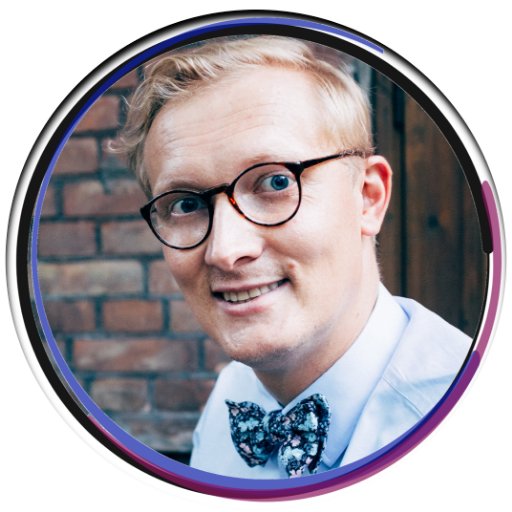Spotify App Crashing: Quick Fixes for Android & iPhone
If you’re experiencing issues with the Spotify app crashing on your Android or iPhone, here are some quick fixes to help resolve the problem.
Understanding Why Spotify Crashes
If you are experiencing Spotify crashes on your Android or iPhone, there are a few common reasons why this may be happening. One of the main causes could be an issue with the app’s cache. To fix this, try clearing the cache on your device by going to the settings, selecting the Spotify app, and clearing the cache. Another reason for crashes could be a software bug or glitch. Make sure you have the latest version of the Spotify app by checking for updates on Google Play or the App Store. Additionally, conflicting apps or lack of storage space on your device could also be contributing to the crashes.
Try uninstalling any unnecessary apps and freeing up storage space to see if that resolves the issue.
Common Fixes for Spotify Crashes
If your Spotify app keeps crashing on your Android or iPhone, there are a few common fixes you can try to resolve the issue.
First, try clearing the cache of the Spotify app on your device. This can help to eliminate any temporary data that might be causing the crashes.
If clearing the cache doesn’t work, you can also try reinstalling the app on your device. This can sometimes fix any underlying issues with the app that are causing it to crash.
Another potential fix is to update the app to the latest version available on the Google Play Store or the App Store. This can help to ensure that you have the most up-to-date version of the app, which may contain bug fixes that address the crashing issue.
By trying these common fixes, you can hopefully resolve the crashing issue with your Spotify app and get back to enjoying your music without interruption.
Force Restart Your Device
| Quick Fixes for Spotify App Crashing on Android & iPhone |
|---|
| To force restart your device, follow these steps: |
| 1. For iPhone: |
| – Press and hold the power button and either the volume up or volume down button until the slider appears. |
| – Drag the slider to turn off your device. |
| – Once your device is off, press and hold the power button again until the Apple logo appears. |
| 2. For Android: |
| – Press and hold the power button until the power menu appears. |
| – Tap on “Restart” or “Reboot” to force restart your device. |
Switch Internet Connection
To switch your internet connection, follow these steps:
1. Open the settings on your Android or iPhone device.
2. Find the Wi-Fi or cellular data option and tap on it.
3. Select a different network or toggle your data connection off and on.
If the Spotify app continues to crash after switching your internet connection, try clearing the app cache. To do this, go to the app settings on your device, find Spotify, and select “Clear Cache.” This can help resolve any temporary issues causing the app to crash. If the problem persists, consider uninstalling and reinstalling the app.
Update Your Operating System
To fix the Spotify app crashing on your Android or iPhone, the first step is to ensure that your operating system is up to date. Update your Android or iPhone operating system to the latest version available to resolve any compatibility issues with the Spotify app.
If the app continues to crash, clear the cache of the Spotify app on your device. This can help resolve any temporary glitches causing the app to crash.
Another quick fix is to uninstall and reinstall the Spotify app on your device. This can refresh the app and potentially resolve any underlying issues causing it to crash.
If the problem persists, you can reach out to Spotify’s customer support for further assistance. Following these steps should help you get the Spotify app back up and running smoothly on your Android or iPhone device.
Reinstall Spotify
![]()
If you’re experiencing issues with the Spotify app crashing on your Android or iPhone, a quick fix may be to reinstall the app. To do this, simply delete the Spotify app from your device and then download it again from the Google Play Store or App Store. This can help resolve any underlying issues that may be causing the app to crash.
Another tip to prevent future crashes is to regularly clear the app’s cache. This can help improve the app’s performance and stability. To clear the cache on Android, go to Settings > Apps > Spotify > Storage > Clear Cache. On iPhone, you can do this by uninstalling and reinstalling the app.
Addressing System Issues on Mobile and Desktop
For Android users: If your Spotify app keeps crashing on your Android device, try clearing the app’s cache first. Go to Settings > Apps > Spotify > Storage and tap on Clear Cache. If that doesn’t work, try reinstalling the app from the Google Play Store.
For iPhone users: If you’re experiencing crashes on your iPhone, try updating the Spotify app to the latest version from the App Store. You can also try restarting your device to see if that resolves the issue.
If the problem persists, you can try reaching out to Spotify’s customer support for further assistance. They may have specific troubleshooting steps tailored to your device and operating system.
Syncing Media to iTunes Efficiently
- Ensure your Spotify app is updated to the latest version
- Restart your device to refresh the app
- Check for any available software updates for your device
- Clear the cache and data of the Spotify app
- Reinstall the Spotify app on your device
- Try using the Spotify web player instead
- Contact Spotify support for further assistance
Frequently Asked Questions
Why is my Spotify app crashing?
Your Spotify app may be crashing due to consuming a significant amount of storage space for storing songs in its database. If the app’s memory is full, it can lead to crashes. Additionally, frequent updates to the app may also introduce bugs and glitches causing it to crash.
Why does Spotify shut off randomly?
Spotify shuts off randomly because it may not have the necessary app permissions on your device. Make sure to check the app permissions on both Android and iOS to ensure Spotify can keep updating and running in the background without interruptions.
Why does Spotify keep shutting off on Android?
Spotify may keep shutting off on Android due to an unstable internet connection, which is essential for streaming music on the app. If you are experiencing this issue, it is likely that poor network connectivity is the main cause.
Why is Spotify not working?
Spotify is not working because it may be crashing or failing to open. To resolve this issue, check for pending updates on the Google Play Store, restart your device, clear the app cache and data in Settings > Apps > Spotify, and if necessary, uninstall and reinstall the app after rebooting your phone.