Why Does My Phone Keep Restarting? 7 Ways to Fix Android Device
Discover the vexing mystery behind your perpetually rebooting Android device as we unveil the 7 most effective solutions to put an end to the frustrating cycle.
Common causes of a phone that restarts on its own
Common Causes of a Phone that Restarts on Its Own
If your phone keeps restarting on its own, it can be frustrating and disruptive. There are several common causes for this issue, and luckily, there are ways to fix it. Here are seven possible reasons why your phone keeps restarting and how to resolve them:
1. Software Glitches: Sometimes, software glitches can cause your phone to restart. To fix this, restart your phone in safe mode to identify any problematic apps and uninstall or update them.
2. Overheating: Overheating can also trigger your phone to restart. Avoid using your phone while it’s charging and keep it in a well-ventilated area to prevent overheating.
3. Low Battery: If your battery is running low, your phone may restart to conserve power. Charge your phone fully and avoid using power-intensive apps to prevent unexpected restarts.
4. Faulty Hardware: A defective battery or other hardware issues can cause your phone to restart. In such cases, it’s best to contact your phone manufacturer or visit a service center for assistance.
5. Memory Issues: Insufficient memory can also lead to random restarts. Clear the cache and delete unnecessary apps or files to free up space on your phone.
6. System Updates: Sometimes, system updates can also cause your phone to restart. Install the latest updates from your phone’s settings to fix any bugs or glitches.
7. Malware or Viruses: Malware or viruses can disrupt your phone’s functioning, leading to restarts. Run a malware scan using a reliable security app and remove any detected threats.
By addressing these common causes, you can troubleshoot and fix the issue of your phone randomly restarting.
Troubleshooting steps for a phone that keeps restarting
- Restart your phone: A simple restart can often resolve software glitches or temporary issues causing your phone to restart.
- Check for software updates: Keeping your Android device up to date with the latest software can fix bugs and stability issues that may be causing the frequent restarts.
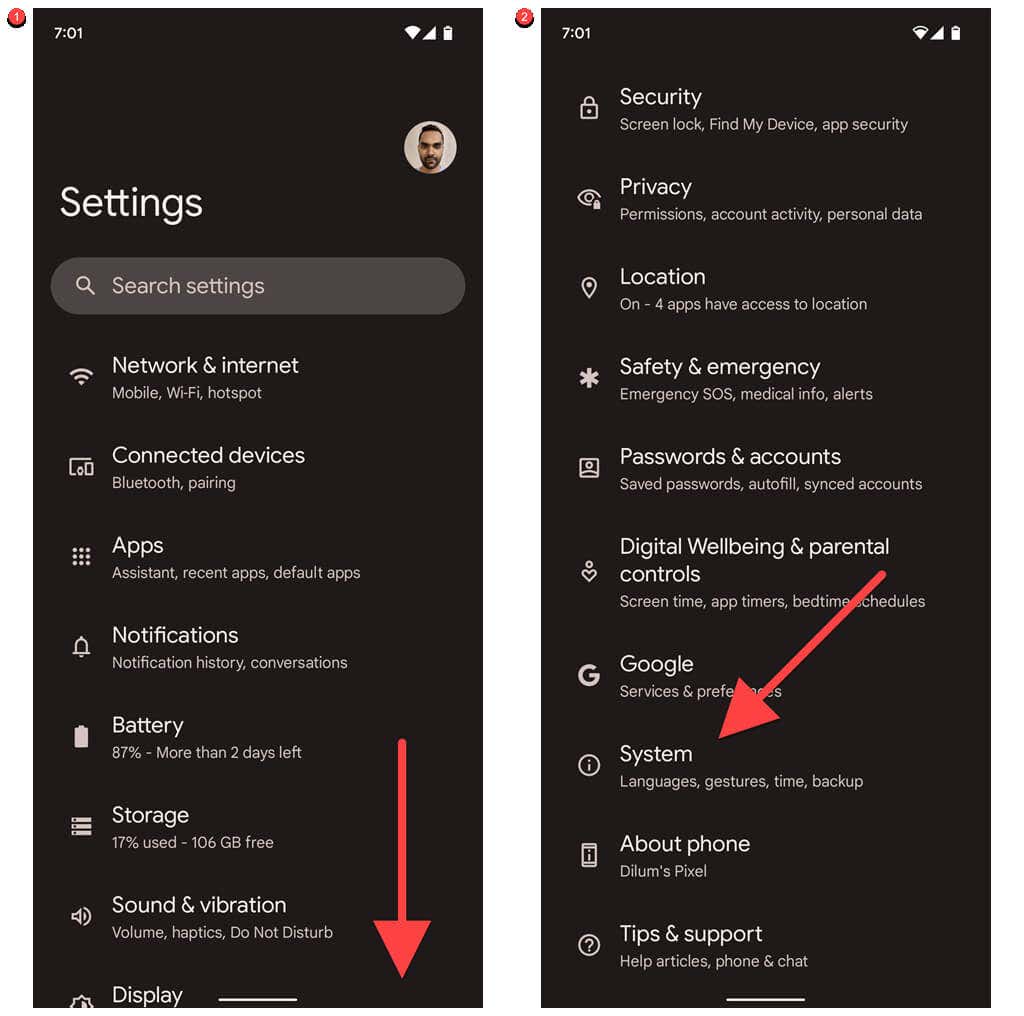
- Remove recently installed apps: Uninstall any recently installed apps, as they might be incompatible with your device or contain bugs that trigger the restarts.
- Clear app cache and data: Accumulated cache and data can cause conflicts and lead to restarts. Go to Settings > Apps > [App Name] > Storage and clear the cache and data for problematic apps.
- Boot into Safe Mode: By entering Safe Mode, you can determine if a third-party app is causing the restarts. If the phone operates normally in Safe Mode, it signifies an app conflict.
- Perform a factory reset: This should be a last resort as it erases all data on your device. However, if all other troubleshooting steps fail, performing a factory reset can resolve persistent software issues.
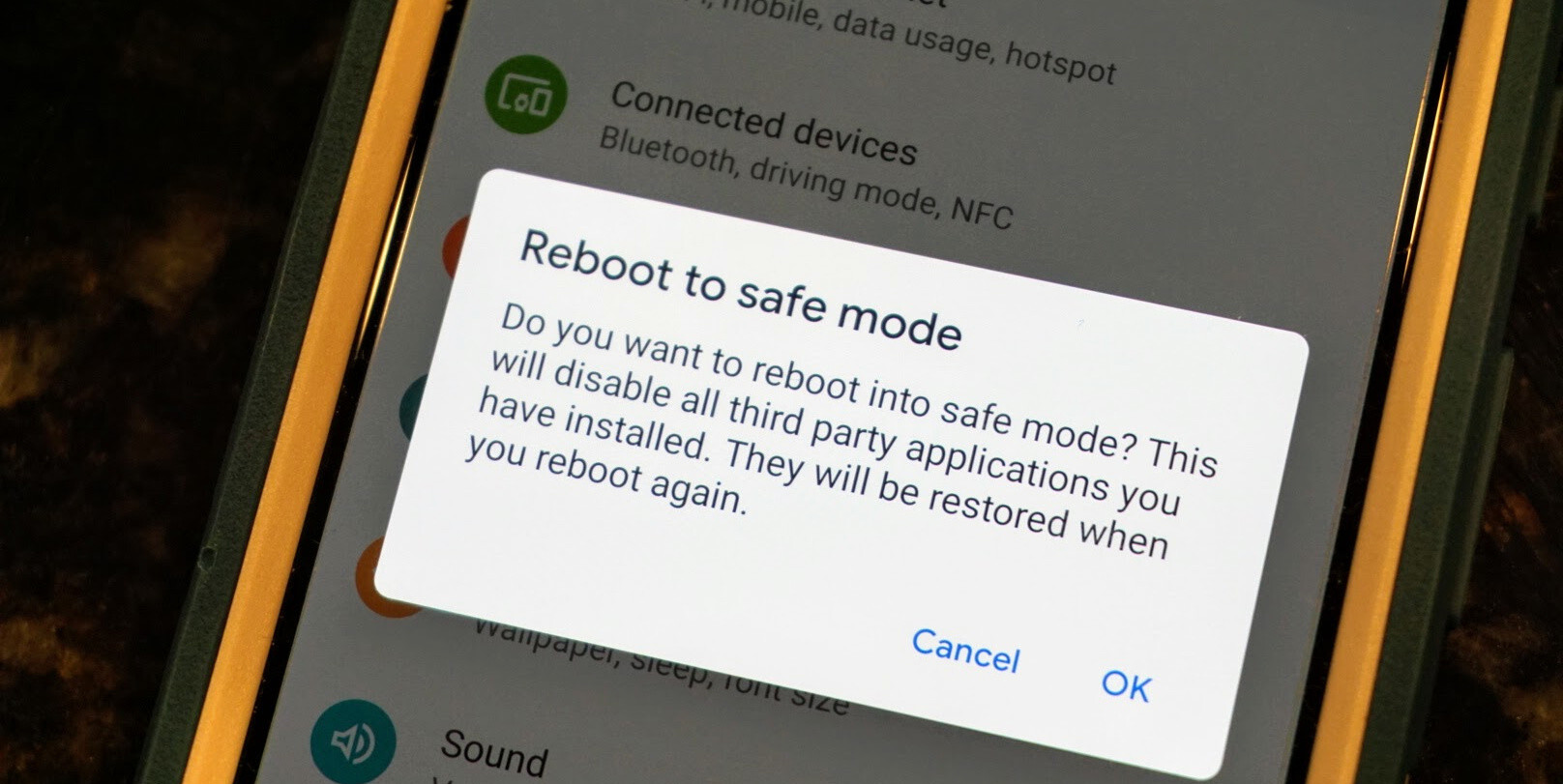
- Contact technical support: If your phone continues to restart after trying the previous steps, reach out to your device manufacturer or carrier’s technical support for further assistance and potential hardware evaluation.
Updating your phone’s operating system
1. Check for updates: Go to your phone’s settings and navigate to the “System” or “Software Update” section. Tap on “Check for updates” to see if there are any available updates for your phone’s operating system.
2. Enable automatic updates: To ensure your phone stays up-to-date, enable the automatic update feature. This way, your phone will download and install updates in the background without you having to manually check for them.
3. Connect to Wi-Fi: Before updating your phone’s operating system, make sure you are connected to a stable Wi-Fi network. This will ensure a faster and smoother update process.
4. Backup your data: Before updating, it’s always a good idea to back up your important data such as contacts, photos, and documents. This way, if anything goes wrong during the update, you won’t lose your valuable information.
5. Clear cache: Clearing your phone’s cache can help resolve software-related issues that may be causing your phone to restart. To clear the cache, go to “Settings,” then “Storage,” and select “Cached data.” Tap on “Clear cache” to remove temporary files.
6. Factory reset: If none of the above steps work, you may need to perform a factory reset. Before doing this, remember to backup your data as a factory reset will erase all the data on your phone.
7. Contact support: If the issue persists after trying all the troubleshooting steps, it’s best to contact your phone manufacturer’s support team for further assistance. They will be able to provide specific guidance based on your phone model.
python
import time
def monitor_phone_restart():
while True:
# Check for phone restart conditions
if phone_restarts():
log_restart_event()
# Wait for some time before checking again
time.sleep(60) # Adjust this value as per your preference
def phone_restarts():
# Implement your phone restart detection logic here
# This could involve checking system logs, analyzing error codes, etc.
# Return True if a restart is detected, otherwise False
pass
def log_restart_event():
# Implement your preferred logging mechanism here
# This could involve writing to a file, sending an email, etc.
# Include relevant details such as timestamp, error codes, etc.
pass
# Start monitoring phone restarts
monitor_phone_restart()
Clearing up storage on your phone
7 Ways to Clear Storage on Your Phone and Fix Restarting Issues
1. Delete unused apps and files: Go through your phone and uninstall any apps or delete files that you no longer use. This will free up valuable storage space and potentially resolve the restarting problem.
2. Clear app cache: Many apps store temporary data, known as cache, which can accumulate over time and slow down your phone. Open the Settings app, select “Apps,” and clear the cache for individual apps or all apps at once.
3. Remove unnecessary media: Review your photo gallery, videos, and music library. Delete any duplicates, blurry photos, or old files that you no longer need. Consider backing up important media to a computer or cloud storage to save space.
4. Manage app data: Some apps store a large amount of data, such as messages or offline maps. Open the Settings app, go to “Storage” or “Storage & USB,” and select “Manage Storage.” From there, you can clear data for specific apps or review their usage.
5. Optimize system settings: Adjusting certain settings can help improve your phone’s performance and prevent random restarts. Disable unnecessary background processes, reduce animation effects, and limit the number of widgets on your home screen.
6. Perform a software update: Keeping your phone’s operating system up to date is crucial for stability and security. Check for software updates in the Settings app, and download and install any available updates.
7. Factory reset: If all else fails, performing a factory reset can help resolve persistent restarting issues. Be sure to back up your data before proceeding, as a factory reset will erase all data on your phone.
Booting your phone in Safe Mode
1. Turn off your phone completely.
2. Press and hold the power button until you see the manufacturer logo.
3. Release the power button, then immediately press and hold the volume down button.
4. Continue holding the volume down button until your phone finishes restarting.
5. You will see “Safe Mode” displayed at the bottom left or right corner of your screen if you have successfully entered Safe Mode.
In Safe Mode, check if your phone still restarts randomly. If it doesn’t, it indicates that a third-party app is causing the issue. Uninstall recently installed or suspicious apps one by one to identify the culprit.
If your phone continues to restart in Safe Mode, the problem may be related to the operating system or hardware. In this case, try the other solutions mentioned in the article to fix the issue.
Performing a factory reset on your phone
To perform a factory reset on your Android device, follow these steps:
1. Backup your data: Before proceeding with the reset, ensure that you have backed up your important files, contacts, and media.
2. Go to Settings: Open the Settings app on your Android device.
3. Find the “System” section: Scroll down and look for the “System” section. Tap on it.
4. Reset options: In the “System” section, you’ll find options like “Reset,” “Reset options,” or “Backup & reset.” Tap on this option.
5. Factory reset: Look for the “Factory data reset” or “Erase all data” option. Tap on it.
6. Confirm the reset: You’ll be presented with a warning about erasing all data. Read it carefully and then tap on “Reset” or “Erase all data” to confirm.
7. Wait for the process to complete: Your device will reboot and start the factory reset process. This may take a few minutes.
Once the factory reset is complete, your device will be restored to its original settings. Set up your phone again and check if the issue of continuous restarting persists.


