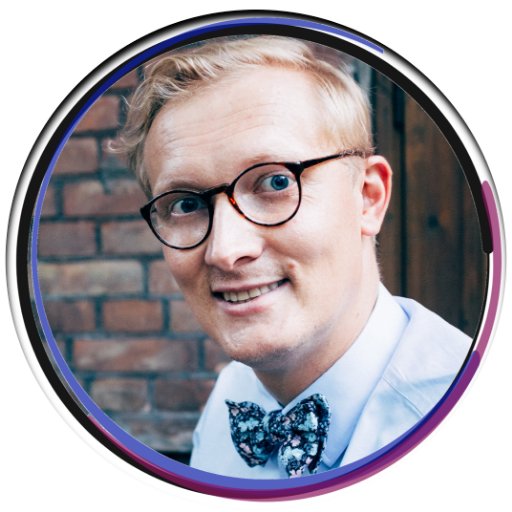Beats Solo Wireless Not Turning On Fix
I recently encountered an issue with my Beats Solo Wireless headphones where they would not turn on. After some troubleshooting, I found a simple fix that may help you if you are experiencing the same problem.
Diagnosing Hardware and Battery Issues
If your Beats Solo Wireless headphones are not turning on, it could be due to hardware or battery issues. Here’s how to diagnose and fix the problem:
First, check the charging cable and port to ensure that the headphones are receiving power. If the charging cable is damaged or the port is dirty, clean the charging port with a soft brush or compressed air and try using a different charging cable to see if that resolves the issue.
Next, check the battery level of the headphones. If the battery is completely drained, the headphones may not turn on. Charge the headphones for at least 15-20 minutes using a wall charger, not a computer USB port, and then try turning them on again.
If the headphones still do not turn on, try resetting them. Press and hold the power button and the volume down button simultaneously for 10 seconds, then release. This should reset the headphones and may resolve the issue.
If the above steps do not work, it’s possible that there is a hardware issue with the headphones. Contact Beats customer support for further assistance or consider taking the headphones to a certified repair center.
In some cases, the issue may be related to the Bluetooth connection. Make sure the headphones are paired with your device and that Bluetooth is enabled on both the headphones and the device. If the headphones are not connecting, try forgetting the device in the Bluetooth settings and pairing them again.
If you purchased the headphones from a third-party seller like eBay, there is a possibility that they may be counterfeit. Check for signs of authenticity, such as the serial number on the box matching the serial number on the headphones, and contact Apple Inc. if you suspect you have purchased a fake product.
Addressing Software and Connectivity Problems
If your Beats Solo Wireless headphones are not turning on, there are a few steps you can take to try and fix the issue.
First, make sure the headphones are charged. Plug them into a power source using the included charging cable and let them charge for a while.
If the headphones still won’t turn on after charging, try resetting them. To do this, press and hold the power button and the volume down button simultaneously for about 10 seconds.
If resetting doesn’t work, check the Bluetooth connectivity. Make sure the headphones are paired with your device and that Bluetooth is turned on.
If none of these steps work, there may be a software issue with the headphones. In this case, contact Beats customer support for further assistance or to inquire about any warranty options.
Step-by-Step Troubleshooting Guide

- Make sure the headphones are charged by connecting them to a power source and allowing them to charge for at least 15 minutes.
- Try a different charging cable or power outlet to rule out any issues with the current power source.
Step 2: Reset the Headphones
- Press and hold the power button for 10 seconds to perform a reset on the headphones.
- Wait for the headphones to power off and then turn them back on to see if the issue is resolved.
Step 3: Update the Firmware
- Check for any available firmware updates for your Beats Solo Wireless headphones.
- Follow the manufacturer’s instructions to update the firmware and then check if the headphones turn on properly.
When to Seek Professional Assistance
If you have tried all the troubleshooting steps mentioned in the article titled “Beats Solo Wireless Not Turning On Fix” and your Beats Solo Wireless headphones are still not turning on, it may be time to seek professional assistance. Professional assistance is recommended if:
– You have checked the power source and ensured it is not the issue.
– You have tried resetting the headphones multiple times without success.
– You have attempted to update the firmware but the headphones still do not turn on.
Seeking professional assistance can help diagnose any underlying issues with your Beats Solo Wireless headphones that may require more advanced technical knowledge to fix. It is important to reach out to authorized service centers or technicians who are experienced with Beats products to ensure your headphones are properly repaired.
Ignoring persistent issues with your headphones can lead to further damage and potentially void any warranty coverage you may have. By seeking professional assistance, you can get the necessary repairs done efficiently and effectively, saving you time and money in the long run.
If you are unsure about where to find professional assistance for your Beats Solo Wireless headphones, you can reach out to Apple Inc. for recommendations on authorized service providers in your area. You can also check online marketplaces like eBay for reputable technicians who specialize in repairing Beats products.
F.A.Q.
What causes Beats headphones to stop working?
Beats headphones may stop working if the headset plug is not securely connected or if the socket is dirty. Additionally, a blocked or covered microphone on the back of the remote can also cause issues. Ensure that the straight-end plug is connected to the headphones and the L-shaped plug is connected to the audio source to prevent any malfunctions.
How to restart Beats Solo?
To restart Beats Solo, you can simply hold down the mode button and volume down button for 10 seconds until the LED flashes red, then release the buttons.
How do I know if my wireless Beats are dead?
To know if your wireless Beats are dead, check the indicator lights. Five white lights mean the headphones are fully or nearly fully charged, one solid red light means low charge, and a flashing red light indicates the battery is almost empty. No lights mean the headphones are off or not charging.
What to do if Beats won’t reset?
If Beats won’t reset, you can try holding down both the power button and the volume down button for 15 seconds. When the LED indicator light flashes, release the buttons. This should reset your earphones and allow you to set them up with your devices again.