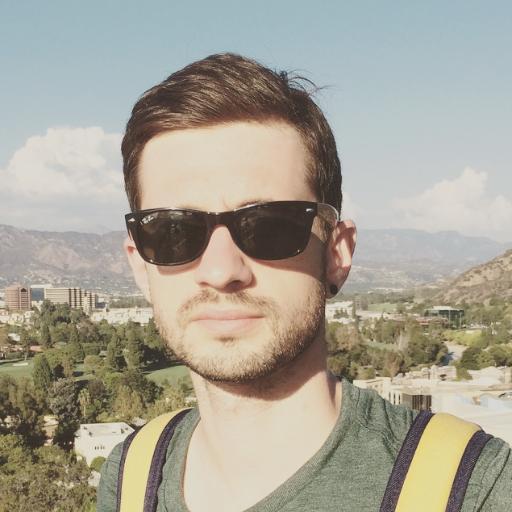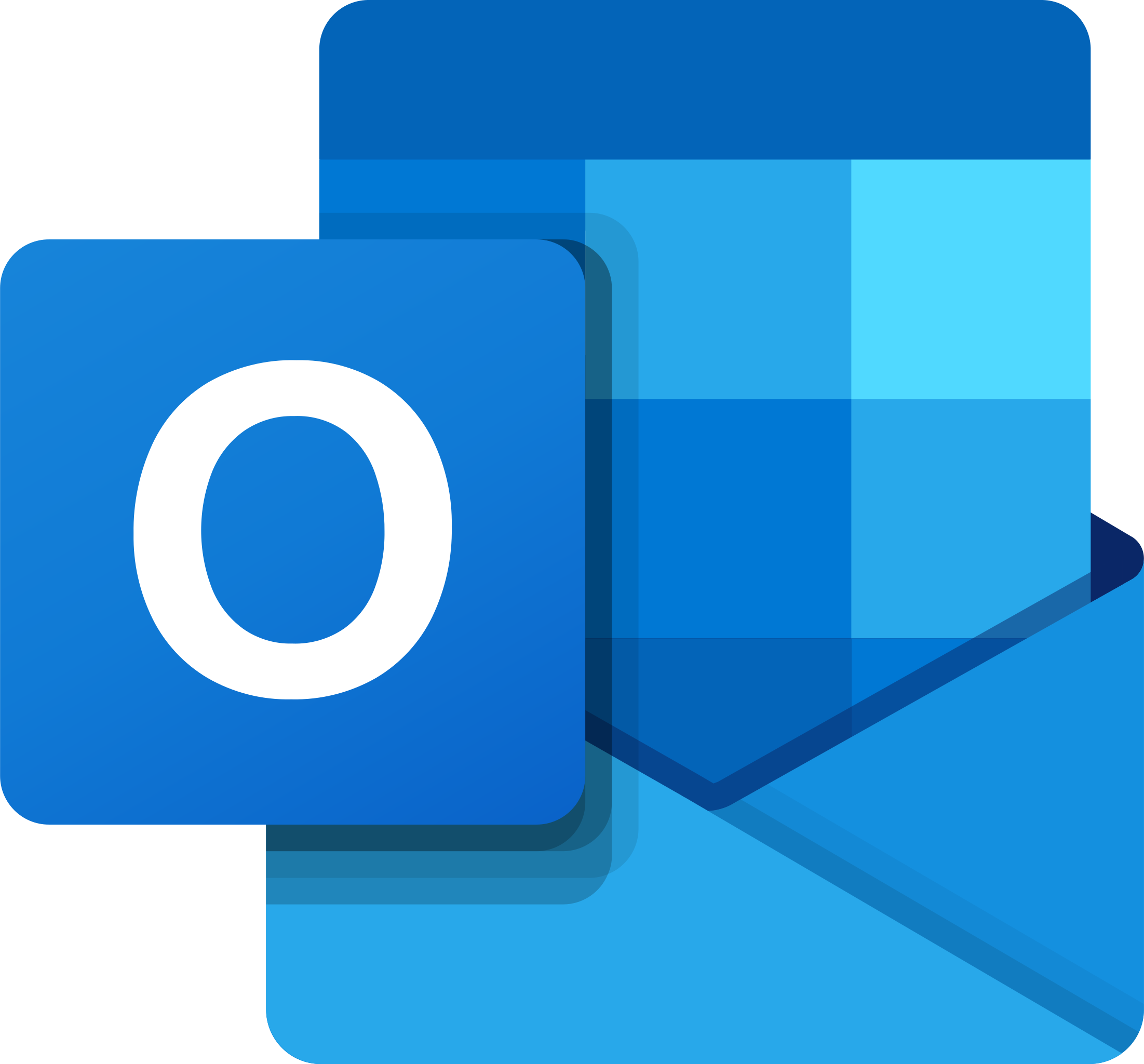Windows 10 Can’t See Other Computers on Network Fix
Having trouble with Windows 10 not seeing other computers on your network? Find out how to fix this issue with these simple steps.
Checking Advanced Sharing and Network Discovery Settings
- Open the Control Panel by searching for it in the Windows search bar.
- Select Network and Sharing Center from the Control Panel menu.
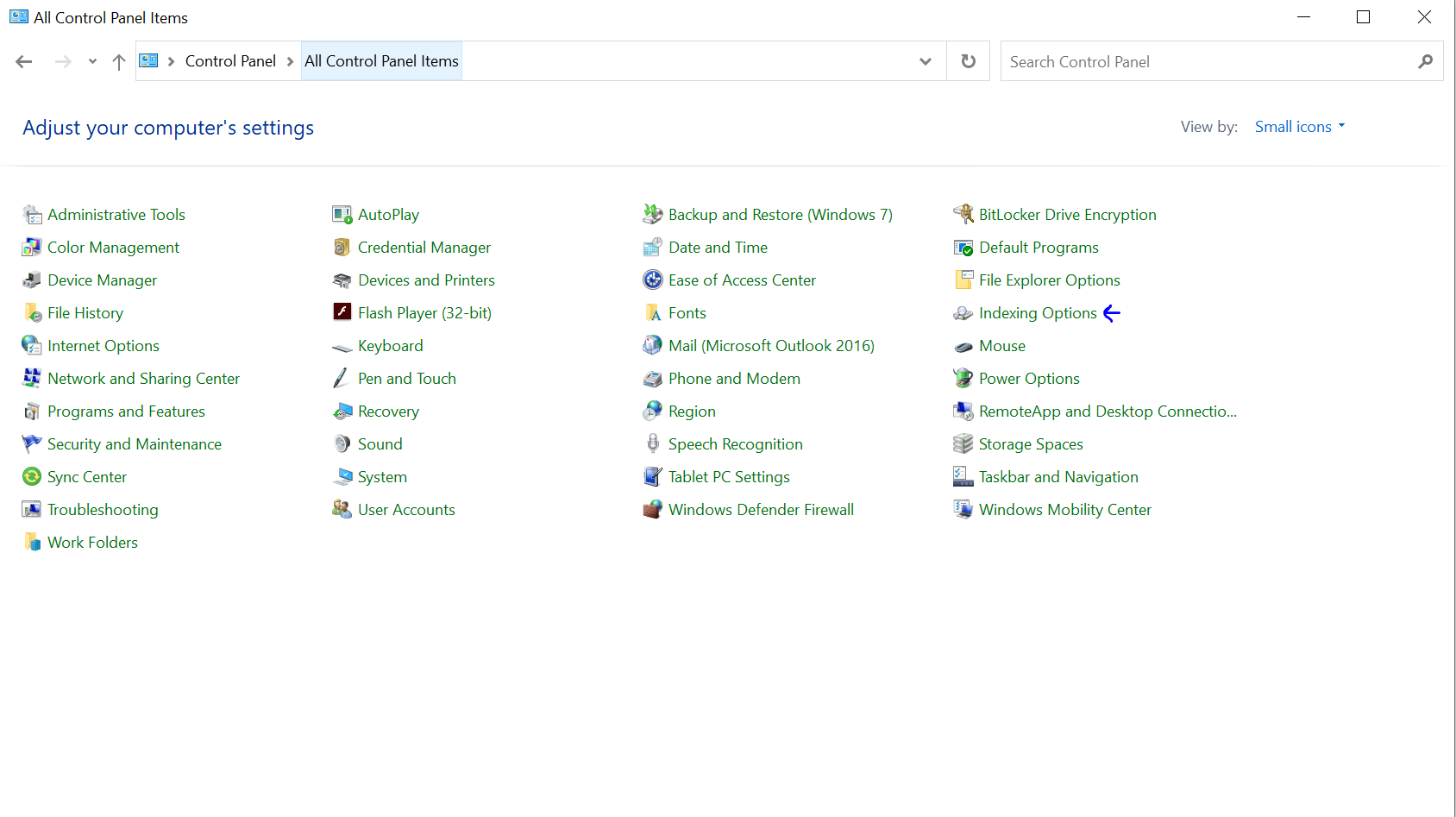
- Click on Change advanced sharing settings on the left-hand side.
- Ensure that Network discovery is turned on.
- Under the Private section, select the option for Turn on network discovery.
- Repeat this step for the Guest or Public section if necessary.
- Check the All Networks section for File and printer sharing.
- Make sure that Turn on file and printer sharing is selected.
- Click Save changes to apply the new settings.
Managing SMB 1.0/CIFS File Sharing Support
- Open Control Panel by searching for it in the Windows search bar.
- Click on the Programs category.
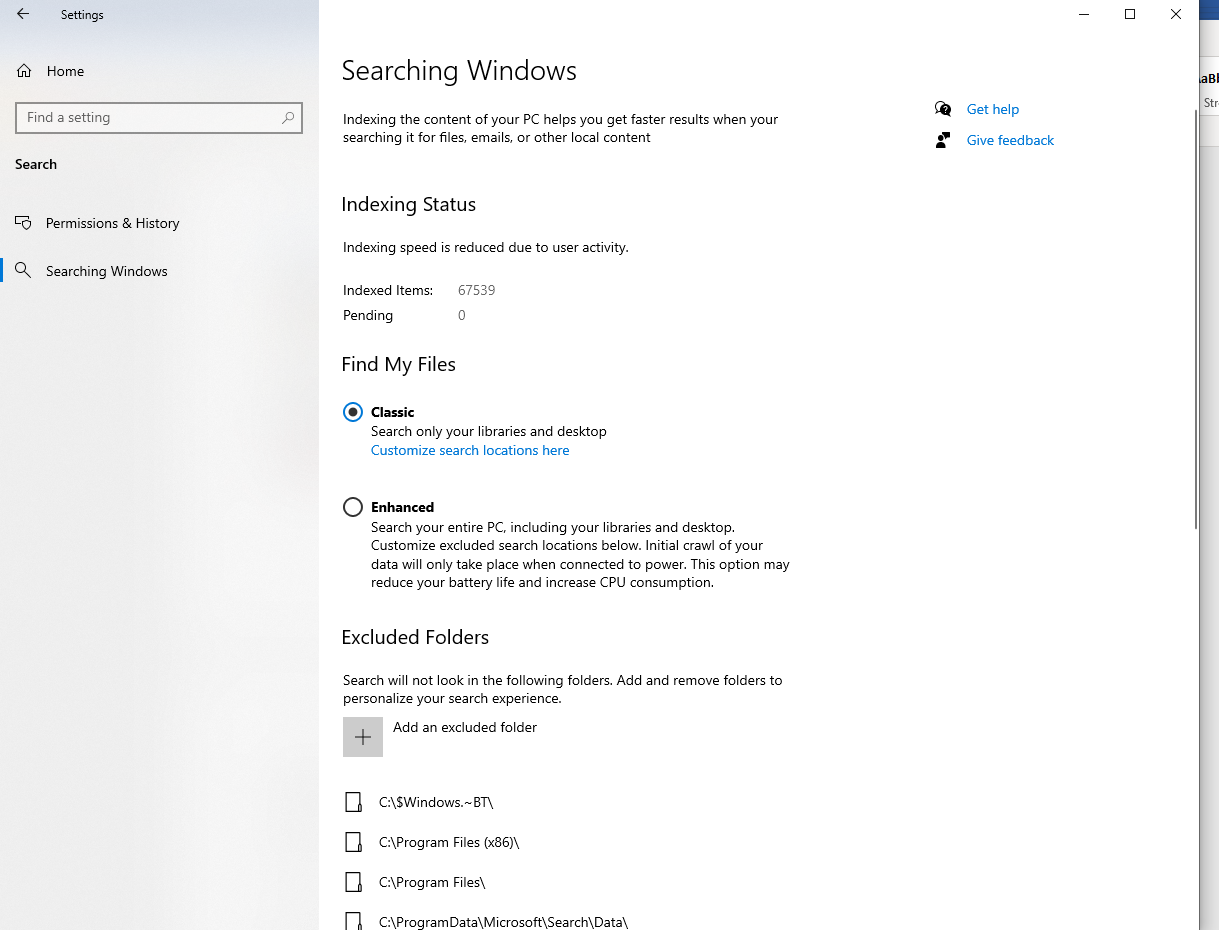
- Choose Turn Windows features on or off.
- Locate SMB 1.0/CIFS File Sharing Support in the list.
- Check the box next to it to enable this feature.
- Click OK to save changes.
- Restart your computer to apply the changes.
Adjusting Function Discovery Provider Host Startup Type
To adjust the Function Discovery Provider Host startup type on Windows 10, follow these steps. First, press the Windows key + R to open the Run dialog box. Next, type “services.msc” and hit Enter to open the Services window. Locate the Function Discovery Provider Host service in the list.
Right-click on the Function Discovery Provider Host service and select Properties. In the Properties window, go to the General tab and find the Startup type dropdown menu. Select “Automatic” from the dropdown menu. Click Apply and then OK to save the changes.
Restart your computer to apply the new startup type for the Function Discovery Provider Host service. This should help Windows 10 see other computers on the network. Make sure to check if the other computers are on the same workgroup or domain, and that sharing settings are configured correctly.
Resolving Issues by Resetting Network and Disabling VPN Connections
To resolve issues with Windows 10 not being able to see other computers on the network, try resetting your network settings and disabling VPN connections.
First, open the Control Panel and navigate to the Network and Sharing Center. Click on “Change adapter settings” and right-click on your network connection, then select “Disable”. After a few seconds, right-click again and select “Enable”.
Next, ensure that any VPN connections are disabled. Open the network settings and disconnect from any VPNs that may be active.
If the issue persists, try resetting the network stack. Open a Command Prompt window with administrative privileges and type the following commands:
1. ipconfig /release
2. ipconfig /renew
3. ipconfig /flushdns
Restart your computer after running these commands to apply the changes.
By resetting the network settings and disabling VPN connections, you should be able to resolve the issue of Windows 10 not seeing other computers on the network.
F.A.Qs
Why is my computer not visible to other computers on network?
Your computer may not be visible to other computers on the network because network discovery and file sharing are not enabled. To resolve this issue, you can go to Control Panel, select Network and Sharing Center, and make sure that both features are enabled.
Why can’t I see my Windows 10 computer on the network?
You cannot see your Windows 10 computer on the network due to various potential reasons such as connectivity issues, network configuration problems, incorrect Windows updates, and adapter issues.
How do I make another computer visible on my network Windows 10?
To make another computer visible on your network in Windows 10, you need to go to Control Panel, then navigate to Networking and Sharing Center > Advanced sharing settings. From there, select Turn on network discovery in the Network discovery section and click Save Changes.
How do I see other computers on the same network Windows 10?
To see other computers on the same network in Windows 10, you can open File Explorer and click on Network in the left pane. This will display the computers available in the local network. From there, you can double-click on a device to access its shared resources, like shared folders or printers.