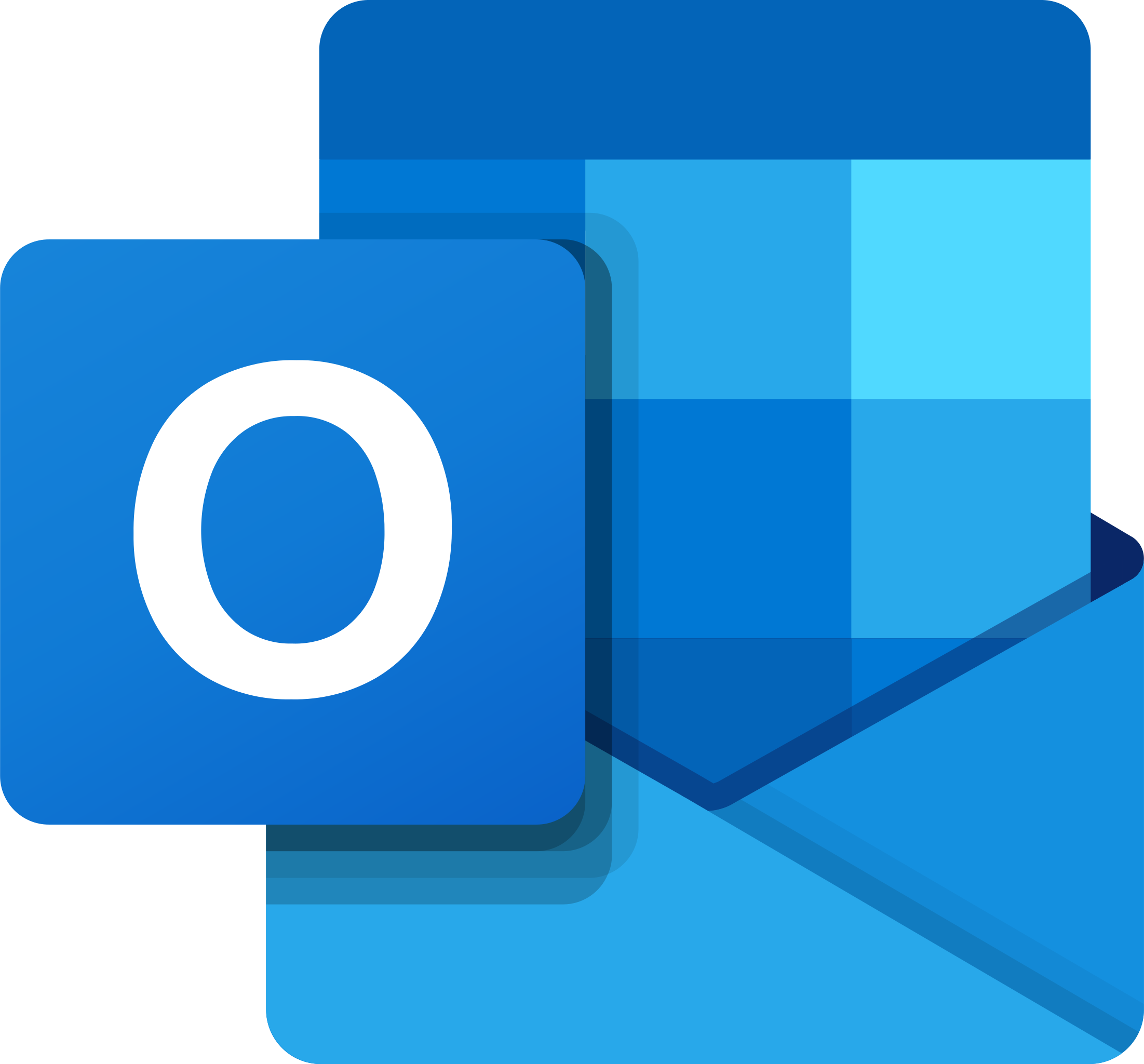Easy Anti Cheat Untrusted System File Error Fix
In this guide, we will discuss how to fix the Easy Anti Cheat untrusted system file error.
Repair or Reinstall Easy Anti-Cheat
Alternatively, you can uninstall Easy Anti-Cheat completely and then reinstall it. To uninstall, run the Easy Anti-Cheat setup file and select the game, then choose the “Uninstall” option. Once it’s uninstalled, reinstall Easy Anti-Cheat by running the setup file again and selecting the game, then choosing the “Install” option. This should help resolve the Untrusted System File error.
Verify Game File Integrity
- Open Steam and navigate to your Library
- Right-click on the game causing the error and select Properties
- Click on the Local Files tab
- Click Verify Integrity of Game Files
Update or Reinstall Game
To fix the Easy Anti Cheat Untrusted System File Error, update or reinstall the game. First, try updating the game to the latest version by checking for any available patches or updates. This can help resolve any compatibility issues that may be causing the error.
If updating the game does not work, try reinstalling it completely. Uninstall the game from your system and then reinstall it from scratch. This can help ensure that all game files are properly installed and can fix any corrupted files that may be causing the error.
Additionally, make sure to run a full antivirus scan on your system to check for any potential malware or viruses that could be causing the issue. Removing any malicious software can help prevent the error from occurring again in the future.
By updating or reinstalling the game, and running an antivirus scan, you can effectively fix the Easy Anti Cheat Untrusted System File Error and get back to playing your favorite game without any issues.
Address Windows System Concerns
If you are encountering the “Easy Anti Cheat Untrusted System File Error” on your Windows system, there are a few steps you can take to resolve this issue.
First, make sure your Windows system is up to date by running Windows Update to ensure that you have the latest patches and security updates installed. This can help address any potential vulnerabilities that may be causing the error.
Next, run a full system scan with your antivirus software to check for any potential malware or viruses that could be causing the issue. Rootkits or other infections can sometimes trigger this error, so it’s important to rule out any malicious software.
If the issue persists, you can try running your system in Safe Mode to eliminate any third-party software conflicts that may be causing the error. This can help narrow down the root cause of the issue.
Administer Command Prompt Solutions
![]()
| Command | Description |
|---|---|
| sfc /scannow | Scan and repair system files |
| chkdsk /f | Check and fix disk errors |
| dism /online /cleanup-image /restorehealth | Repair Windows image files |
| netsh winsock reset | Reset Winsock catalog |
| netsh int ip reset | Reset TCP/IP stack |
F.A.Qs
What is the unknown file in Easy Anti-Cheat?
The unknown file in Easy Anti-Cheat is a file whose current contents do not match what is expected. It is recommended to remove the file and then validate the game installation through the distribution platform, such as Steam, to ensure the file is redownloaded.
How do I fix Easy Anti-Cheat files?
To fix Easy Anti-Cheat files, you can navigate to the EasyAntiCheat folder in the game’s directory, right-click on EasyAntiCheat_Setup.exe, run as administrator, choose the Current game option, and then select Repair Service.
Is Easy Anti-Cheat trusted?
Easy Anti-Cheat is trusted.
Where is Easy Anti-Cheat file located?
The Easy Anti-Cheat file is located in the Easy Anti-Cheat folder on your PC, typically found at C:Program Files (x86)Epic GamesLauncherEngineBinariesWin64.