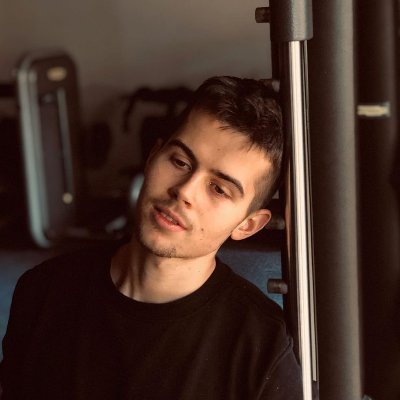Fixing Windows Update & Store Error 0x80072EFF
In this article, we’ll explore effective solutions for resolving the Windows Update and Store error code 0x80072EFF.
Understanding Error 0x80072EFF in Windows Update
Error 0x80072EFF is a common issue in Windows Update and Store, and it indicates a problem with the internet connection or server. To fix the error, try the following methods:
1. Check your internet connection and make sure it’s stable.
2. Clear your cookies and cache. Press Windows key + R and type in “wsreset.exe” to reset the Store cache.
3. Disable any firewall or antivirus software that may be blocking the connection.
4. Run the Windows Update troubleshooter or the Windows Resource Protection tool.
5. Make sure your system is up to date with the latest build and software programs.
6. If the error persists, contact Microsoft support or look for solutions online.
Remember to always prioritize your privacy and consent to data processing and measurement for business purposes.
Methods to Fix Error 0x80072EFF in Windows Update
- Press Windows key + R to open the Run command box.
- Type services.msc and press Enter.
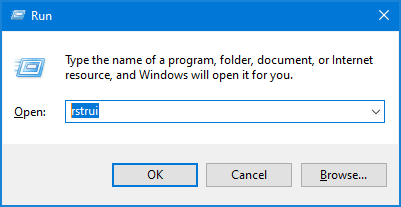
- Scroll down and find the Windows Update service.
- Right-click on it and select Restart.
- Wait for the service to restart and check if the error is resolved.
Method 2: Disable Third-Party Antivirus
- Open your Antivirus software.
- Locate the Real-time protection option.
- Disable the Real-time protection
- Try to update your Windows again and check if the error is resolved.
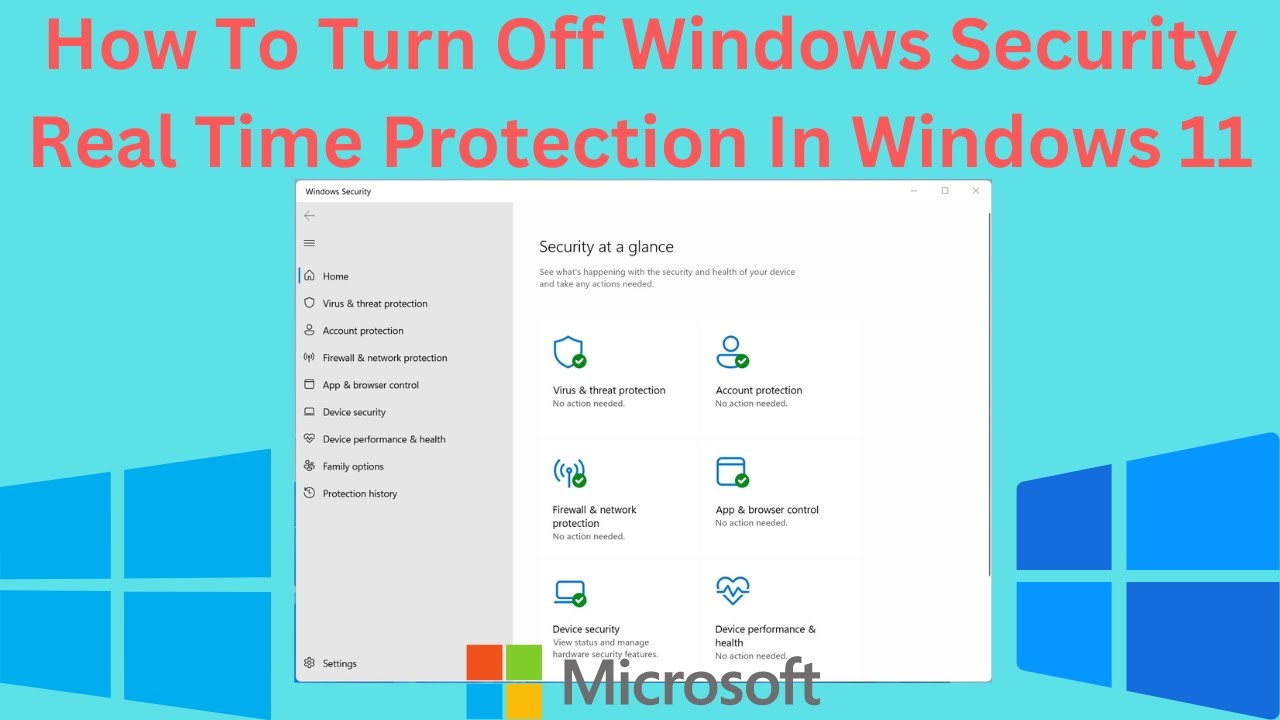
Method 3: Clear the Windows Store Cache
- Press Windows key + R to open the Run command box.
- Type wsreset.exe and press Enter.
- A blank Command Prompt window will open and will automatically close after a few seconds.
- Check if the error is resolved.
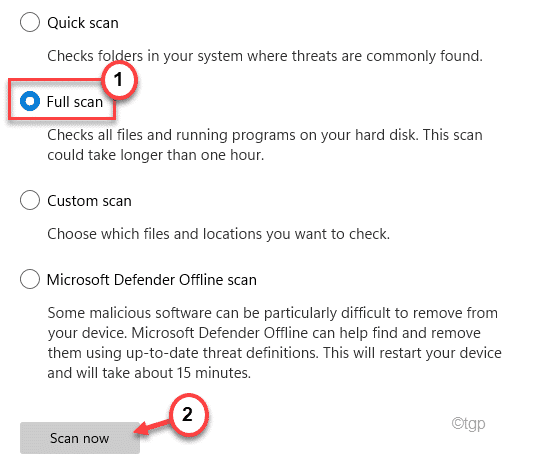
Method 4: Check System Files for Corruption
- Press Windows key + X to open the Power User Menu.
- Select Command Prompt (Admin).
- Type sfc /scannow and press Enter.
- Wait for the process to complete.
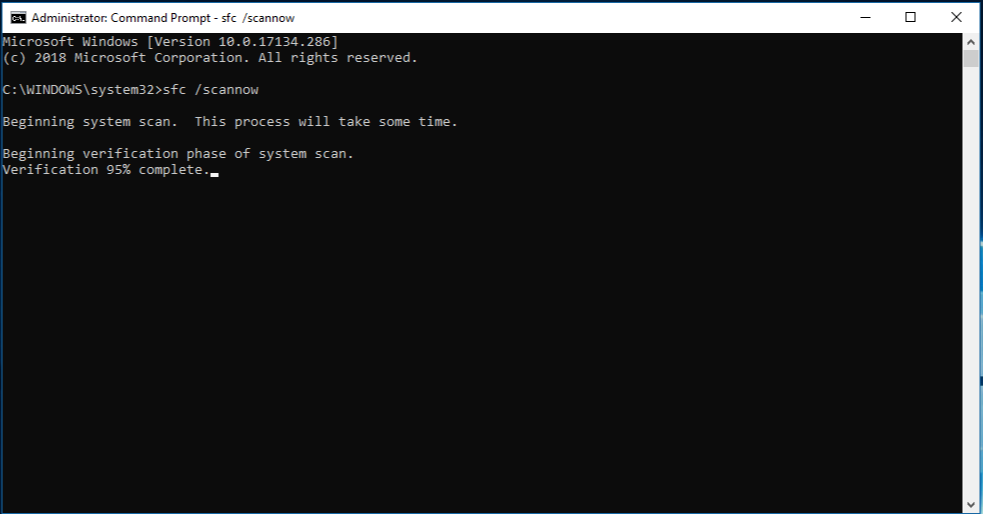
- Close the Command Prompt window and check if the error is resolved.
Method 5: Perform a Clean Boot
- Press Windows key + R to open the Run command box.
- Type msconfig and press Enter.
- Select the Services tab.
- Check the Hide all Microsoft Services option.
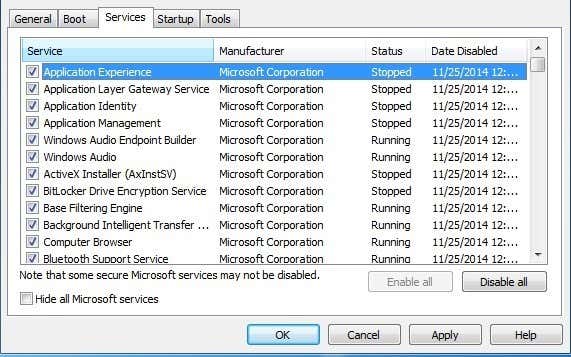
- Click on Disable All.
- Select the Startup tab.
- Click on Open Task Manager.
- Disable all the startup items.
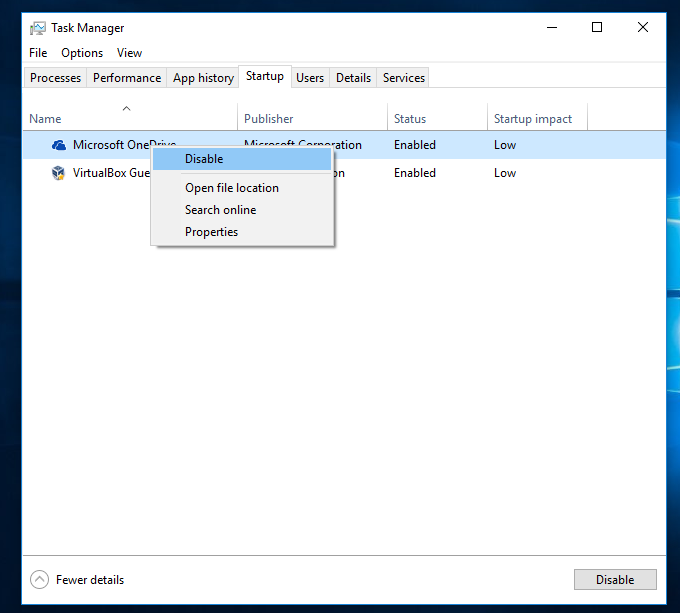
- Restart your computer.
- Check if the error is resolved.
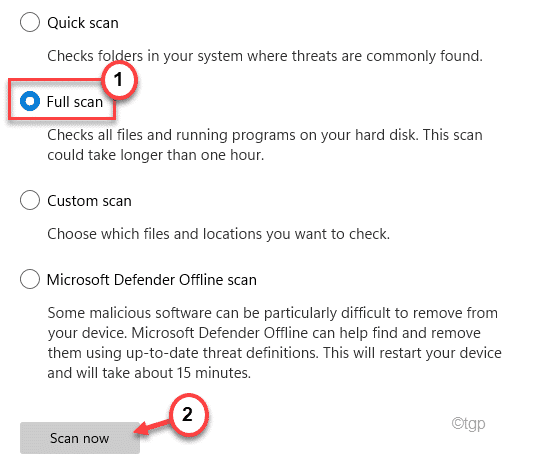
Troubleshooting Steps for Windows Update Error 0x80072EFF
To fix Windows Update Error 0x80072EFF, try the following troubleshooting methods:
1. Check your internet connection and make sure it’s stable.
2. Clear your cookies and cache.
3. Disable any third-party anti-virus software temporarily.
4. Reset the Windows Update components using the following steps: net stop wuauserv, net stop cryptSvc, net stop bits, net stop msiserver, ren C:WindowsSoftwareDistribution SoftwareDistribution.old, ren C:WindowsSystem32catroot2 catroot2.old, net start wuauserv, net start cryptSvc, net start bits, net start msiserver.
5. Run the Windows Resource Protection tool by typing sfc /scannow into the command prompt.
6. If you’re using Windows 10, try running the Windows Update troubleshooter.
7. If none of these steps work, try contacting Microsoft support or visiting their website for further assistance.
import requests
url = 'http://www.google.com'
try:
response = requests.get(url)
response.raise_for_status()
except requests.exceptions.HTTPError as err:
if err.response.status_code == 0x80072eff:
# Handle error code
print("Error 0x80072eff: Connection timed out")
else:
raise
This code uses the Python requests library to make a GET request to a specified URL. If the request fails, it checks the status code of the response. If the status code is 0x80072eff, it prints a message indicating that the connection has timed out. This is a simple example, but it demonstrates how code can be used to handle specific error codes and provide helpful feedback to the user.
PC Repair Tools to Fix Windows Update Error 0x80072EFF
| PC Repair Tool | Description |
|---|---|
| Windows Update Troubleshooter | A built-in tool in Windows that automatically detects and fixes common Windows Update issues. |
| System File Checker | A command-line tool that scans and repairs corrupted system files. |
| DISM Tool | A command-line tool that repairs the Windows system image and prepares it for updates. |
| Windows Update Reset Tool | A tool that resets the Windows Update components to their default settings. |
| Registry Cleaner | A tool that scans and fixes issues in the Windows registry, which can cause Windows Update errors. |
Privacy and Transparency in Windows Update Error Fixes
When fixing Windows Update & Store Error 0x80072EFF, it’s important to prioritize privacy and transparency. To Fix 0x80072eff, you may need to provide consent or adjust your settings to troubleshoot the issue. Be cautious of websites or software programs that ask for too much personal data or don’t have clear privacy policies. Microsoft has built-in troubleshooting methods that don’t require identifying information or data processing. If you’re using Windows 10, consider using Microsoft Powertoys, Windows Subsystem for Linux (WSL), or Windows Package Manager (winget) to solve the problem. Everything should be transparent and understandable, from the error message to the identifier. Microsoft Update has information on all known errors and how to fix them. Remember to prioritize your privacy and business interests when dealing with errors on your Windows computer or Windows Store.