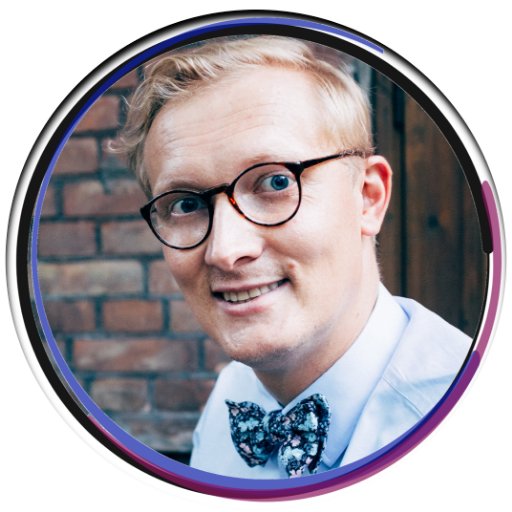Block or remove unwanted pop-up ads on Android phone
Tired of dealing with annoying pop-up ads on your Android phone? Here’s how to block or remove them for good.
Remove Problematic Apps
If you are unable to uninstall the problematic app through the settings, you can also use an antivirus software to scan your device for any potentially unwanted programs. These programs can often be the cause of intrusive pop-up ads. After scanning your device, the antivirus software will usually provide an option to remove or quarantine any problematic apps or files.
Protect Your Device from Malware

To protect your Android device from malware and unwanted pop-up ads, you can take several measures. First, make sure to only download apps from the Google Play store, as these are more likely to be safe and free from malware. Additionally, keep your device’s Android operating system and apps up to date to ensure you have the latest security patches.
It’s also important to be cautious when browsing the World Wide Web and to avoid clicking on suspicious links or downloading files from untrusted sources. If you encounter persistent pop-up ads while using the Google Chrome app, you can block them by enabling the pop-up blocker in the browser settings.
If you suspect that your device has been infected with malware or a potentially unwanted program, you can run a scan using a reputable antivirus app from the Google Play store. Additionally, consider resetting your device to factory settings or booting it into safe mode to remove any malicious apps or files.
Manage Pop-Ups in Browser Settings
To manage pop-ups in your browser settings on your Android phone, you can prevent unwanted pop-up ads from appearing while you browse the web. If you are using the Google Chrome browser, you can control pop-ups directly from the browser settings.
First, open the Chrome app on your Android phone and tap on the three-dot menu in the top-right corner. Then, select “Settings” and navigate to “Site settings.” From there, tap on “Pop-ups and redirects” and toggle the switch to block or allow pop-ups on your device.
Additionally, you can also manage pop-ups on your Android phone by installing an ad-blocker app from the Google Play Store. These apps can help prevent pop-ups and other potentially unwanted programs from interfering with your browsing experience.
Block Notifications from Specific Sites
Next, scroll down and tap on “Site settings,” then select “Notifications.” Here, you can see a list of websites that are allowed to send you notifications. To block notifications from a specific site, tap on the site name and then toggle the switch to block notifications.
If you are using a different web browser, the process may vary slightly, but the general steps should be similar. By blocking notifications from specific sites, you can reduce the number of unwanted pop-up ads and other intrusive notifications on your Android phone.
Utilize Third-Party Ad Blockers
First, go to the Google Play Store and search for a reputable ad blocker such as AdBlock Plus or AdGuard. Download and install the ad blocker onto your Android device.
Next, open the ad blocker app and follow the on-screen instructions to set it up and enable it to start blocking unwanted ads. You may need to adjust the settings to customize the level of ad blocking you prefer.
Once the ad blocker is activated, it will work in the background to prevent intrusive pop-up ads from appearing while you browse the web or use mobile apps on your Android phone. Keep the ad blocker app updated to ensure it can effectively block the latest forms of spamming and unwanted ads.
By utilizing a third-party ad blocker on your Android phone, you can enjoy a more seamless and ad-free browsing experience without the annoyance of pop-up ads disrupting your web content.
Understand the Source of Pop-Ups
If you’re experiencing unwanted pop-up ads on your Android phone, it’s important to understand the source of these annoying interruptions. Pop-up ads can be caused by a variety of factors, including potentially unwanted programs, spamming, or even malicious websites.
To block or remove these pop-ups, start by checking your web browser settings. Open your web browser and navigate to the settings menu. Look for options to block pop-ups or enable a pop-up blocker. You can also consider using a different web browser, such as Google Chrome, which has built-in pop-up blocking features.
Another potential source of pop-ups is a mobile app that you’ve downloaded. Go to your device’s settings and open the Apps or Application Manager. Look for any unfamiliar or suspicious apps and uninstall them.
It’s also a good idea to run a malware scan on your device to check for any malicious software that may be causing the pop-ups.
Tips to Avoid Future Ad Interruptions
- Open the Google Play Store
- Tap on the Menu icon
- Select “My apps & games”
- Update all outdated apps and browser
Step 2: Use a pop-up blocker
- Open your browser
- Tap on the Menu icon
- Select “Settings”
- Turn on the pop-up blocker option
Step 3: Clear cache and cookies
- Open your browser
- Tap on the Menu icon
- Select “Settings”
- Tap on “Privacy”
- Select “Clear browsing data”
- Check “Cache” and “Cookies” and then tap “Clear data”
Step 4: Download and use ad-blocking apps
- Open the Google Play Store
- Search for ad-blocking apps
- Download and install a reputable ad-blocking app
- Follow the app’s instructions to set it up