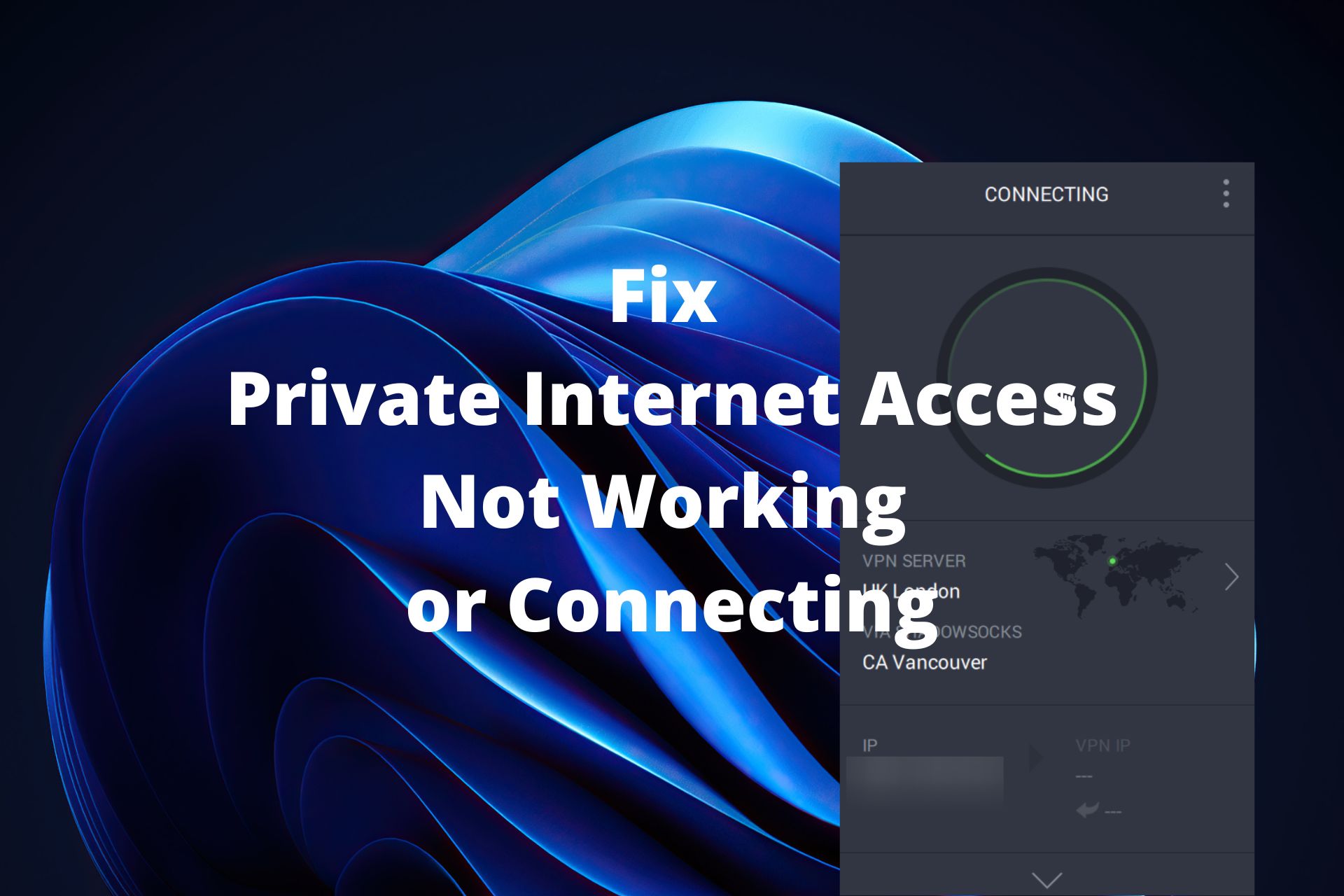Solutions for Private Internet Access (PIA) Not Connecting
If you’ve been experiencing difficulties connecting to Private Internet Access (PIA), don’t worry, you’re not alone. In this article, we’ll explore some solutions to help you get connected and stay protected online.
Troubleshooting tips for Private Internet Access not connecting on Windows
If you’re having trouble with Private Internet Access (PIA) not connecting on Windows, try these troubleshooting tips. First, make sure your internet connection is working properly. Then, check that you have the latest version of PIA installed and that you’ve entered your login credentials correctly. If you’re still having problems, switch servers or try an alternative VPN service like PureVPN or ExpressVPN. You can also try adjusting your DNS settings or enabling port forwarding. If you’re experiencing packet leaks, try disabling IPv6. If none of these fixes work, contact PIA support for further assistance. For more tips and VPN recommendations, check out our troubleshooting guide.
Potential software conflicts affecting Private Internet Access connection
- Restart PIA and your device:
- Close the PIA app completely and restart it.
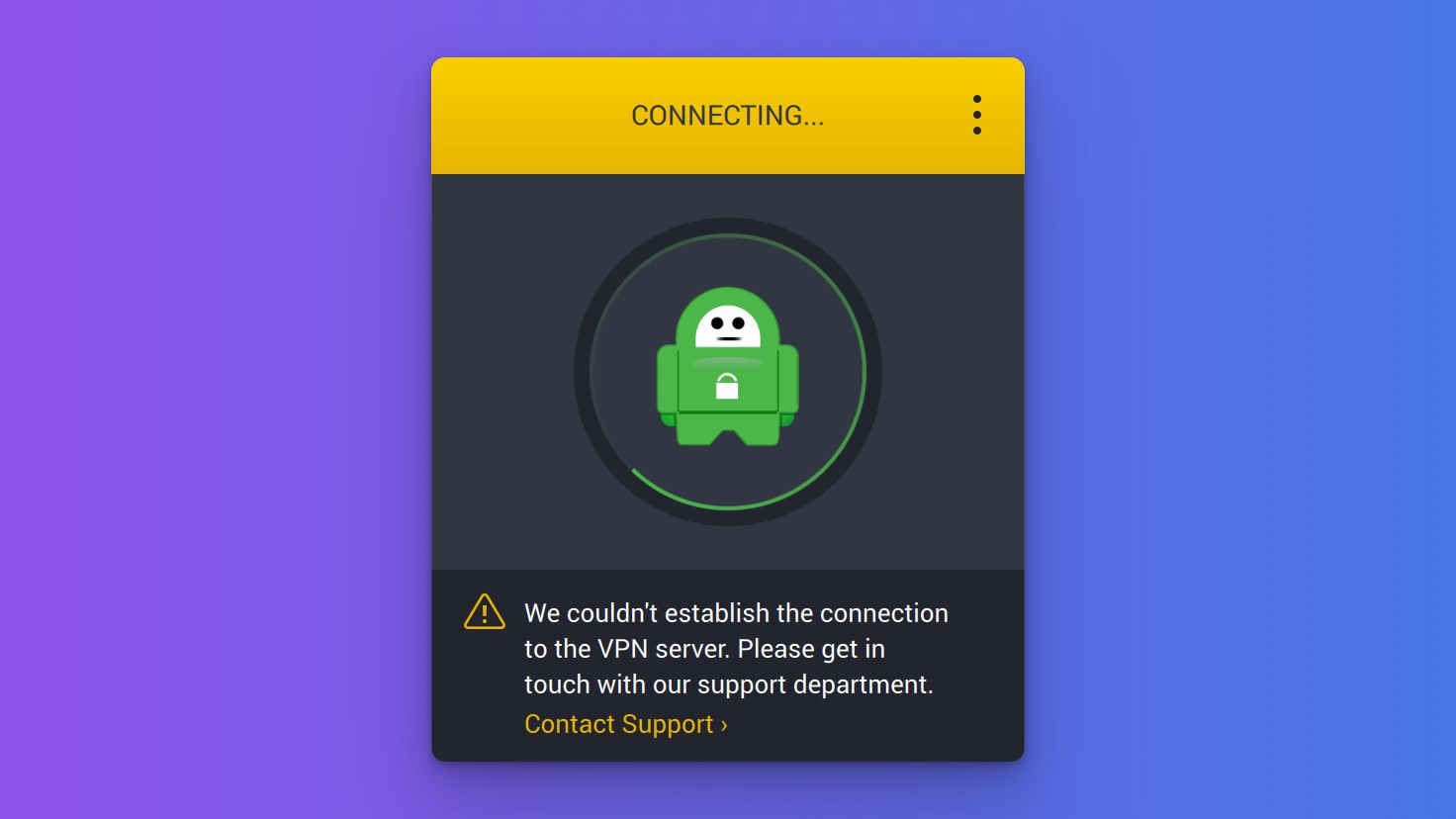
- Restart your device and try to connect again.
- Check for software conflicts:
- Check if any other VPN software is running simultaneously and close it.
- If you have antivirus or firewall software, temporarily disable it and try to connect.
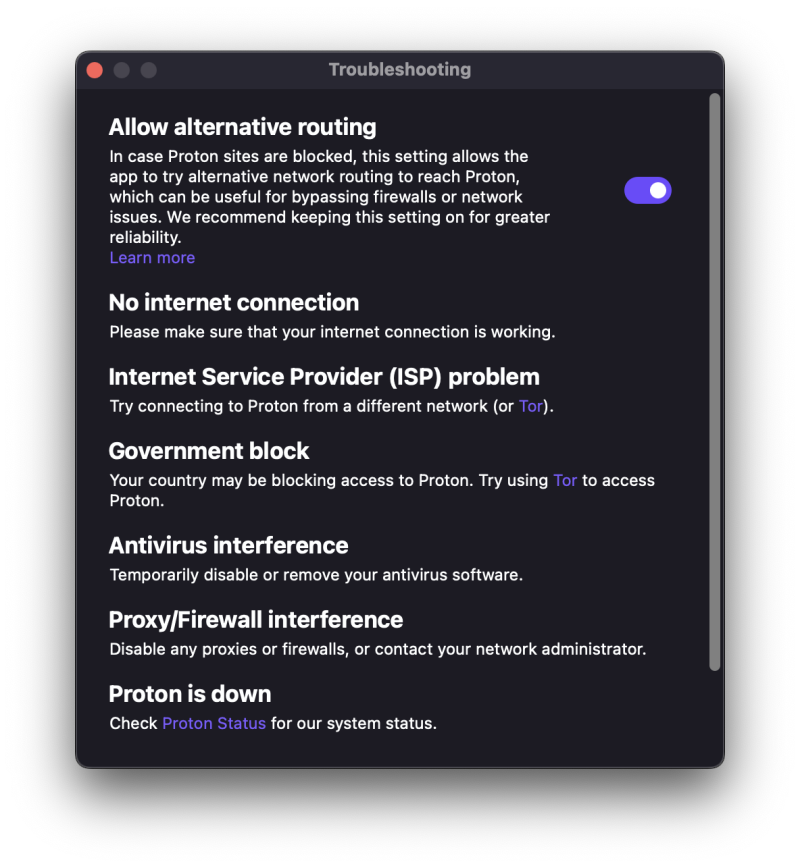
- Check your internet connection:
- Check if you have internet access and the connection is stable.
- If you are on a public network, try connecting to a different network.
- Reset PIA settings:
- Go to PIA settings and reset them to default.
- Try connecting again after resetting the settings.
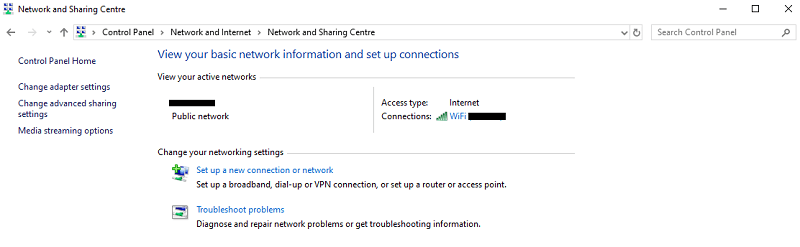
- Reinstall PIA:
- Uninstall PIA from your device.
- Download the latest version of PIA from their website and install it.
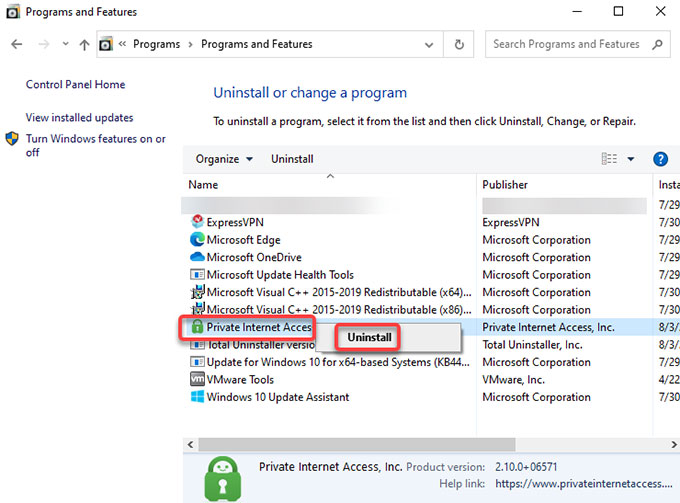
- Try connecting to PIA again.
Ways to fix Private Internet Access connection issues on different devices and platforms
If Private Internet Access (PIA) is not connecting on your device or platform, there are several ways to fix the issue. First, try switching servers or using an alternative method to connect. If that doesn’t work, check your DNS settings and port forwarding. You can also try downloading the latest version of PIA or using a different VPN provider like ExpressVPN or PureVPN. To fix packet leaks, disable IPv6 and use a combo of VPN and browser extensions. If you’re a Windows 10 user, troubleshoot connectivity problems through the Control Panel or Internet Connection window. For more personalized support, contact PIA’s help desk or consult their troubleshooting guide. Remember, always prioritize your privacy and security with a reliable VPN service.
Tips for using Private Internet Access with streaming services like Netflix and BBC iPlayer
To use Private Internet Access (PIA) with streaming services like Netflix and BBC iPlayer, follow these steps:
1. Connect to a PIA server in the USA or Netherlands for the best results.
2. Switch servers if the one you’re using isn’t working.
3. Make sure your PIA VPN is signed in and connected before opening your streaming service.
4. Clear your browser’s cache and cookies if you encounter an error.
5. If you’re still having trouble, try using a different browser or device.
Remember to always prioritize your privacy and use a reputable VPN provider like PIA. If you experience connectivity problems with PIA, check out their Control Panel for fixes or contact their support team for expert advice. Don’t forget to take advantage of their Exclusive Offer for an even more secure VPN network.
Customizing Private Internet Access connection preferences to improve connectivity
| Connection Preference | Description |
|---|---|
| Protocol | PIA offers different VPN protocols, including OpenVPN, L2TP/IPSec, and PPTP. Switching between protocols can improve connectivity. |
| Port | PIA allows users to select different ports for their VPN connection. Changing the port can help bypass firewalls and improve connectivity. |
| Encryption | PIA offers different levels of encryption, including AES-128 and AES-256. Choosing a lower level of encryption can improve connection speed, while a higher level can improve security. |
| Remote Port | PIA allows users to select a remote port for their VPN connection. Changing the remote port can help bypass firewalls and improve connectivity. |
| VPN Kill Switch | Enabling the VPN Kill Switch will disconnect the user from the internet if the VPN connection is lost, preventing data leaks. However, it can also cause connection issues. |
Enabling port forwarding for torrenting on Private Internet Access
Enabling port forwarding for torrenting on Private Internet Access (PIA) is a common solution for connection issues. To do this, start by logging into your PIA account and selecting the “Network” tab. Choose a server location, and then click on the “Advanced” option. From there, select the “Port Forwarding” option and turn it on. Note the port number displayed and enter it into your torrent client’s settings. Save the changes and restart the torrent client. This should resolve any connection problems caused by PIA. If you’re still experiencing issues, try connecting to a different server location or using a different VPN method. Thanks to this method, you should be able to enjoy a faster and more secure torrenting experience with PIA.
Addressing specific issues like PIA kill switch and Chrome extension not working
- Check if the kill switch is enabled
- Open the PIA app and navigate to Settings
- Click on the Connection tab
- Ensure that the “Internet Kill Switch” option is enabled
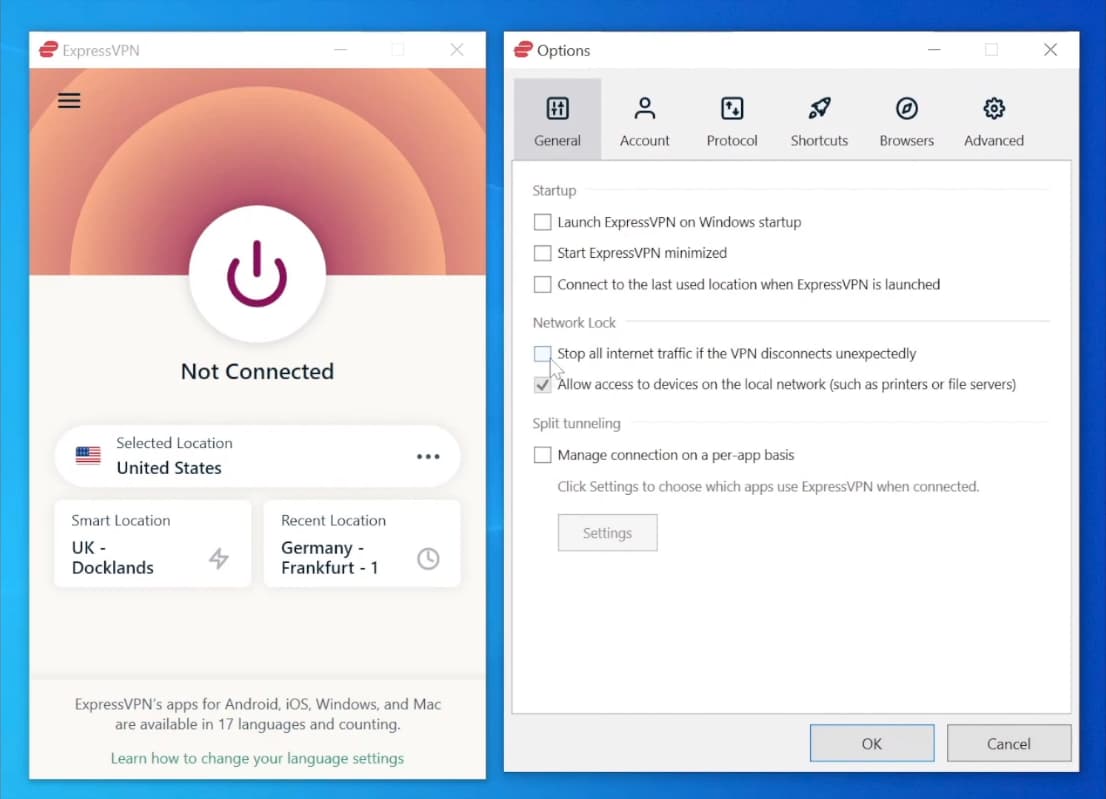
- Disable antivirus and firewall software temporarily
- Open your antivirus or firewall software
- Disable the software temporarily
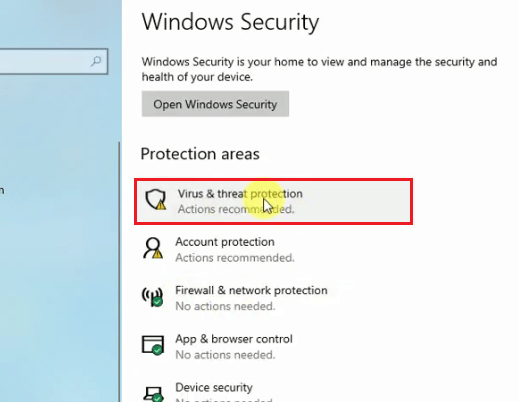
- Attempt to connect to PIA again
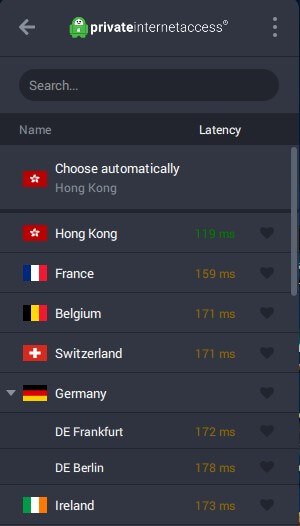
- Try different PIA servers
- Go to the PIA app and select a different server
- Attempt to connect to PIA again
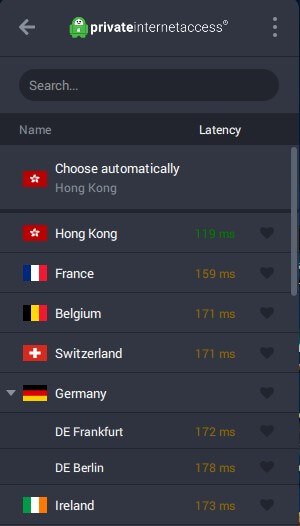
Fixing PIA Chrome Extension Not Working Issue
- Ensure the PIA Chrome extension is installed and enabled
- Open Google Chrome
- Click on the three dots in the top right corner and select “More Tools”
- Click on “Extensions”
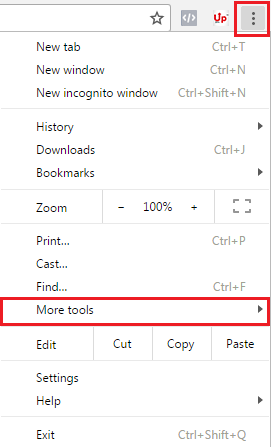
- Check if the PIA extension is installed and enabled
- Clear Chrome cache and cookies
- Open Google Chrome
- Click on the three dots in the top right corner and select “More Tools”
- Click on “Clear browsing data”
- Select “Cached images and files” and “Cookies and other site data”
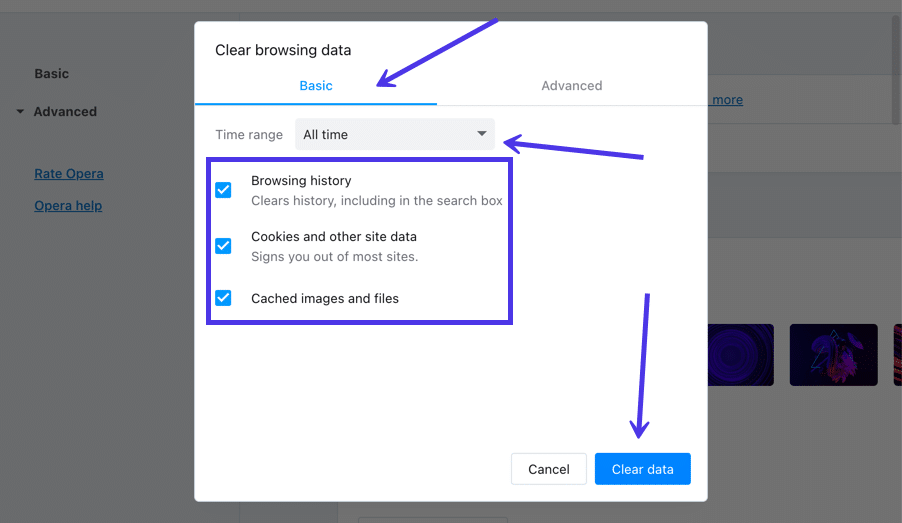
- Click “Clear data”
- Try a different browser or device
- Attempt to use PIA on a different browser or device
- If it works, the issue may be with the original browser or device