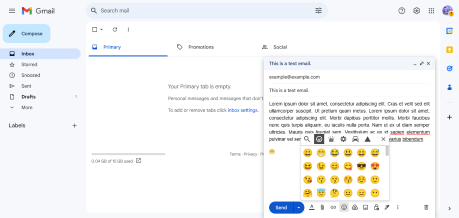Why Gmail Won’t Load and How to Fix It
Are you experiencing issues with Gmail not loading? In this article, we will discuss common reasons why Gmail won’t load and provide practical solutions to fix the problem.
Troubleshooting Gmail Loading Issues
If you are experiencing issues with Gmail loading, there are a few troubleshooting steps you can take to try and resolve the issue.
First, try clearing your browser’s cache and cookies as this can often resolve loading issues. This can be done through the settings or preferences section of your web browser.
If you are using a browser extension that may be causing the issue, try disabling it to see if that resolves the problem.
Another step to try is using private browsing mode to see if the issue is related to any stored data or settings in your browser.
If you are using the Gmail mobile app and experiencing loading issues, try clearing the app’s cache or uninstalling and reinstalling the app to see if that resolves the issue.
If you are still experiencing issues, try accessing Gmail on a different device or network to see if the issue is related to your specific device or internet connection. You can also check websites like Downdetector to see if there are any reported issues with Gmail that may be causing the problem.
Resolving Browser and Connectivity Problems
If you’re experiencing issues with Gmail not loading, there are a few steps you can take to resolve browser and connectivity problems.
First, try clearing your browser’s cache and cookies. This can help to fix any issues caused by outdated or corrupted data stored in your browser.
If clearing your cache and cookies doesn’t work, try using a different web browser or accessing Gmail through a private browsing window. Sometimes, issues with Gmail not loading can be caused by conflicts with browser extensions or settings.
If you’re using the Gmail mobile app, try restarting your mobile device or switching to a different internet connection, such as Wi-Fi or mobile broadband.
If you’re still experiencing issues, it’s possible that there may be a problem with your internet connection or network signal. Try restarting your router or modem, or contacting your internet service provider for assistance.
You can also check if there are any widespread issues with Gmail by visiting a website like Downdetector or doing a quick Google search for any reported outages.
If none of these solutions work, consider reaching out to Google support for further assistance.
Troubleshooting Gmail App on Android
If you’re facing issues with the Gmail app on your Android device, there are a few troubleshooting steps you can take to try and resolve the issue.
First, check your internet connection. Make sure you have a strong Wi-Fi or mobile data signal, as a poor connection can prevent Gmail from loading properly.
If your internet connection is strong, try clearing the app’s cache and data. This can often resolve issues with app performance. To do this, go to Settings > Apps > Gmail > Storage, then tap on Clear Cache and Clear Data.
Another step you can take is to update the Gmail app to the latest version. Outdated software can sometimes cause issues, so make sure you have the most recent version of the app installed.
If updating the app doesn’t help, you can also try uninstalling and reinstalling the Gmail app. This can sometimes fix glitches and other problems with the app.
If none of these steps resolve the issue, you may want to restart your device. Sometimes a simple restart can clear up any temporary issues that are preventing Gmail from loading properly.
If you’re still experiencing issues after trying these troubleshooting steps, you may want to consider reaching out to Google support for further assistance. They may be able to provide more specific guidance based on the nature of the problem you’re experiencing.
python
import requests
def check_gmail_status():
url = "https://www.google.com/appsstatus#hl=en&v=status"
response = requests.get(url)
if response.status_code == 200:
status = "Gmail is up and running"
else:
status = "Gmail is currently experiencing issues"
return status
print(check_gmail_status())
This code uses the requests library to make a GET request to the Google Apps Status page and checks the status code of the response to determine if Gmail is up and running or experiencing issues. This is a simple example of a tool that could help in determining if Gmail is not working.
Clearing Cache and Checking for Service Outages
- Open your web browser (Chrome, Firefox, Edge, etc.)
- Click on the menu button (usually three dots or lines) in the top right corner
- Select “Settings” from the dropdown menu
- Scroll down and click on “Clear browsing data”
- Choose the time range (e.g. “All time”) and check the box next to “Cached images and files”
- Click “Clear data” to clear the cache
Checking for Service Outages
- Open a web browser and go to the Google Workspace Status Dashboard
- Look for any reported outages or issues with Gmail
- Check social media or forums for any widespread reports of Gmail not loading
- Contact your internet service provider to see if there are any known issues with your connection