YouTube Loading Issues Fix – Troubleshoot Videos Not Loading
Are you experiencing issues with YouTube videos not loading properly? In this article, we will discuss how to troubleshoot and fix loading issues on YouTube.
Optimize Network and Internet Speed
Clear your browser’s cache and cookies to ensure smooth loading of YouTube videos. This can help improve your internet speed and resolve any loading issues.
Consider using a different web browser or updating your current one to the latest version. Sometimes, outdated browsers can cause slow loading speeds for videos.
If you’re using a mobile app, update it to the latest version or consider reinstalling it to improve video loading speed.
Additionally, running a malware scan on your device can help identify and remove any potential threats that could be affecting your internet speed and video loading.
By optimizing your network and internet speed using these methods, you can troubleshoot and fix YouTube videos not loading.
Refresh and Update Browsers and Apps
To fix YouTube loading issues, one of the first troubleshooting steps is to refresh and update your web browser and apps. Start by refreshing the web page or app by pressing the refresh button or swiping down to reload the content. This can help clear any temporary glitches or errors that may be causing the videos not to load properly.
If refreshing doesn’t work, check for any available updates for your web browser or YouTube app. Keeping your software up to date can help ensure that you have the latest bug fixes and improvements that may resolve loading issues.
In some cases, clearing the cache and cookies in your web browser can also help fix loading problems on YouTube. This can help remove any corrupted data that may be causing issues with video playback.
By refreshing and updating your browsers and apps, you can often resolve loading issues and get back to enjoying your favorite YouTube content without interruptions.
Adjust Video Quality and Data Usage
| Step | Description |
|---|---|
| 1 | Open the YouTube app or website |
| 2 | Find the video that is not loading |
| 3 | Click on the Settings icon (gear symbol) in the video player |
| 4 | Choose “Quality” and select a lower resolution option |
| 5 | If using mobile data, go to your device’s settings and enable “Data Saver” mode for the YouTube app |
Troubleshoot with Browser Maintenance
- Clear browser cache
- Update browser to the latest version
- Disable browser extensions and add-ons
- Reset browser settings to default
- Check for malware or adware
Resolve Content and Playback Restrictions
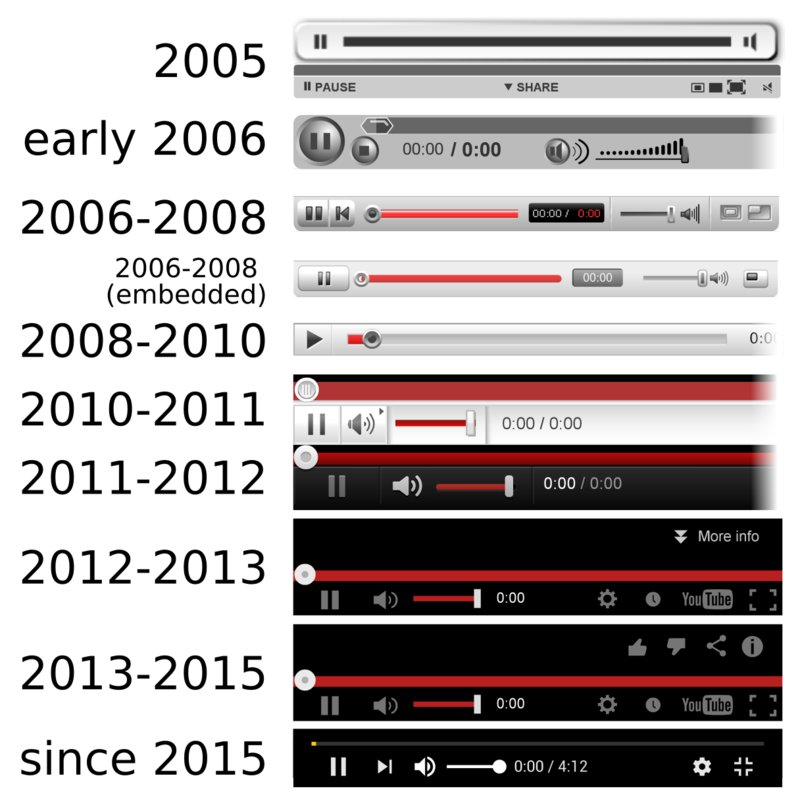
You can also try switching to a different web browser to see if the issue is specific to the browser you’re using. If you have access to another device, such as a tablet or another computer, try accessing YouTube from that device to see if the issue persists.
If you’re still experiencing issues, it’s possible that there may be a problem with your internet connection. Try restarting your router to see if that resolves the issue.


