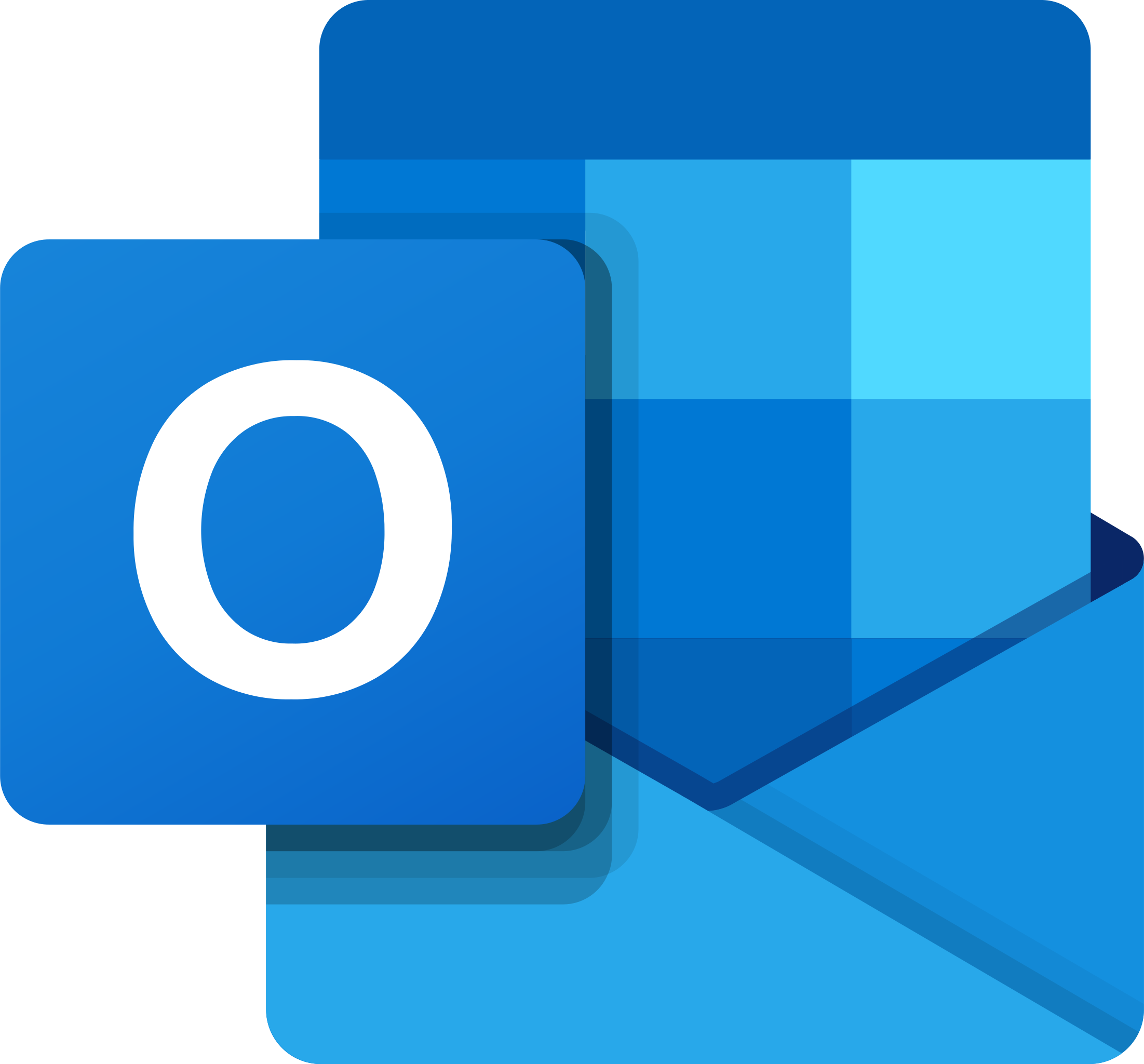Far Cry 3 Loading Problems & Fixes
Welcome to the immersive world of Far Cry 3, where breathtaking adventures await! However, as with any thrilling journey, there may be a few bumps in the road. In this article, we will explore the frustrating issue of loading problems in Far Cry 3 and provide you with some handy fixes to ensure a smoother gaming experience. So, gear up and get ready to overcome these obstacles as we delve into the world of solutions!
Causes for Far Cry 3 Not Launching Issue
1. Missing or corrupted game files: Check game files integrity through Steam or Uplay.
2. Outdated graphics drivers: Update your graphics card driver to the latest version.
3. Incompatible resolution or display settings: Adjust resolution and display settings to match your monitor’s capabilities.
4. Conflicting software or services: Disable any background software that may interfere with the game’s launch.
5. Corrupted configuration files: Delete or rename the config file located in the game’s installation folder.
6. System resource limitations: Close any unnecessary programs and ensure you have enough RAM available.
7. Uplay connection issues: Check your internet connection and try launching the game in offline mode.
8. Black screen on launch: Update DirectX and try launching the game in windowed mode.
Remember to restart your computer after applying any fixes. If the issue persists, reach out to Ubisoft support for further assistance.
Change Game Compatibility Mode
To change the game compatibility mode in Far Cry 3 and fix loading problems, follow these steps:
1. Go to the game’s installation folder. This is typically located in the “Program Files” or “Program Files (x86)” directory.
2. Look for a file named “FC3Launcher.exe” or “FarCry3.exe”. Right-click on it and select “Properties”.
3. In the Properties window, click on the “Compatibility” tab.
4. Check the box that says “Run this program in compatibility mode for” and select an older version of Windows from the dropdown menu. This can help resolve compatibility issues with newer operating systems.
5. Click “Apply” and then “OK” to save the changes.
6. Restart the game and see if the loading problems have been fixed.
If you’re still experiencing issues, you can also try verifying the game files on Steam or updating your graphics card driver. Additionally, checking for any available updates or patches for the game from Ubisoft’s website can also help resolve any known issues.
Remember to always check forums or discussions for any specific fixes or solutions that other players have found.
Disable Multithreaded Rendering
To fix Far Cry 3 loading problems, you can try disabling multithreaded rendering. This can help resolve issues with the loading screen glitch, black screen, or freezes during loading. To do this:
1. Go to the game’s installation folder.
2. Look for the config file (usually named “config.ini” or “settings.ini”).
3. Open the file with a text editor.
4. Look for the line that says “MultithreadedRendering” and change its value to “0” to disable it.
5. Save the file and exit the text editor.
Disabling multithreaded rendering can improve loading times and reduce lag in some cases. However, it may vary depending on your system configuration. If you still experience issues after trying this fix, consider updating your graphics driver to the latest version or checking for any available game patches.
Delete Game Profile
To delete a game profile in Far Cry 3 and resolve loading problems, follow these steps:
1. Launch Far Cry 3 and navigate to the Main Menu.
2. Go to the Options menu and select “Profile Management.”
3. Choose the profile you want to delete and select “Delete Profile.”
4. Confirm the deletion when prompted.
5. Restart the game to apply the changes.
Deleting a game profile can help resolve loading screen glitches and improve the game’s performance. It’s a quick and effective fix for any issues related to the profile data. Remember to back up any important save files before deleting a profile.
If you continue to experience loading problems or encounter any other issues, consider updating your graphics driver to the latest version. Additionally, make sure your computer meets the minimum system requirements for the game.
For more troubleshooting tips and helpful discussions, check out forums like Reddit or the game’s official community. Remember to clear your browser cookies for better website performance.