Fix One AirPod Not Working Easily
In this article, we will explore a simple solution to fix a common issue with AirPods: one of them not working.
Troubleshooting Common AirPod Issues
If you’re experiencing issues with one of your AirPods not working, there are a few simple steps you can take to fix the problem. First, make sure your AirPods are properly seated in your ears and that there is no debris blocking the audio. If that doesn’t work, try resetting your AirPods by placing them in the charging case and holding down the button on the back until the light on the case flashes. If that still doesn’t work, try forgetting your AirPods on your device and resetting your network settings. If all else fails, consider updating your software or contacting Apple Support for further assistance. Remember, these steps apply to all generations of AirPods, including the AirPods 2 and AirPods Pro.
Dealing with Low Volume and Sound Issues on One AirPod
If you’re experiencing low volume or sound issues on one AirPod, there are a few things you can try to fix the problem. First, make sure the affected AirPod is clean and free of debris. Use a soft-bristled brush to gently clean the speaker mesh and charging contacts. Next, try resetting your AirPods by placing both earbuds back in the charging case and holding the button on the back until the status light begins to flash. If this doesn’t work, try checking the balance in your audio settings on your iPhone or iPad. If you’re still having issues, make sure your AirPods are up to date with the latest software updates and check for any known bugs or issues with your specific generation of AirPods. If all else fails, contact Apple Support for further assistance.
Knowing When to Replace Your AirPods
Knowing when to replace your AirPods is important for maintaining good sound quality. If your AirPods are more than 2 years old or you notice that the battery life is significantly shorter than it used to be, it may be time to replace them.
If you have the AirPods 2 or AirPods Pro, you can check the charge status by opening the lid near your iPhone or iPad. A pop-up on the screen will show the battery levels of both earbuds and the case. If you notice that one earbud is consistently lower than the other, it may be time to replace it.
If you have the AirPods Pro, you can use the Ear Tip Fit Test feature in the app to ensure that you have the right size ear tips for your ears. If you’re still having trouble with one earbud not working, try resetting your AirPods by holding the button on the back of the case until the LED light flashes.
If none of these steps work, contact Apple Support or visit an Apple Store for assistance.
Steps to Reset and Fix One AirPod That Isn’t Working
- Make sure your AirPods are charged
- Put your AirPods in the charging case and check to see if they are charging
- Try resetting your AirPods
- Put both AirPods in the charging case
- Press and hold the button on the back of the case until the light flashes amber

- Open the lid of the case and bring your AirPods close to your device
- Follow the setup instructions on your device to reconnect your AirPods
- Check the audio balance
- Go to Settings > General > Accessibility on your device
- Scroll down to the “Hearing” section and tap “Audio/Visual”
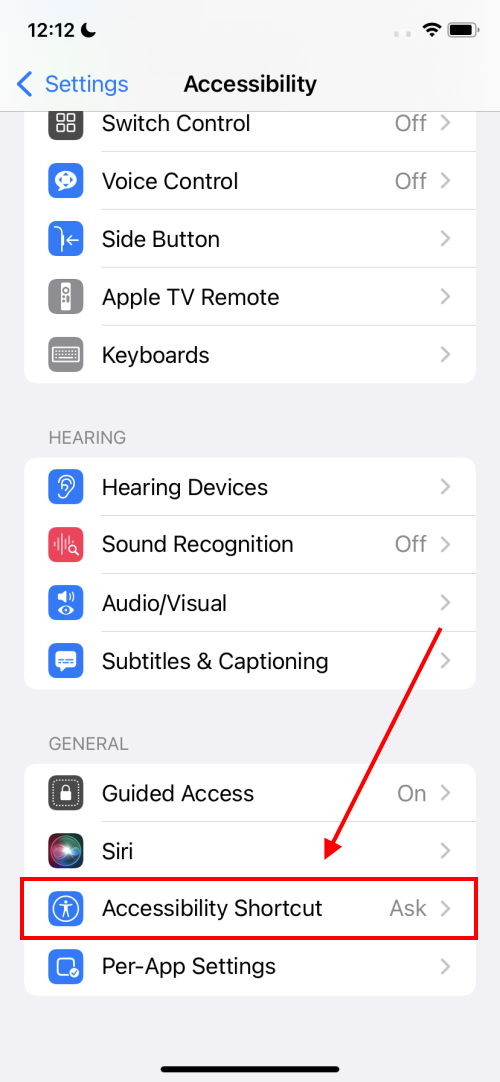
- Adjust the balance slider to the center
- Check for software updates
- Make sure your device is connected to the internet
- Go to Settings > General > Software Update
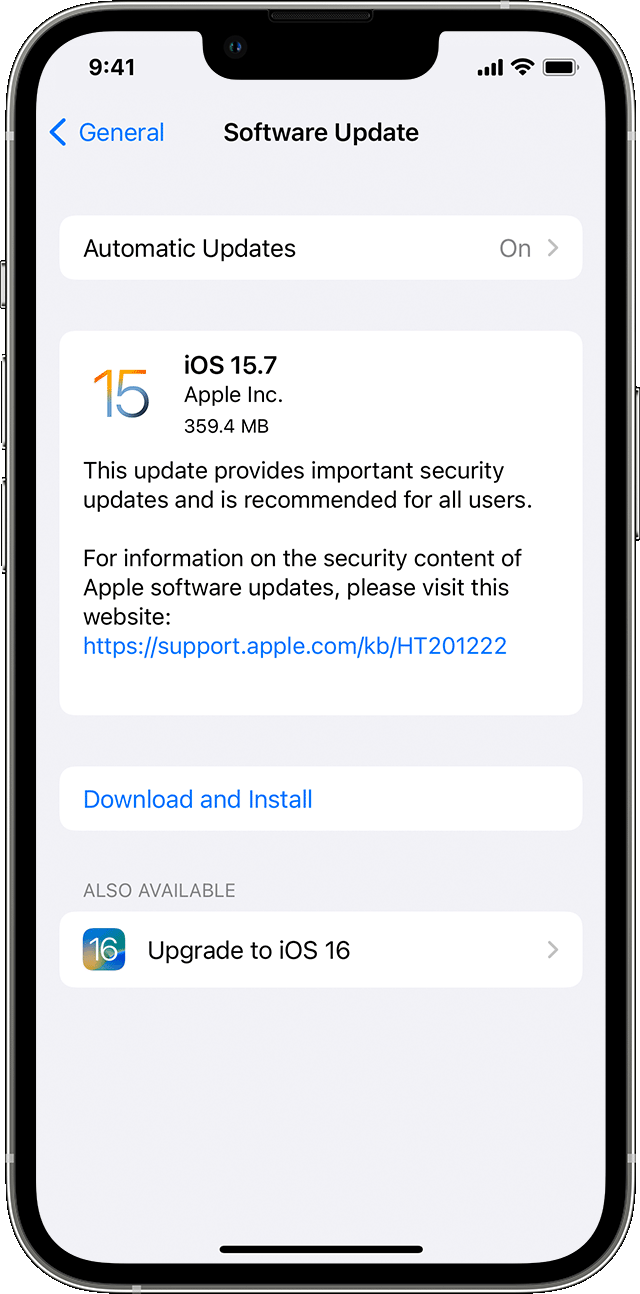
- Follow the instructions to update your device
- Reset your device’s network settings
- Go to Settings > General > Reset
- Select “Reset Network Settings”
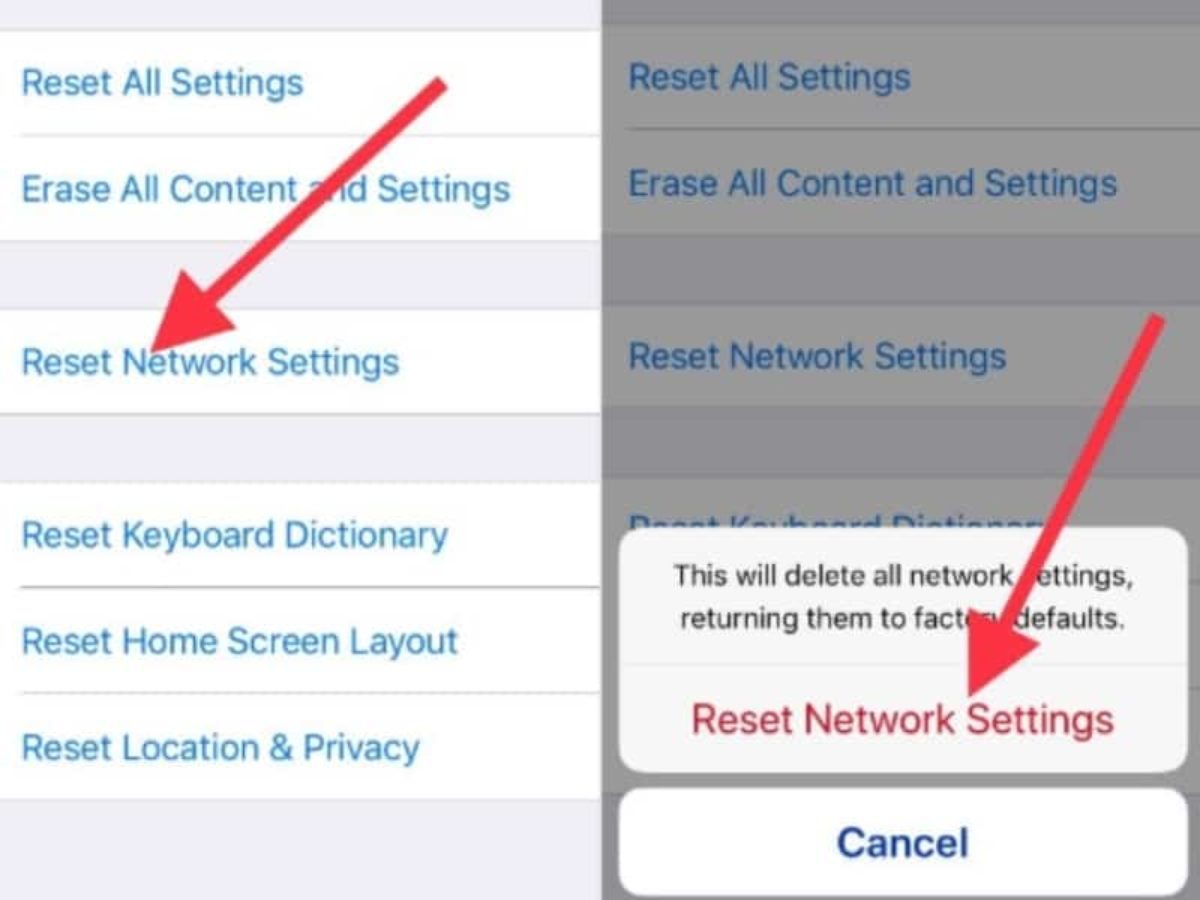
- Enter your passcode if prompted
- Confirm that you want to reset your network settings
- Try cleaning your AirPods
- Use a soft, dry, lint-free cloth to clean your AirPods
- Avoid using water or cleaning products

- Contact Apple Support
- If none of the above steps work, contact Apple Support for further assistance


