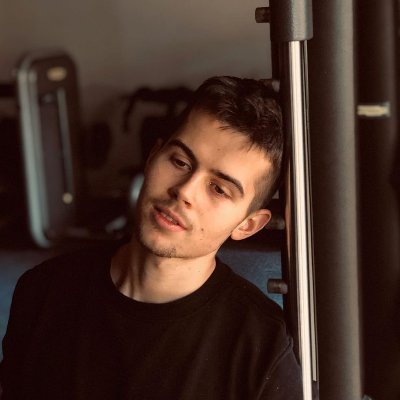Fix GTA V Fatal Error
Welcome to the ultimate guide on resolving the dreaded GTA V Fatal Error! If you’ve ever found yourself frustrated by this notorious issue, fear not, for we have the solutions you’ve been seeking. Dive into this article to uncover the secrets of banishing the Fatal Error from your GTA V gaming experience once and for all.
Understanding the GTA 5 Script Hook V Critical Error
If you are experiencing the GTA 5 Script Hook V Critical Error, there are a few steps you can take to fix it.
First, make sure you have the latest version of Script Hook V installed. If not, download the latest version from the official website and install it in your game folder.
Next, check if your game version is compatible with Script Hook V. If it’s not, you may need to update your game to the latest version.
If you’re still having trouble, try disabling any plugins or scripts you have installed. You can do this by removing the corresponding files from the “plugins” or “scripts” folder in your game installation folder.
If none of these solutions work, you can try using a workaround. One workaround is to copy the files from the “bin” folder in the Script Hook V download file to the “bin” folder in your game installation folder.
Steps to Fix the Script Hook V Critical Error in GTA 5
-
Disable Antivirus or Security Software
- Open the antivirus or security software installed on your computer.
- Look for the option to temporarily disable or turn off the protection.
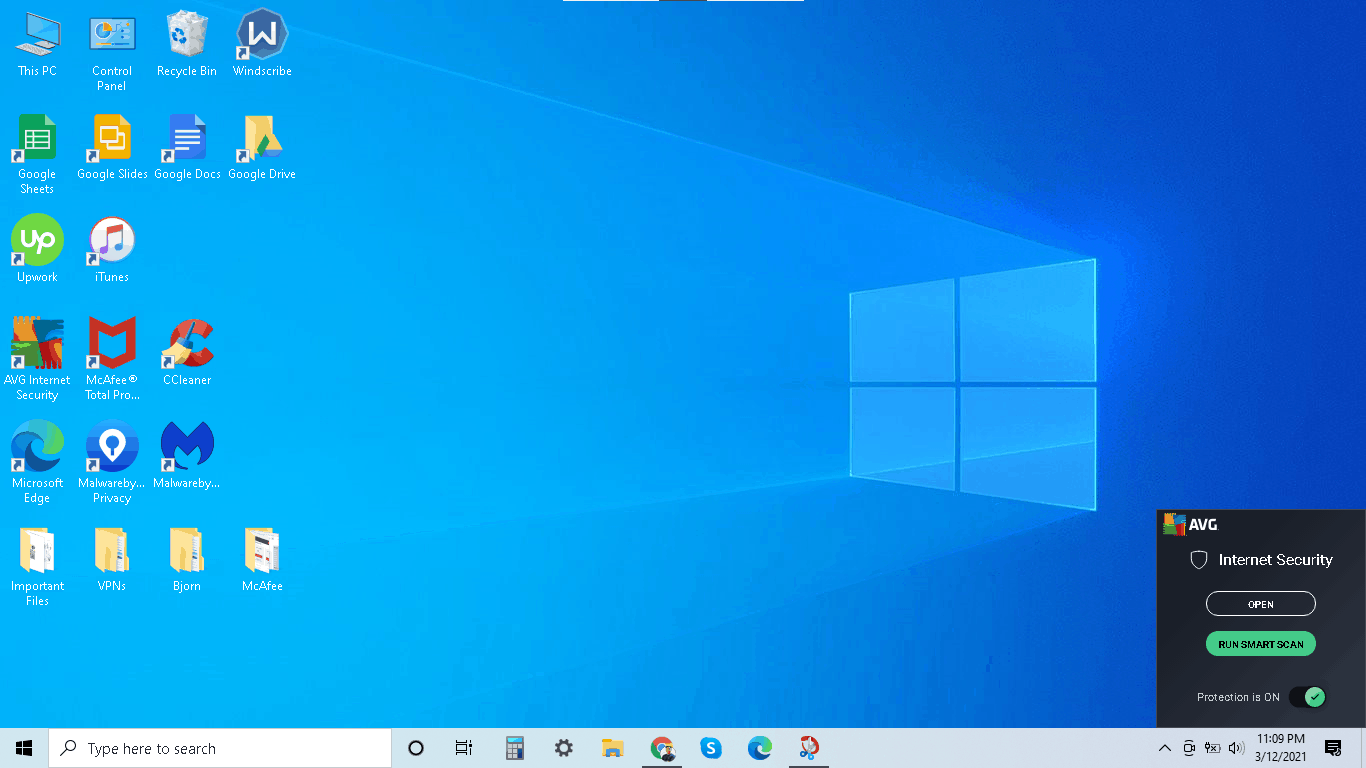
- Follow the prompts to disable the antivirus or security software.
-
Update Script Hook V
- Visit the official website of Script Hook V.
- Download the latest version of Script Hook V compatible with your GTA 5 version.
- Extract the downloaded file to a temporary location on your computer.
- Copy all the extracted files.
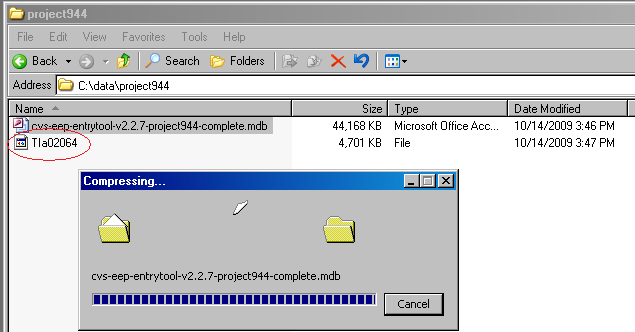
- Navigate to the installation folder of GTA 5.
- Paste the copied files into the main directory of GTA 5, replacing any existing files.
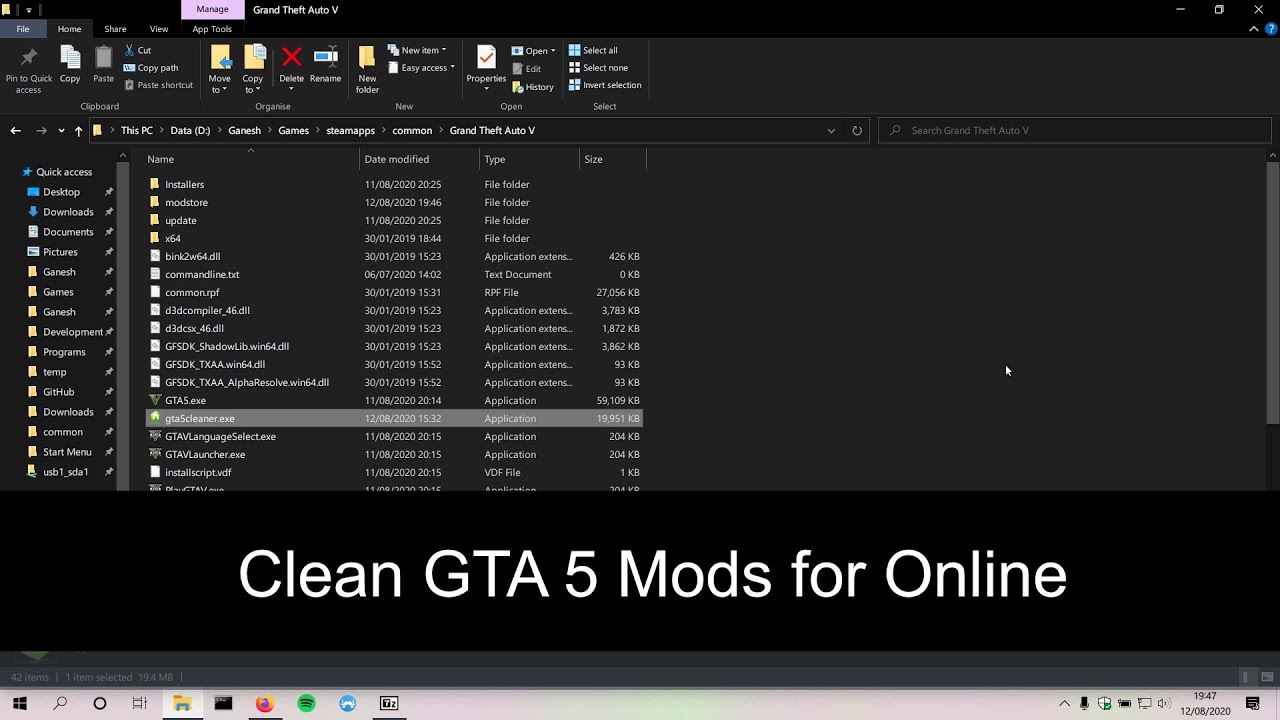
-
Disable Windows Defender
- Open the Windows Security app by searching for it in the Start menu.
- Click on “Virus & threat protection” from the left-hand menu.
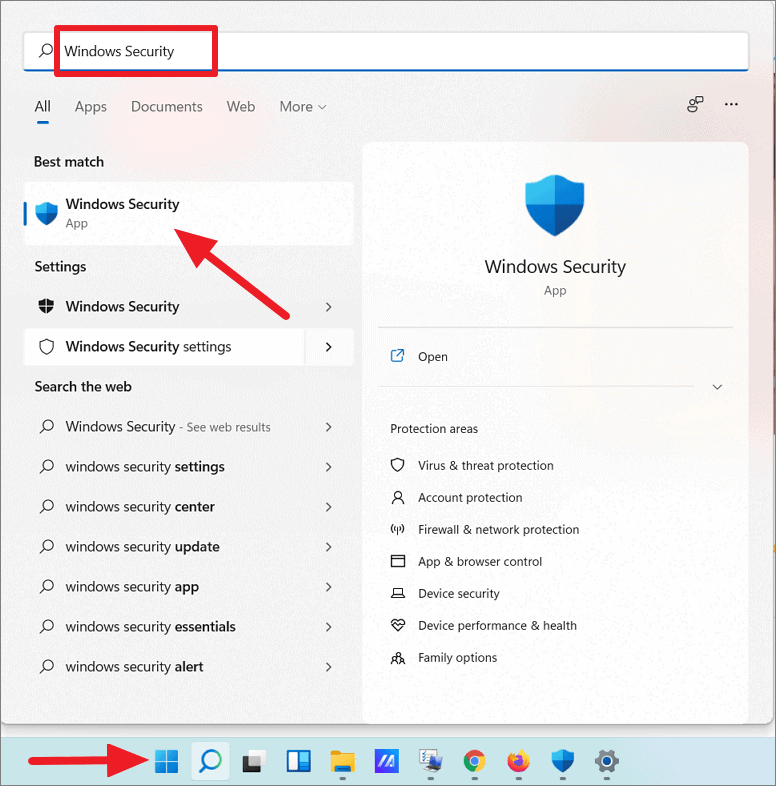
- Under “Virus & threat protection settings,” click on “Manage settings.”
- Toggle the switch to turn off “Real-time protection.”
-
Update or Reinstall DirectX and Visual C++
- Visit the official Microsoft website.
- Download the latest version of DirectX compatible with your operating system.
- Run the downloaded installer and follow the on-screen instructions to update DirectX.
- Repeat the same steps for Visual C++ Redistributable.
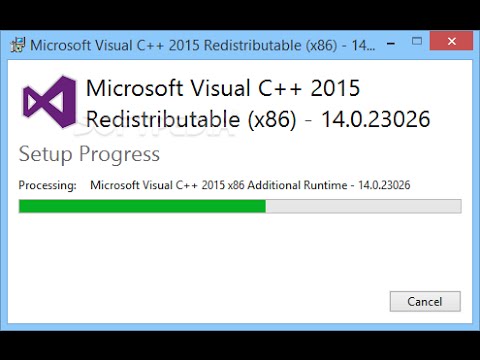
-
Verify Game Files
- Launch the Steam client.
- Navigate to the “Library” tab.
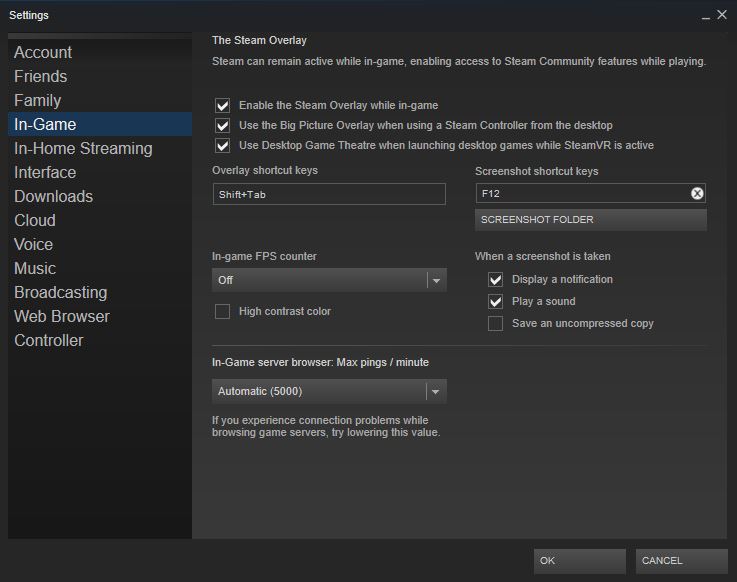
- Right-click on GTA 5 and select “Properties.”
- Go to the “Local Files” tab and click on “Verify Integrity of Game Files.”
- Wait for the process to complete.
Resolving the GTA 5 Script Hook V Critical Error: Options and Solutions
If you’re encountering the GTA 5 Script Hook V Critical Error, there are a few options and solutions you can try to resolve the issue.
First, make sure you have the correct version of Script Hook V. It’s essential to match the game version you are running on your PC. If you have the wrong version, this could be the source of the problem.
Next, check the bin folder in your game directory for any error messages related to the Script Hook error. If there are any, try deleting or updating the affected files.
You can also try downloading the latest Script Hook V files from a reliable source and replace them in your game folder. Make sure to follow the instructions provided in a trusted guide to avoid any issues.
If you’re still having trouble, consider checking for any driver problems or conflicts with other software or peripherals. Updating your drivers or disabling conflicting programs may help resolve the error.
When and Why Does the GTA 5 Script Hook V Critical Error Occur?
The GTA 5 Script Hook V Critical Error can occur when there is an issue with the Script Hook V application. This error can prevent players from launching the game on their PC.
One of the main reasons for this error is an outdated version of Script Hook V. To fix this, you need to update the Script Hook V application by downloading the latest version from the developer’s website.
Another common cause of the error is a problem with the game files. To fix this, navigate to the game’s installation directory and locate the “bin” folder. Delete any files related to Script Hook V in this folder and then restart the game.
If you are still experiencing the error after trying these steps, it is recommended to check for any driver problems or conflicts with other gaming peripherals. Updating your drivers and disconnecting any unnecessary peripherals may help resolve the issue.
Remember, it is important to always download Script Hook V from a reputable source, as downloading zip files or older versions can increase the chance of encountering errors.
In conclusion, to fix the GTA 5 Script Hook V Critical Error, make sure to update Script Hook V, delete any related files in the “bin” folder, and check for driver problems or conflicts. By following these steps, you can get back to enjoying your gaming experience in Grand Theft Auto V and avoid any Script Hook errors in the future.