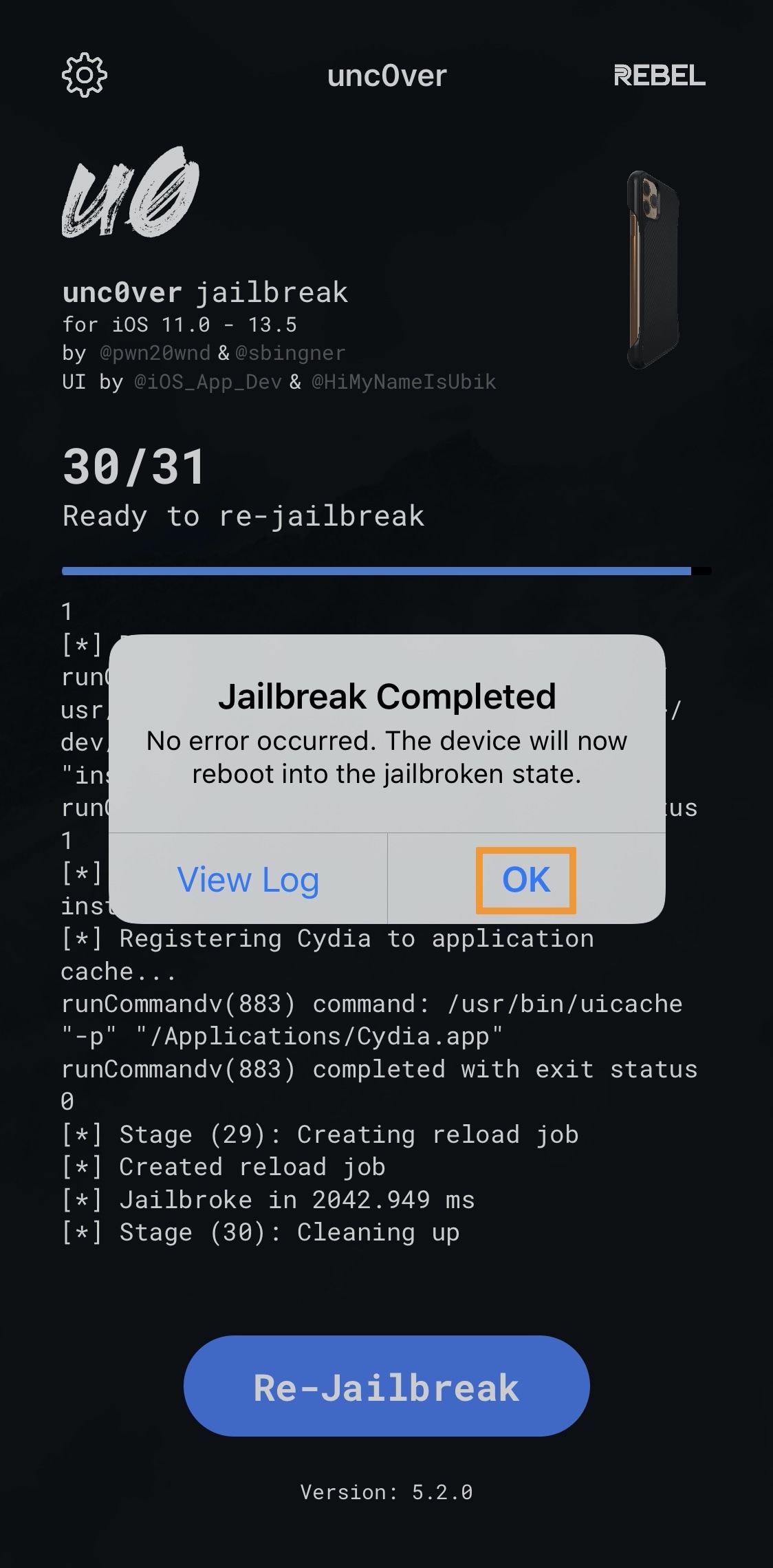Jailbreak iOS 9.3.5/9.3.6 – Phoenix, PanGu, Blizzard
Unleashing the Power: Jailbreak iOS 9.3.5/9.3.6 – Phoenix, PanGu, Blizzard
Overview of iOS 9 Jailbreaking
Jailbreak iOS 9.3.5/9.3.6 – Phoenix, PanGu, Blizzard
For those looking to jailbreak their iOS 9 devices, there are several options available. The Phoenix Jailbreak, PanGu, and Blizzard are popular tools that can help you achieve this.
To get started, download the jailbreak tool that corresponds to your device and operating system. Make sure to download the correct version for your device, such as Phoenix6.ipa for iOS 9.3.5/9.3.6.
Once downloaded, you will need to use a program like Cydia Impactor (available for Windows, Mac, and Linux) to install the jailbreak tool onto your device.
After installation, open the jailbreak app on your device and follow the on-screen instructions to complete the jailbreak process.
It’s important to note that jailbreaking your device can void your warranty and may come with certain risks. Make sure to back up your device before proceeding.
Once jailbroken, you will have access to a variety of customization options and the ability to install third-party apps and tweaks.
Installing and Updating the Jailbreak
– To install and update the jailbreak on your iOS device running iOS 9.3.5 or 9.3.6, you have a few options to choose from: Phoenix, PanGu, or Blizzard.
– Start by downloading the jailbreak tool from the respective website. Make sure you download the correct version for your device and operating system.
– Connect your device to your computer using a USB cable.
– Open Cydia Impactor on your computer.
– Drag and drop the downloaded jailbreak IPA file onto Cydia Impactor.
– Enter your Apple ID credentials when prompted.
– Cydia Impactor will now sign the jailbreak IPA with your Apple ID certificate.
– Once the installation is complete, you will find the jailbreak app on your device’s home screen.
– Before launching the app, go to Settings > General > Device Management and trust the certificate associated with the jailbreak app.
– Launch the jailbreak app and follow the on-screen instructions to complete the jailbreak process.
– After the jailbreak is successfully installed, you can start enjoying the benefits of a jailbroken device, such as installing cydia tweaks and customizing your device to your liking.
Compatible Devices and Downloads
Jailbreak iOS 9.3.5/9.3.6 – Compatible Devices and Downloads
| Jailbreak Tool | Compatible Devices | Downloads |
|---|---|---|
| Phoenix | iPhone 4s, iPad 2, iPad Mini (1st generation) | Download Phoenix |
| PanGu | iPhone 4s, iPad 2, iPad Mini (1st generation) | Download PanGu |
| Blizzard | iPhone 4s, iPad 2, iPad Mini (1st generation) | Download Blizzard |
Tips and Tricks for a Successful Jailbreak
-
Jailbreaking Preparation
- Ensure your device is running iOS 9.3.5 or 9.3.6.
- Backup your device using iTunes or iCloud.
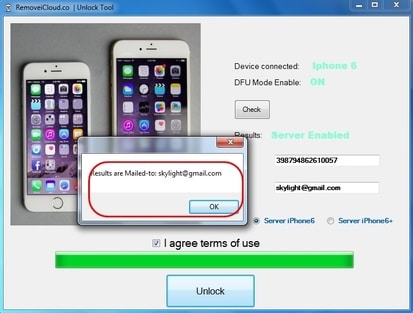
- Disable Find My iPhone feature in your device’s settings.
- Disable Touch ID or passcode lock in your device’s settings.
- Put your device in Airplane Mode to prevent interruptions.
-
Phoenix Jailbreak
- Download the Phoenix jailbreak IPA file from a trusted source.
- Download and install Cydia Impactor on your computer.
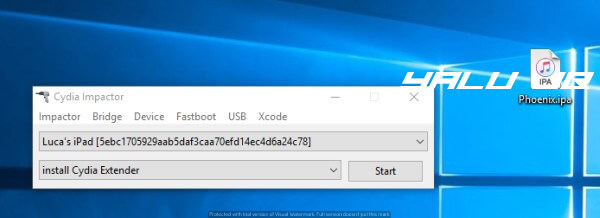
- Connect your device to the computer using a USB cable.
- Open Cydia Impactor and drag the Phoenix IPA file into it.
- Enter your Apple ID and password when prompted.
- Wait for Cydia Impactor to sideload the Phoenix app on your device.
- On your device, go to Settings > General > Device Management.
- Find the profile associated with Phoenix and trust it.
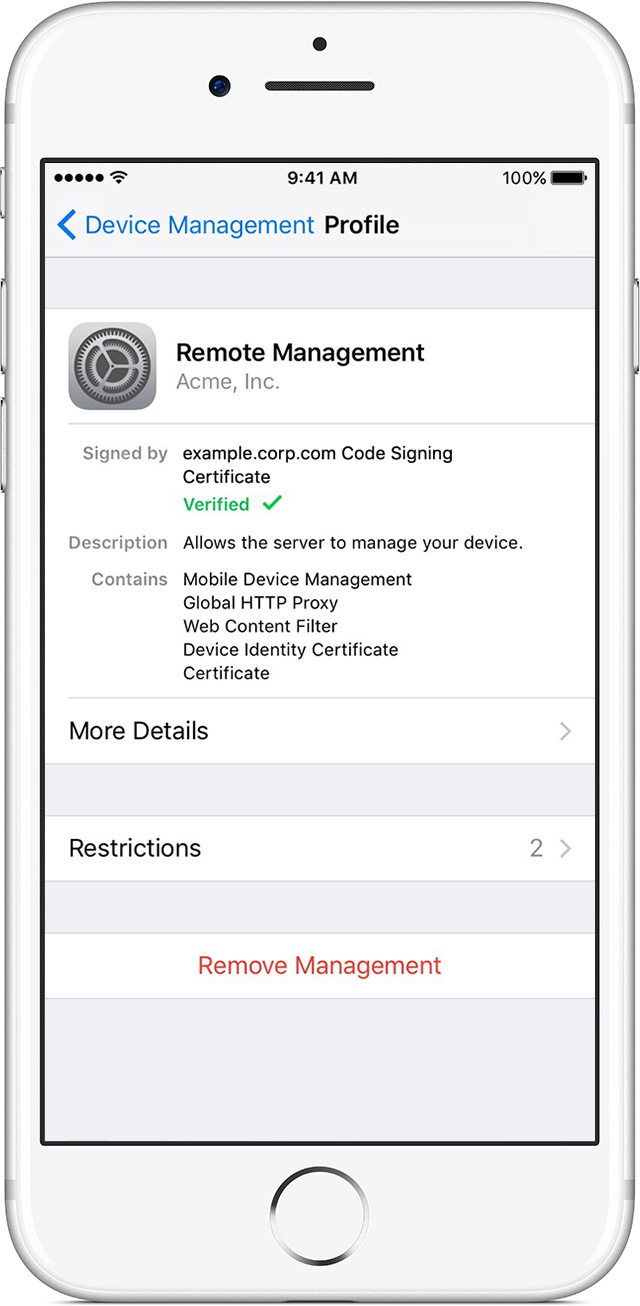
- Open the Phoenix app on your device and tap on “Prepare For Jailbreak”.
- Tap on “Accept” to enable the necessary kernel patch.
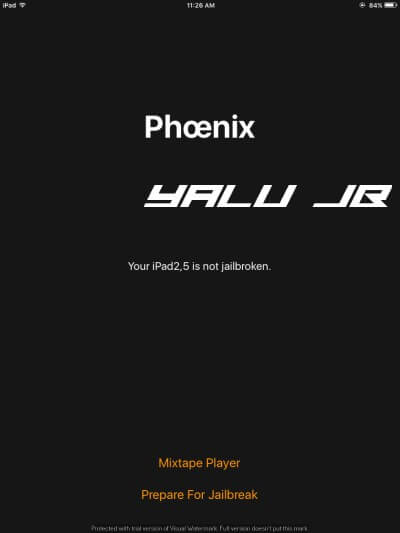
- Wait for the jailbreak process to complete, and your device will respring.
- Congratulations, your device is now jailbroken!
-
PanGu Jailbreak
- Download the PanGu jailbreak tool from a trusted source.
- Connect your device to the computer using a USB cable.
- Run the PanGu jailbreak tool on your computer.
- Click on “Start” to initiate the jailbreak process.
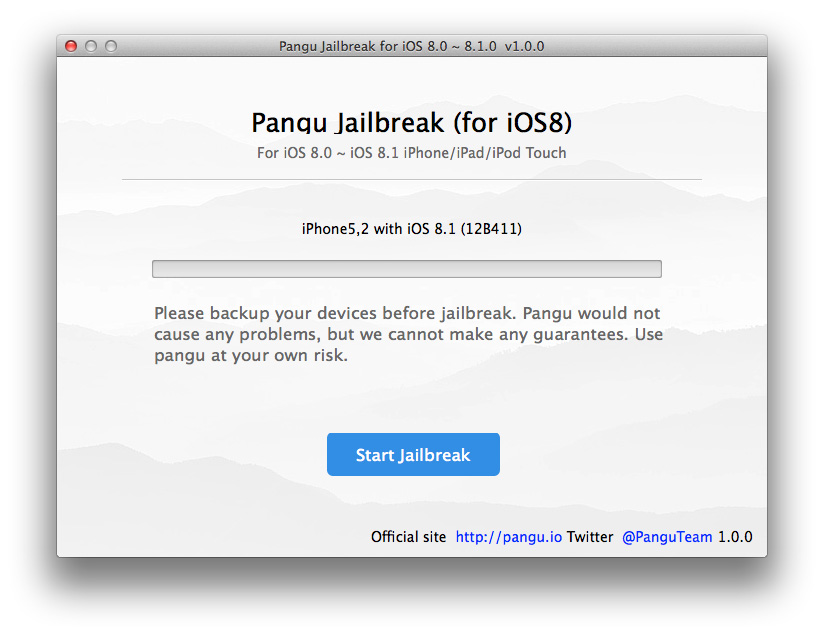
- Follow the on-screen instructions to enter DFU mode.
- Wait for the jailbreak tool to exploit your device and install Cydia.
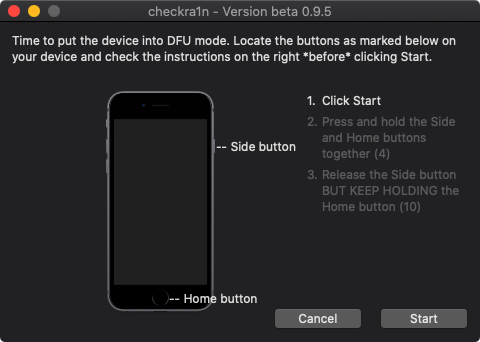
- Once completed, your device will reboot, and Cydia will be installed.
- Congratulations, your device is now jailbroken!
-
Blizzard Jailbreak
- Download the Blizzard jailbreak tool from a trusted source.
- Connect your device to the computer using a USB cable.

- Open the Blizzard jailbreak tool on your computer.
- Click on “Start Jailbreak” to begin the process.
- Follow the on-screen instructions to put your device in DFU mode.
- Wait for the jailbreak tool to exploit your device and install Cydia.
- Once completed, your device will reboot, and Cydia will be available.
- Congratulations, your device is now jailbroken!