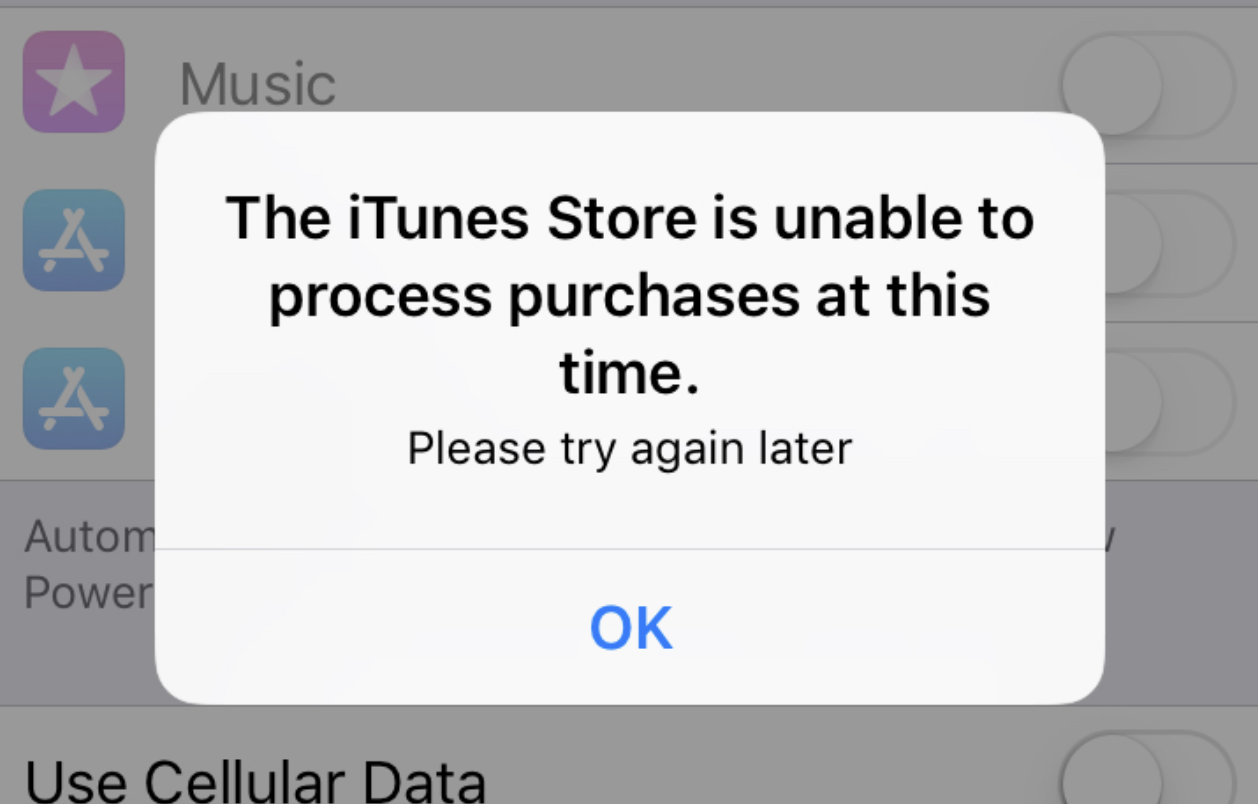Fix iTunes Store Unable to Process Purchases
Unlocking the potential of your iTunes Store has never been easier, until it encounters the frustrating dilemma of being unable to process purchases. Discover the ultimate solution to this hindrance, ensuring a seamless shopping experience for all.
Troubleshooting Methods for iTunes Purchase Issues
1. Check your payment method: Ensure that your credit card information is up to date and valid. To do this, go to the iTunes Store, click on your Apple ID, and select “Account Info.” Update your payment information if needed.
2. Verify your Apple ID: Double-check that you are signed in with the correct Apple ID for your purchases. Click on your profile icon in the upper right corner of the iTunes Store and select “Account.” Sign out and sign back in if necessary.
3. Clear cache and cookies: Sometimes, issues with purchases can be resolved by clearing the cache and cookies in your iTunes application. To do this, click on “iTunes” in the menu bar, select “Preferences,” go to the “Advanced” tab, and click on “Reset Cache” and “Reset Cookies.”
4. Restart your device: A simple restart of your iPhone, iPad, or Mac can often fix minor issues. Turn off your device, wait a few seconds, and turn it back on.
5. Contact iTunes Support: If the above steps don’t resolve your issue, contact iTunes Support for further assistance. You can reach them through the Apple Support Communities or by visiting the Apple Support website.
Restoring Device and Updating Software to Fix iTunes Purchase Problems
To fix iTunes Store unable to process purchases, you can try restoring your device and updating the software. Here are the steps:
1. Connect your device (iPad, iPhone, Mac, etc.) to a stable internet connection.
2. Back up your important data and files to ensure they are safe during the process.
3. Go to the Settings app on your device and select “General.”
4. Scroll down and tap on “Reset,” then choose “Erase All Content and Settings.”
5. Confirm the action and wait for your device to reset.
6. Once the device is reset, set it up as new or restore from a backup.
7. Update your device’s software to the latest version. Go to Settings > General > Software Update and follow the prompts.
8. Launch the iTunes Store app and try making a purchase again.
If you still encounter issues, reach out to Apple Support Communities or contact Apple Support for further assistance.
Resolving Connectivity and Account Issues in iTunes
If you’re experiencing connectivity or account issues in iTunes that are preventing you from processing purchases, follow these steps to resolve the problem:
1. Check your internet connection: Ensure that you have a stable internet connection to access the iTunes Store. If you’re having trouble connecting, troubleshoot your network or contact your internet service provider.
2. Sign out and sign back in: Sometimes, signing out and signing back into your iTunes account can help resolve account-related issues. To do this, go to the “Account” tab in iTunes, click “Sign Out,” and then sign back in using your Apple ID and password.
3. Clear cache and cookies: Clearing the cache and cookies in iTunes can help resolve various errors. To do this, go to “Preferences” in iTunes, select the “Advanced” tab, and click “Reset Cache” and “Reset Cookies.”
4. Update iTunes: Ensure that you have the latest version of iTunes installed on your device. To update, go to the “Help” menu in iTunes and click “Check for Updates.”
5. Contact Apple Support: If the issue persists, reach out to Apple Support for further assistance. You can contact them through the Apple Support website or by calling their helpline.
Transferring iTunes Store Purchases from iPhone to iTunes
- Effortlessly transfer iTunes Store purchases from your iPhone to iTunes
- Synchronize your purchased content seamlessly between devices
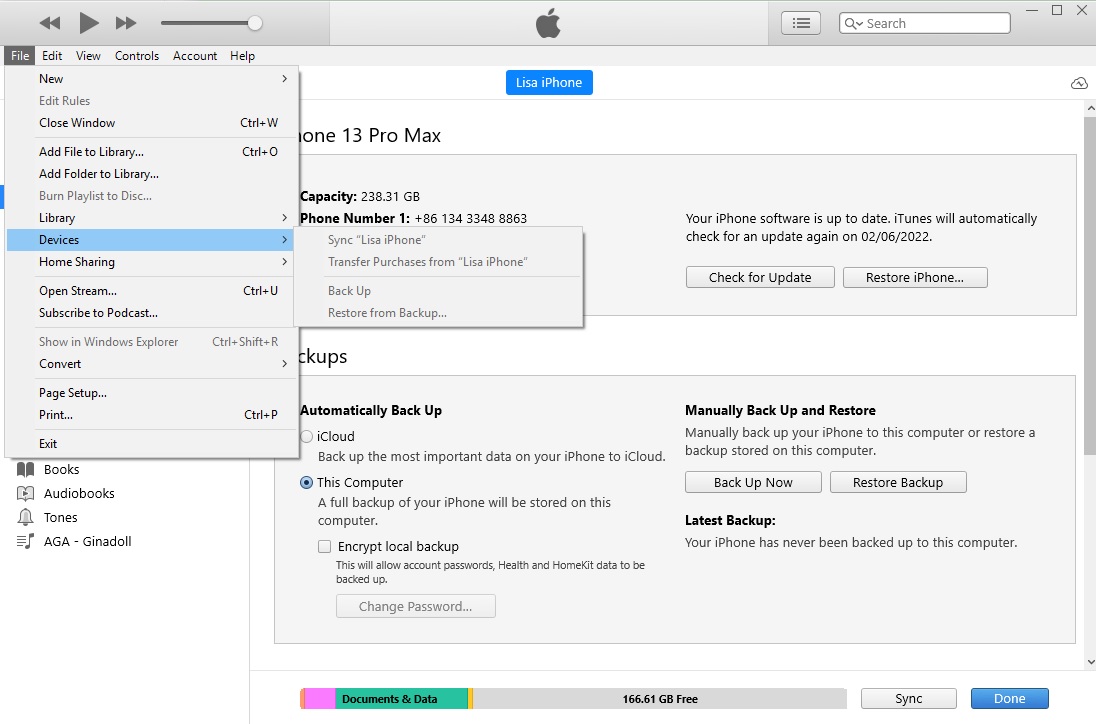
- Resolve the issue of iTunes Store being unable to process purchases with these simple steps
- Preserve your valuable purchases by transferring them to your iTunes library
- Ensure a smooth experience with your iTunes Store by resolving purchase processing errors
- Retrieve your purchases from your iPhone and enjoy them on your computer
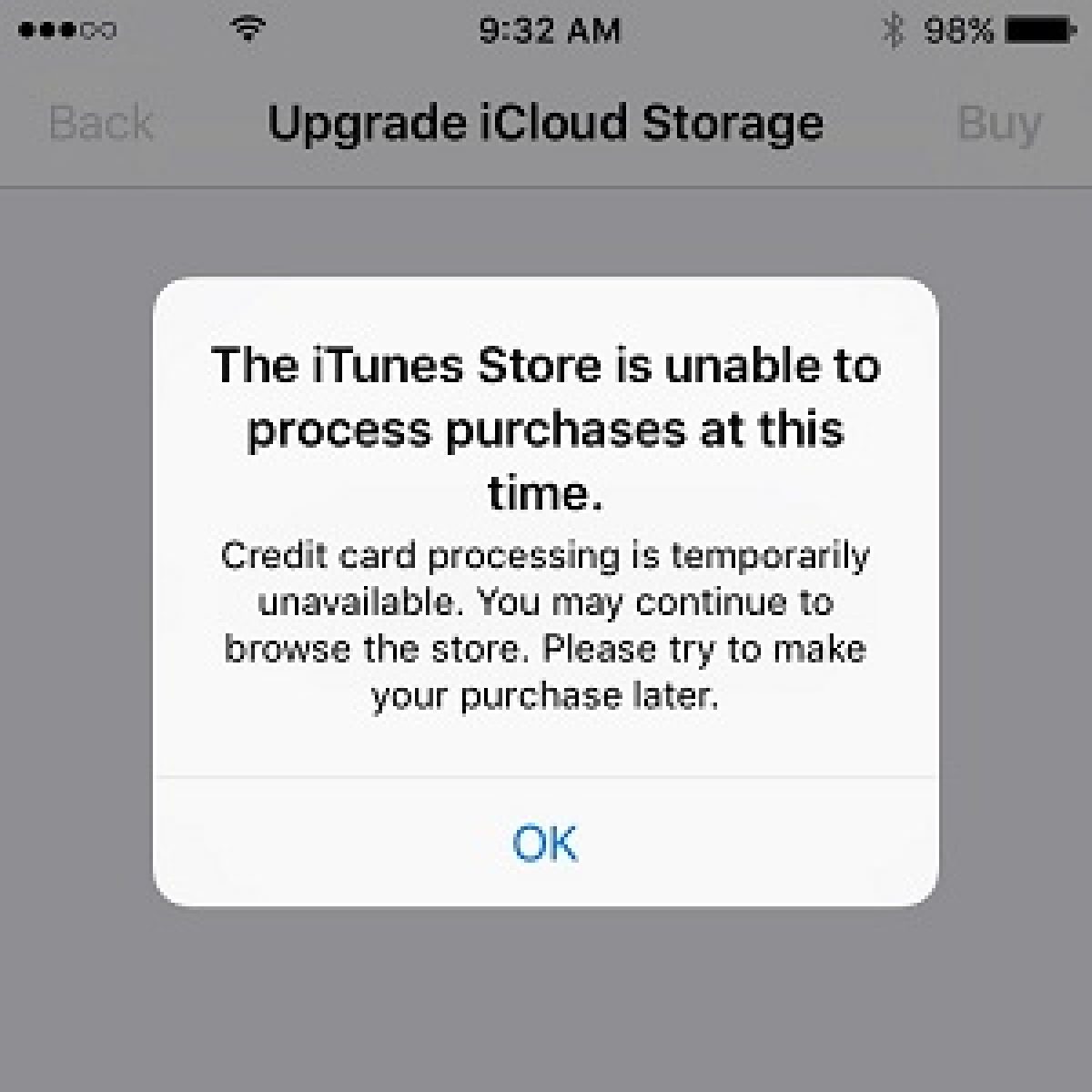
- Eliminate frustration caused by iTunes Store purchase issues by following these tried-and-tested methods
- Securely transfer and store your iTunes Store purchases on your computer
- Take control of your iTunes content by migrating purchases from your iPhone to iTunes
- Resolve the iTunes Store purchase processing problem and regain access to your content