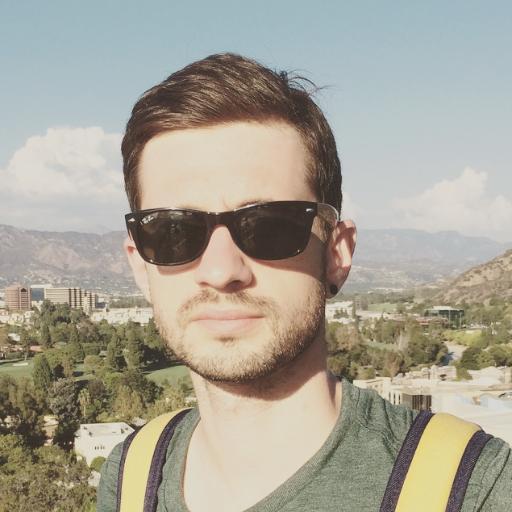5 Easy Fixes iPhone X Green Flashing Screen
Are you experiencing a green flashing screen on your iPhone X? Here are 5 easy fixes to solve this issue.
Determine the Cause of Screen Discoloration
First, try restarting your iPhone X to see if the discoloration resolves itself. If the problem persists, check for any software updates that may address the issue. Updating to the latest version of iOS can sometimes fix display problems.
If the screen discoloration continues, it may be a hardware issue. Check for any signs of water damage or exposure to excessive heat or dust. If the screen has been physically damaged, it may need to be replaced.
If none of these fixes work, consider backing up your iPhone X and performing a factory reset to see if the issue is related to the software. If the discoloration persists even after a factory reset, it’s best to contact Apple support or visit an authorized service provider for further assistance.
Adjust Display Settings to Resolve Screen Issues
To adjust the display settings on your iPhone X and resolve screen issues, start by navigating to the “Settings” app on your device. Once there, tap on “Display & Brightness” to access the settings for your screen.
Adjust the brightness: If you are experiencing a green flashing screen, try lowering the brightness of your display to see if it helps reduce the issue. Swipe the brightness slider to the left to decrease the brightness.
Change the color temperature: You can also try adjusting the color temperature of your screen by enabling the “True Tone” feature or adjusting the color filter settings. This might help alleviate the green flashing problem.
Reset display settings: If the issue persists, you can reset your display settings to their default values. Go to “Settings,” then “General,” and tap on “Reset.” Select “Reset All Settings” to reset your display settings.
After making these adjustments, check to see if the green flashing screen problem has been resolved. If not, you may need to consider seeking further assistance from Apple support or visiting an authorized service provider for your iPhone X.
Perform a Hard Restart to Fix Glitches
If you’re experiencing a green flashing screen on your iPhone X, a hard restart may help fix the glitch. To perform a hard restart, press and release the Volume Up button, then do the same with the Volume Down button. Finally, press and hold the Side button until the Apple logo appears. This should reset the device and potentially resolve the issue.
It’s important to note that a hard restart is different from a regular restart, and can help address more persistent glitches. If the green flashing screen persists after the hard restart, it may be necessary to seek further assistance from Apple support or visit an authorized service provider.
In some cases, software updates or patches from Apple may also address the issue, so be sure to keep your iPhone X’s iOS up to date. Additionally, backing up your data regularly can help protect against potential data loss during troubleshooting processes.
Update iOS to Eliminate Software Bugs
To eliminate the green flashing screen issue on your iPhone X, one of the easiest fixes is to update your iOS. Sometimes, software bugs can cause display problems, and updating your iOS can often resolve these issues.
To update your iOS, go to Settings, then General, and tap on Software Update. If an update is available, follow the on-screen instructions to download and install it.
After updating your iOS, restart your iPhone X to ensure that the changes take effect. This simple fix can often eliminate the green flashing screen problem and improve the overall performance of your device.
If the issue persists after updating your iOS, consider reaching out to Apple support for further assistance.
Seek Professional Repair Services
- Research and choose a reputable repair service
- Contact the repair service to inquire about their experience with iPhone X green flashing screen issues
- Ask for a quote and estimated timeline for the repair
- Bring or send your iPhone X to the chosen repair service
- Follow any additional instructions or recommendations provided by the repair service