Sudden Laptop Shutdowns On Battery – Fixes & Causes
If you’ve ever experienced a sudden laptop shutdown while using it on battery mode, you know how frustrating it can be. In this article, we’ll explore the possible causes and fixes for this issue.
Troubleshooting Laptop Shutdowns on Battery
Sudden laptop shutdowns on battery can be frustrating, but there are fixes and causes that can help. Some common causes of laptop shutdowns on battery include overheating, battery usage, and misuse. To troubleshoot the issue, start by resetting the laptop and checking the power supply. If the problem persists, check for any Windows updates that may be causing a malfunction. It’s also important to check the battery’s health and usage, as well as any damage to the laptop’s components. If the battery needs to be replaced, be sure to get a replacement battery that is compatible with your laptop model.
Checking for Overheating and Battery Health
| Issue | Cause | Fix |
|---|---|---|
| Overheating | Dust buildup in laptop fan, poor ventilation, running too many programs at once | Clean fan and vents, limit number of programs running, use a cooling pad |
| Battery Health | Old or worn out battery, incorrect charging habits | Replace battery, avoid overcharging or undercharging, use manufacturer recommended charger |
Updating Windows, Drivers, BIOS, and Power Settings
- Check for available updates in Windows Update
- Download and install all available updates
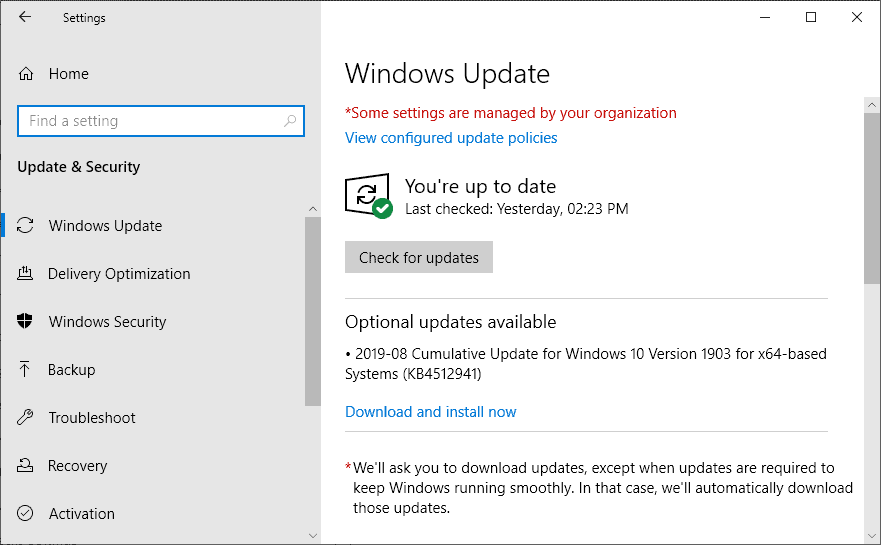
- Restart the laptop once the updates are installed
Updating Drivers
- Identify which drivers need to be updated
- Visit the manufacturer’s website to download the latest drivers
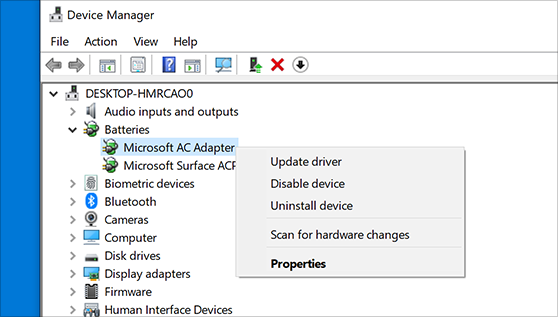
- Install the new drivers and restart the laptop
Updating BIOS
- Identify the laptop’s BIOS version
- Visit the manufacturer’s website to download the latest BIOS version
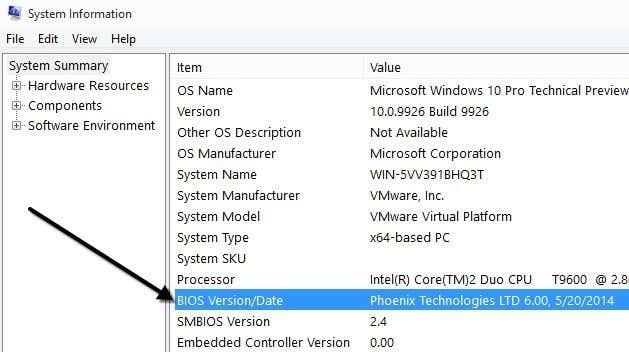
- Follow the manufacturer’s instructions to install the new BIOS version
- Restart the laptop once the BIOS update is complete
Adjusting Power Settings
- Open Power Options by searching for it in the Start menu
- Select the “Battery Saver” power plan
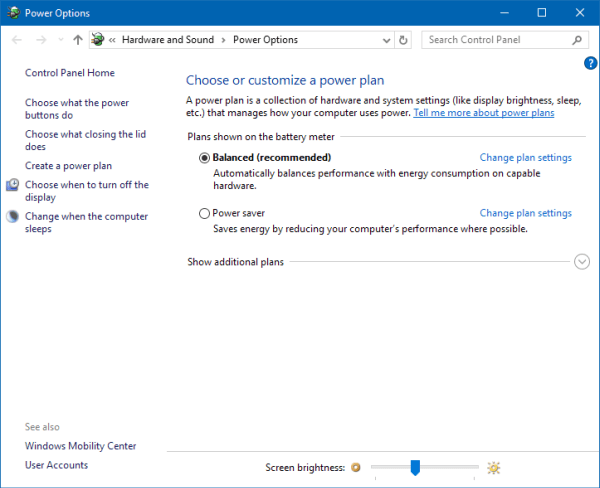
- Click “Change plan settings” and then “Change advanced power settings”
- Adjust settings such as “Processor power management” and “Display” to conserve battery power
- Click “Apply” and then “OK”
# Python code
# Import required modules
import psutil
import time
# Function to check battery percentage
def check_battery():
battery = psutil.sensors_battery()
plugged = battery.power_plugged
percent = battery.percent
if plugged == False and percent <= 20:
return True
else:
return False
# Function to check CPU temperature
def check_temperature():
temp = psutil.sensors_temperatures()
if temp["coretemp"][0].current > 80:
return True
else:
return False
# Main function to diagnose and solve the issue
def main():
while True:
if check_battery():
if check_temperature():
# Solution 1: Reduce CPU usage
print("Reduce CPU usage to prevent overheating")
else:
# Solution 2: Replace battery
print("Replace battery to prevent sudden shutdowns")
time.sleep(60)
# Call main function
main()
This Python code uses the `psutil` module to check the battery percentage and CPU temperature. If the battery percentage is below 20% and the laptop is not plugged in, or if the CPU temperature is above 80 degrees Celsius, the tool provides two solutions: reduce CPU usage to prevent overheating or replace the battery to prevent sudden shutdowns.
However, this is just a basic example, and the tool created would need further testing and troubleshooting to ensure it’s effective in solving the sudden laptop shutdowns on battery power issue.
Resolving Hardware and Software Issues
Resolving sudden laptop shutdowns on battery requires identifying the cause and implementing fixes. One common cause is a malfunctioning battery or power supply. Check the battery life and make sure the laptop is not overheating due to blocked fans or misuse. Reset the laptop and check for any Windows updates. If the problem persists, try a replacement battery or power cord. Some laptops have a battery notification that can provide useful information on battery usage. If all else fails, seek professional service. Avoid laptop damage by not using the laptop in situations where it may overheat or waste battery life. Do It Yourself fixes are best for minor problems, but for dead laptops or major components changes, it’s best to leave it to the experts.


