Troubleshooting AMD RX580 Code 43 Error
Unlock the secrets to resolving the perplexing AMD RX580 Code 43 Error that leaves users scratching their heads.
Understanding code 43 and its implications
Understanding Code 43 and its implications is crucial when troubleshooting the AMD RX580 error. Code 43 is an error code that appears in the Device Manager of Windows 10 when a device encounters a problem. This error can occur with various AMD Radeon GPUs, including the 79XX series, and it can have an impact on the stability and performance of your PC.
To fix this issue, there are several troubleshooting steps you can follow. First, make sure you have the latest drivers installed for your AMD GPU. If that doesn’t work, try updating your motherboard firmware drivers as well. Additionally, check for any physical problems with your GPU, such as loose connections or a damaged bracket.
If none of these solutions work, it may be helpful to seek assistance from the AMD community or forums like TechPowerUp.
Updating and managing drivers to resolve code 43
To troubleshoot the AMD RX580 Code 43 error, updating and managing drivers is crucial. Follow these steps to resolve the issue:
1. Open Device Manager by pressing Windows key + X and selecting Device Manager.
2. Locate your AMD Radeon GPU under Display Adapters.
3. Right-click on the GPU and select Update Driver.
4. Choose “Search automatically for updated driver software” and let Windows find and install the latest driver.
5. If Windows fails to find a driver, visit the AMD website and download the latest driver for your specific GPU model.
6. Install the downloaded driver and restart your PC.
7. Check if the error is resolved in Device Manager.
If the issue persists, try these additional steps:
1. Uninstall the current AMD driver by right-clicking on the GPU in Device Manager and selecting Uninstall device.
2. Download the AMD Clean Uninstall Utility from the AMD website and run it to remove any remaining files.
3. Reinstall the latest driver as mentioned earlier.
If the problem still persists, consider seeking help from the AMD community forums or professional support.
Troubleshooting hardware and devices for code 43
If you’re experiencing a Code 43 error on your AMD RX580 graphics card, here are a few troubleshooting steps you can try:
1. Update your drivers: Ensure that you have the latest drivers installed for your GPU. Visit the AMD website or use their driver update tool to get the most recent version.
2. Check your motherboard firmware: Make sure your motherboard firmware is up to date, as outdated firmware can cause compatibility issues.
3. Verify the GPU’s physical connection: Ensure that your GPU is properly seated in the PCIe slot and all power connectors are securely attached.
4. Test the GPU in another system: If possible, try the GPU in a different computer to determine if the issue is with the card itself or the system it’s currently installed in.
5. Seek community support: Visit forums like TechPowerUp or AMD’s support forums to connect with other users who may have experienced similar issues. They can provide guidance and potential solutions.
Resolving code 43 through system updates and repairs
To resolve code 43 errors on an AMD RX580 GPU, there are a few troubleshooting steps you can take. First, ensure that your Windows 10 operating system is up to date with the latest system updates. These updates often include bug fixes and improvements that can help resolve compatibility issues.
Next, check if there are any available driver updates for your GPU. Visit the AMD website or use their software to download and install the latest drivers.
If the issue persists, consider updating your motherboard firmware driver as well.
In some cases, the code 43 error can be caused by physical problems, such as a loose connection or damaged card. Check all connections and inspect the GPU for any signs of damage.
If none of these steps fix the issue, it may be helpful to seek assistance from online forums or communities like TechPowerUp Forums, where you can find guidance from experienced users.
Advanced methods for addressing code 43 issues
- Update your graphics driver: Ensure that you have the latest driver version installed for your AMD RX580 graphics card. Visit the official AMD website or use a reliable driver update tool to download and install the most recent driver.
- Check for Windows updates: Ensure that your operating system is up to date. Windows updates often include bug fixes and improvements that can resolve code 43 errors.
- Restart your computer: Sometimes a simple restart can resolve the issue. Restart your computer and check if the code 43 error persists.
- Uninstall and reinstall the graphics driver: If updating the driver didn’t work, try uninstalling the current graphics driver completely. Then, download and install the latest driver from the AMD website.
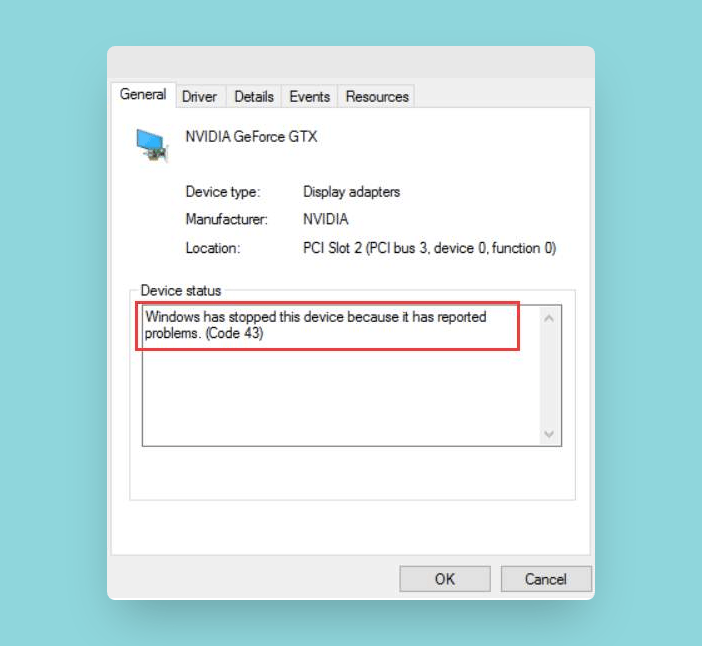
- Check for conflicting software: Certain software programs or utilities can conflict with your graphics driver. Disable or uninstall any recently installed software that might be causing conflicts.
- Perform a clean boot: By performing a clean boot, you can start your computer with only the essential services and drivers running. This can help identify if any third-party software is causing the code 43 error.
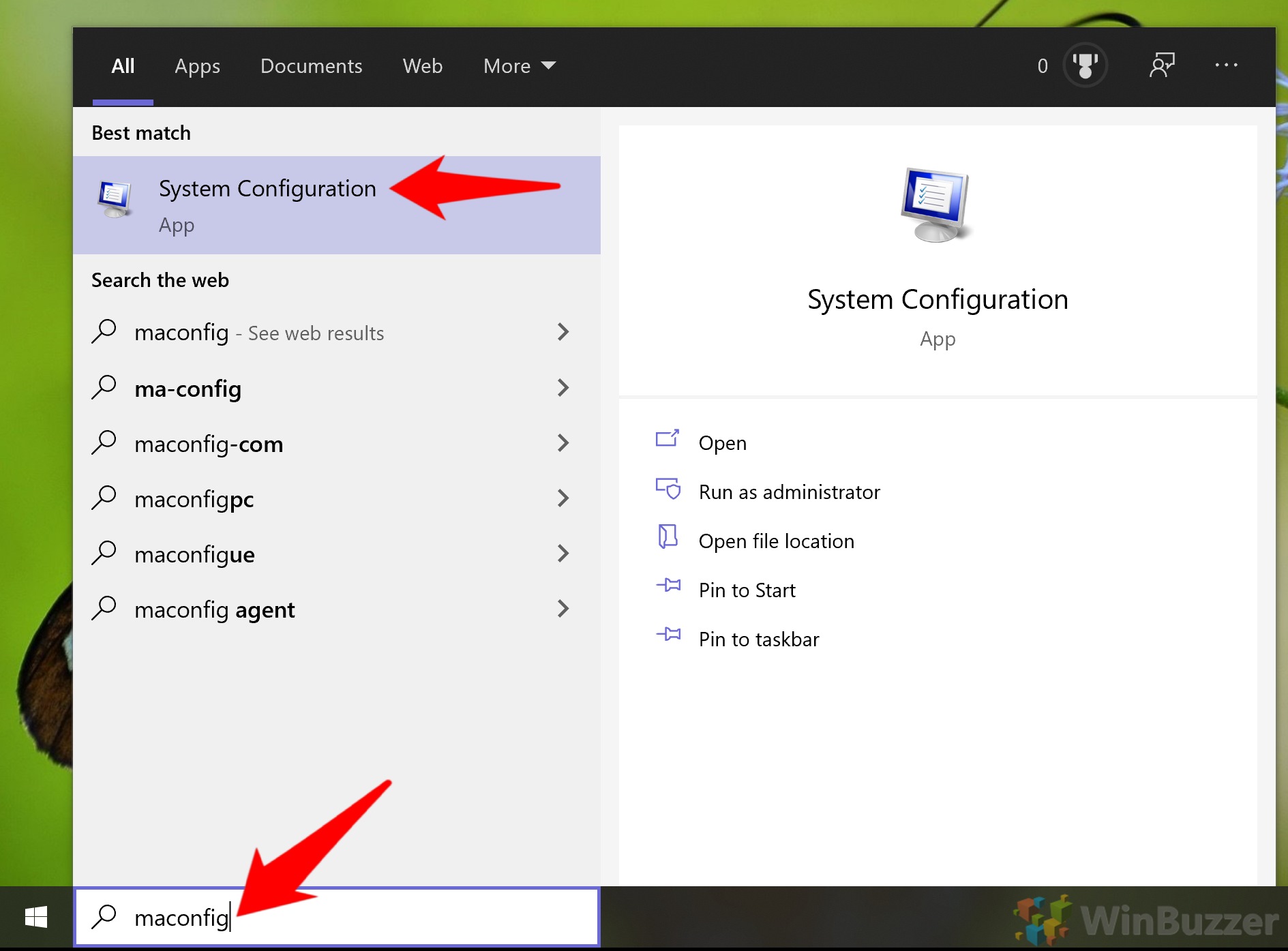
- Check for hardware issues: Ensure that your graphics card is properly connected and seated in the PCIe slot. If possible, try using a different PCIe slot to rule out any slot-related issues.
- Scan for malware: Malware infection can sometimes interfere with your system’s functionality, including the proper functioning of your graphics card. Run a full system scan using a reputable antivirus program.
- Try the graphics card on another computer: If possible, test your AMD RX580 graphics card on a different computer to determine if the issue is specific to your system or the graphics card itself.
- Contact AMD support: If all else fails, reach out to AMD support for further assistance. They can provide specialized guidance and help troubleshoot the code 43 error specific to your AMD RX580 graphics card.



