Fallout New Vegas Ultimate Edition Launcher Loop Fix
Welcome to the ultimate guide for all Fallout New Vegas enthusiasts facing the frustrating launcher loop issue. Discover the most effective solutions and unleash the full potential of your Ultimate Edition gaming experience.
Troubleshooting the Fallout New Vegas Launcher Loop
If you are experiencing a launcher loop issue with Fallout New Vegas Ultimate Edition on Windows 10, we have a solution for you.
First, make sure you have the latest version of the game installed.
If the launcher loop issue persists, try the following steps:
1. Close the launcher and go to the game’s installation folder.
2. Locate the “FalloutNV” application file (FalloutNV.exe) and right-click on it.
3. Select “Properties” and go to the “Compatibility” tab.
4. Check the box that says “Run this program as an administrator” and click “Apply” to save the changes.
5. Launch the game again and see if the launcher loop issue is resolved.
If the issue still persists, try disabling any antivirus or firewall software temporarily, as they may interfere with the game’s launch.
If these steps do not resolve the issue, we recommend reaching out to the Fallout New Vegas community on platforms like Reddit or forums for further assistance.
Essential Improvements and Fixes for Fallout New Vegas
- Step 1: Open Task Manager by pressing Ctrl+Shift+Esc.
- Step 2: In the “Processes” tab of Task Manager, locate and right-click on the FalloutNVLauncher.exe process.
- Step 3: Select End Task to close the Fallout New Vegas launcher.
- Step 4: Navigate to the installation directory of Fallout New Vegas. By default, it is typically located in the “C:Program Files (x86)SteamsteamappscommonFallout New Vegas” folder.
- Step 5: Find and delete the FalloutNVLauncher.exe file.
- Step 6: Open the Steam client and go to your Library.
- Step 7: Right-click on Fallout: New Vegas Ultimate Edition and select Properties from the context menu.
- Step 8: In the Properties window, click on the Local Files tab.
- Step 9: Click on the Verify Integrity of Game Files button to let Steam check for any missing or corrupted game files.
- Step 10: Wait for Steam to finish the verification process.
- Step 11: Once the verification is complete, launch Fallout: New Vegas Ultimate Edition and check if the launcher loop issue persists.
Customizing and Optimizing Fallout New Vegas Settings
- Enhance your gaming experience by customizing and optimizing Fallout New Vegas settings
- Take control of your game performance with advanced customization options
- Optimize graphics settings to achieve the best balance between visual quality and performance
- Adjust resolution and aspect ratio for a more immersive gameplay experience
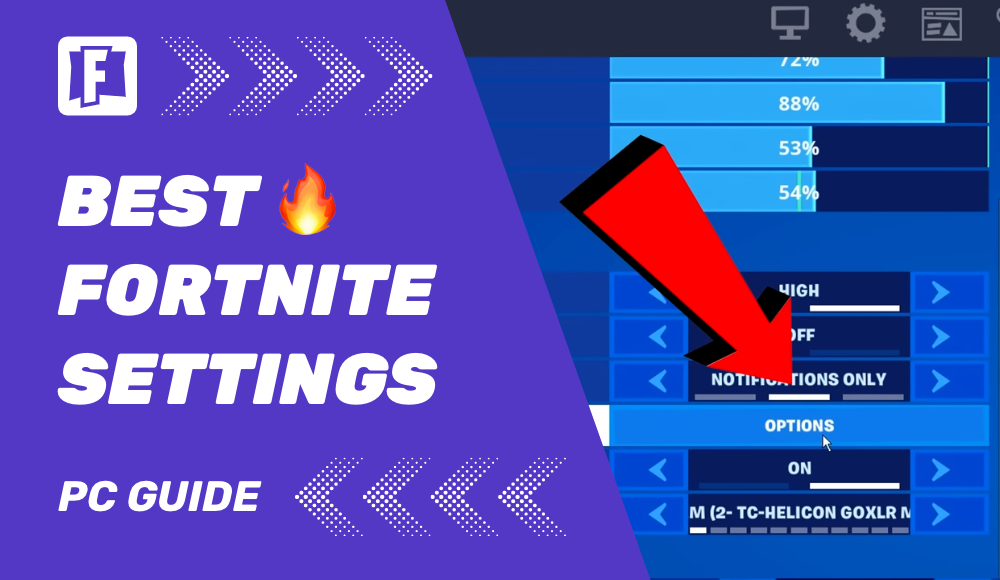
- Enable or disable anti-aliasing to improve image smoothness or enhance performance
- Customize texture quality to suit your hardware capabilities and personal preferences
- Tweak lighting and shadow settings for a more realistic and atmospheric game world
- Personalize your controls by remapping keys and configuring gamepad settings
- Enable Vsync to avoid screen tearing and ensure a smoother gameplay experience
- Adjust audio settings to optimize sound effects and voice clarity
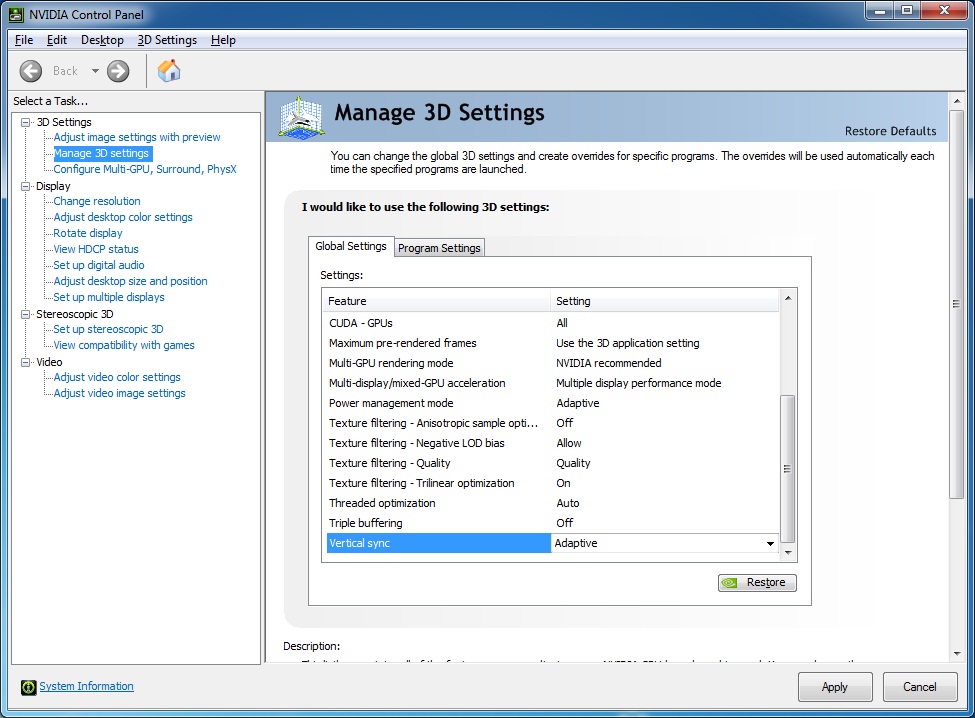
- Explore advanced gameplay options such as difficulty settings and HUD customization
- Backup and restore your game settings for easy access and seamless transitions
- Unlock the full potential of Fallout New Vegas with personalized settings
python
import subprocess
import time
def launch_fallout():
# Replace the file path with the actual path to your Fallout New Vegas executable
subprocess.Popen(r"C:Program FilesFallout New Vegasfalloutnv.exe")
# Replace '5' with the desired number of times you want Fallout New Vegas to launch
loop_count = 5
for i in range(loop_count):
print(f"Launching Fallout New Vegas - Attempt {i+1}")
launch_fallout()
time.sleep(5) # Adjust the delay (in seconds) between each launch as needed
In this code, the `launch_fallout()` function uses the `subprocess` module to open the Fallout New Vegas executable. The loop then executes the `launch_fallout()` function as many times as specified by the `loop_count` variable. You can adjust the delay between each launch by modifying the `time.sleep()` function parameter.
Please note that this code assumes you have the correct file path to the Fallout New Vegas executable, and it’s always recommended to use the actual file path on your system to ensure proper execution.
Let me know if you need any further assistance!
Additional Resources and References for Fallout New Vegas
Additional Resources and References for Fallout New Vegas
| Resource/Reference | Description |
|---|---|
| Fallout New Vegas Nexus | A popular modding website that offers various mods, fixes, and enhancements for Fallout New Vegas. |
| Steam Community Discussions | A community forum on Steam where players discuss and provide solutions for various issues in Fallout New Vegas. |
| Fallout New Vegas Official Forum | The official forum for Fallout New Vegas where you can find official announcements, support, and discussions. |
| Fallout New Vegas Wiki | An extensive wiki dedicated to Fallout New Vegas, providing detailed information about quests, characters, locations, and more. |
| Fallout New Vegas Modding Guide | A comprehensive guide on modding Fallout New Vegas, including instructions, recommendations, and troubleshooting tips. |
| Fallout New Vegas Ultimate Edition on Steam | The official Steam store page for Fallout New Vegas Ultimate Edition, where you can purchase and download the game. |


