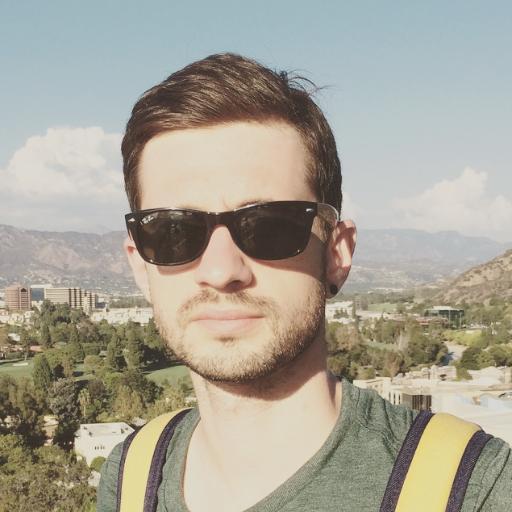Android tablet loses wifi connection
Having trouble with your Android tablet losing wifi connection? Let’s explore some common reasons and solutions.
Improve Signal and Router Interaction
To improve the signal and router interaction on your Android tablet, there are a few steps you can take.
Firstly, check the Wi-Fi signal strength on your tablet. Make sure you are within range of the router and that there are no physical obstructions blocking the signal.
Next, try restarting your router by unplugging it for 30 seconds and then plugging it back in. This can help reset the connection and improve signal strength.
You can also try changing the channel on your router to reduce interference from other devices in the area. Log in to your router’s settings and switch to a less congested channel.
If your tablet still has trouble connecting to Wi-Fi, consider updating the firmware on your router. Manufacturers often release updates to improve performance and stability.
Additionally, make sure your tablet’s software is up to date. Check for any available updates in the settings menu.
If none of these steps work, you may need to contact your internet service provider or the manufacturer of your router for further assistance.
Update Software and Firmware
To update the software and firmware on your Android tablet to potentially fix the issue of losing wifi connection, follow these steps:
1. Check for Updates: Go to the settings on your tablet and look for the ‘Software Update’ or ‘System Update’ option. Check for any available updates and download them if there are any.
2. Restart Your Tablet: After updating the software, restart your tablet to ensure that the changes take effect properly.
3. Reset Network Settings: If updating the software doesn’t resolve the wifi issue, you can try resetting the network settings on your tablet. This can sometimes help in resolving connectivity issues.
4. Update Apps: Make sure all your apps are up to date as well. Sometimes outdated apps can cause conflicts with the wifi connection.
5. Contact Support: If the issue persists after updating the software and apps, consider contacting the manufacturer’s support for further assistance.
Resolve Network and IP Conflicts
- Forget Network and Reconnect
- Go to Settings on your Android tablet.
- Select Wi-Fi.
- Find the network causing the conflict and tap on it.
- Select Forget to remove the network.
- Reconnect to the network by entering the password again.
- Check IP Address Settings
- Go to Settings on your Android tablet.
- Select Wi-Fi.
- Tap and hold on the network causing the conflict.
- Select Modify Network.
- Make sure IP settings are set to Automatic.
- Restart Router
- Locate your router and unplug it from the power source.
- Wait for about 30 seconds.
- Plug the router back in and wait for it to restart.
- Try reconnecting your Android tablet to the Wi-Fi network.
Adjust Settings for Optimal Performance
If your Android tablet keeps losing wifi connection, adjusting the settings can help improve its performance. First, make sure your device is updated to the latest software version. This can often fix bugs and improve connectivity.
Check your wifi settings by going to Settings > Connections > wifi. Ensure that your tablet is connected to the correct network and that the signal strength is strong. You can also try forgetting the network and reconnecting to it to establish a fresh connection.
If you’re still experiencing issues, try resetting your network settings. This can help clear any glitches that may be causing the problem. Go to Settings > General Management > Reset > Reset Network Settings. This will erase all saved networks, so you will need to reconnect to them.
Another troubleshooting step is to toggle Airplane mode on and off. This can help reset your device’s connection to the network. You can also try rebooting your tablet by turning it off and on again.
FAQ
Why does my Wi-Fi keep disconnecting on my tablet?
Your Wi-Fi may keep disconnecting on your tablet due to being too far from your router or obstructions between your device and the router causing intermittent disconnections. Check your device’s Wi-Fi signal meter to identify weak signal areas.
Why does my device keep disconnecting from Wi-Fi?
Your device keeps disconnecting from Wi-Fi because of potential reasons such as a weak Wi-Fi signal, a congested ISP network, or hardware issues.
Why does my Samsung tablet keep losing the internet?
Your Samsung tablet may keep losing the internet connection due to network settings issues or outdated software. Resetting your network settings and updating your tablet’s software may help resolve this issue.
Why won’t my tablet connect to Wi-Fi anymore?
Your tablet won’t connect to Wi-Fi anymore. Restarting your device is a simple solution that may fix the bad connection. If that doesn’t work, try switching between Wi-Fi and mobile data in your device settings.