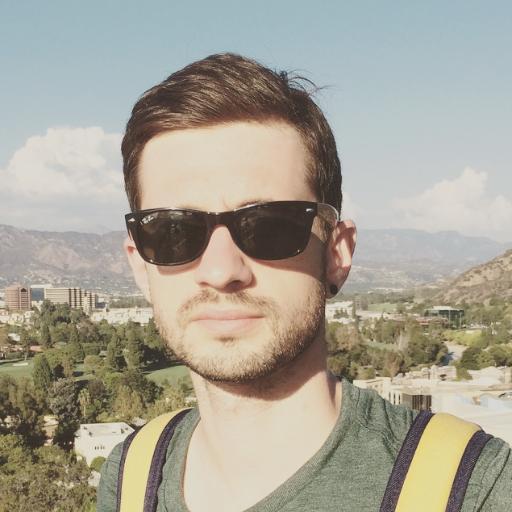Solutions for Genshin Impact Application Error 0xc000007b
Having trouble with the Genshin Impact application due to the error code 0xc000007b? Let me guide you through some effective solutions.
Troubleshooting Genshin Impact Application Errors
– Common application errors in Genshin Impact
– Error code 0xc000007b
– Troubleshooting steps
– Updating graphics drivers
– Running the game as an administrator
– Verifying game files
– Reinstalling Microsoft Visual C++ redistributables
– Checking for Windows updates
– Disabling antivirus software temporarily
If you encounter the Genshin Impact application error 0xc000007b, here are some troubleshooting steps to resolve the issue.
1. Update your graphics drivers: Outdated or incompatible drivers can cause application errors. Visit the website of your graphics card manufacturer and download the latest drivers for your specific model.
2. Run the game as an administrator: Right-click on the Genshin Impact shortcut and select “Run as administrator” to ensure the game has the necessary permissions to function properly.
3. Verify game files: Open the Genshin Impact launcher, click on the gear icon, and select “Verify.” This will check for any corrupted or missing game files and repair them.
4. Reinstall Microsoft Visual C++ redistributables: Navigate to the Control Panel, select “Uninstall a program,” and uninstall all versions of Microsoft Visual C++ redistributables. Then, download and install the latest version from the official Microsoft website.
5. Check for Windows updates: Keeping your operating system up to date can help resolve compatibility issues. Go to Settings > Update & Security > Windows Update and click on “Check for updates.”
6. Temporarily disable antivirus software: Some antivirus programs may interfere with the game’s operation. Disable your antivirus temporarily while playing Genshin Impact to see if it resolves the error.
Resolving Resource File or Network Error in Genshin Impact
1. Check your internet connection. A stable and reliable connection is essential for smooth gameplay. Restart your router or switch to a wired connection if possible.
2. Verify the game files. Sometimes, corrupted or missing files can cause errors. To do this, right-click on the game in your library, go to Properties, then click on “Verify Integrity of Game Files.”
3. Disable any antivirus or firewall software temporarily. These programs can sometimes interfere with the game’s operation. Temporarily disable them and see if the error persists.
4. Update your graphics drivers. Outdated drivers can cause compatibility issues. Visit the website of your graphics card manufacturer and download the latest drivers for your specific model.
5. Reinstall the game. If all else fails, try uninstalling Genshin Impact and then reinstalling it. This can resolve any underlying issues with the game installation.
Fixing Application Startup Error in Genshin Impact
One common issue encountered in Genshin Impact is the application startup error, specifically error code 0xc000007b. This error typically indicates a problem with the game’s installation or a missing system file.
To fix this error, there are a few solutions you can try. Firstly, make sure that your operating system and graphics drivers are up to date. Outdated drivers can often cause compatibility issues with games.
Next, try running the game as an administrator. Right-click on the game’s shortcut or executable file, and select “Run as administrator” from the context menu.
If the error persists, you can try reinstalling the game. Uninstall Genshin Impact completely and then download and install the latest version from the official website.
If none of the above solutions work, you can try downloading and installing the Microsoft Visual C++ Redistributable Packages. These packages contain the necessary files for running certain applications.
python
import logging
# Set up logging configuration
logging.basicConfig(filename='genshin_error.log', level=logging.ERROR,
format='%(asctime)s - %(levelname)s - %(message)s')
def report_error(error_message):
# Log the error
logging.error(error_message)
# Perform additional tasks like sending error reports, notifications, etc.
# Replace this with the actual error reporting mechanism for your application
# Example usage
try:
# Your Genshin Impact application code
# ...
# If an error occurs, raise an exception
raise Exception("Application error occurred: Unable to load game assets.")
except Exception as e:
# Report the error
report_error(str(e))
In the above code, we import the `logging` module and configure it to log errors to a file called `genshin_error.log`. You can modify the configuration as per your requirements, such as logging to a different file or sending logs to a remote server.
The `report_error` function is responsible for logging the error message and performing any additional error reporting tasks. In this example, it simply logs the error using the `logging.error` method. You can customize this function to include error notifications, sending error reports to your backend, or any other required actions.
Within the application code, you should wrap the relevant sections or functions with a try-except block to catch any potential errors. If an exception occurs, it is caught in the except block, and the `report_error` function is called to log the error.
Solutions for Missing or Corrupt DLL Files in Genshin Impact
- Reinstall Microsoft Visual C++ Redistributable Packages:
- Open Control Panel on your computer.
- Go to Programs or Programs and Features.
- Locate Microsoft Visual C++ Redistributable Packages in the list of installed programs.
- Right-click on each version of Microsoft Visual C++ Redistributable Packages and select Uninstall.
- Visit the official Microsoft website and download the latest versions of Microsoft Visual C++ Redistributable Packages.
- Install the downloaded packages by following the on-screen instructions.
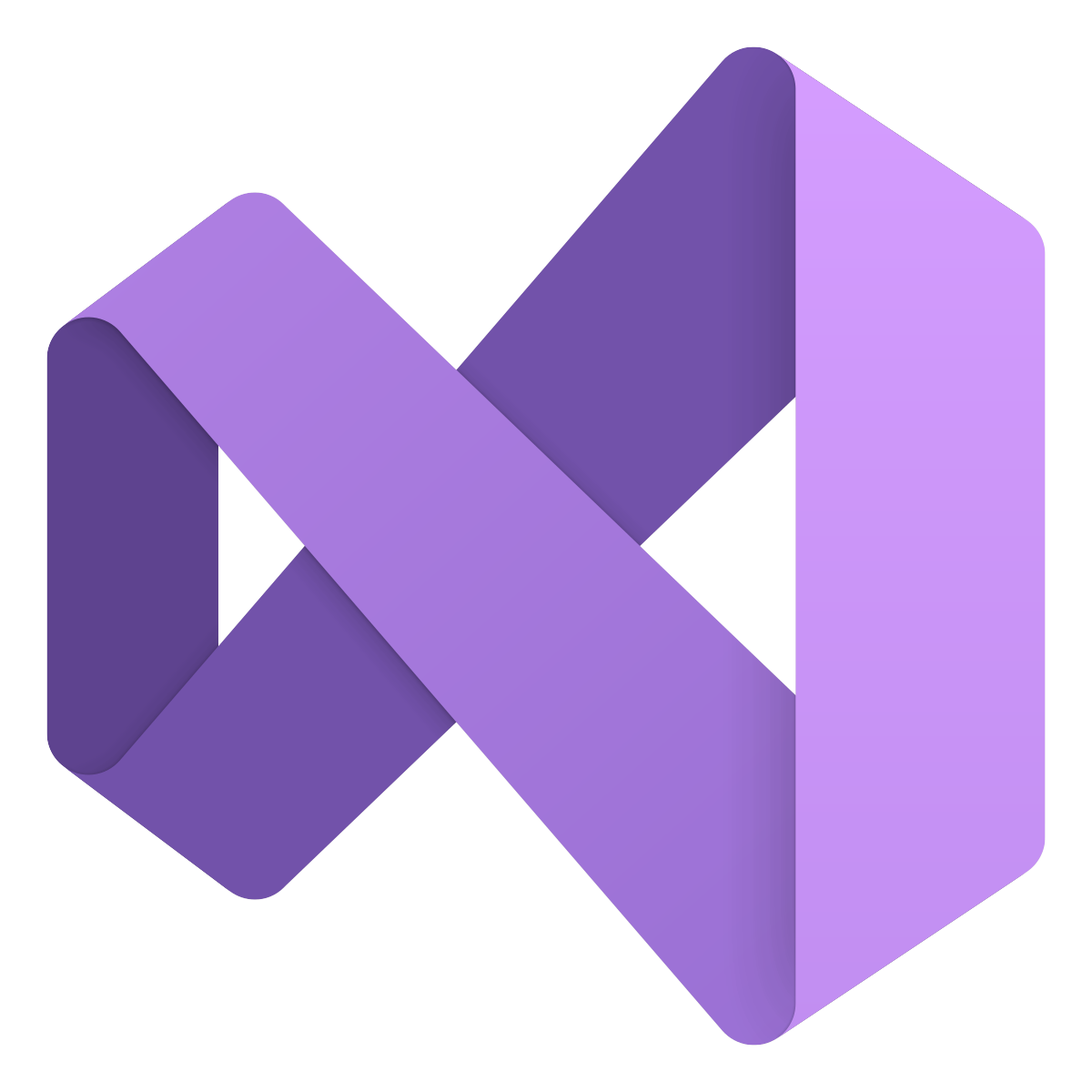
- Run System File Checker:
- Open Command Prompt as an administrator.
- Type sfc /scannow and press Enter.
- Wait for the scanning process to complete.
- If any corrupt system files are found, they will be automatically repaired.
- Update Graphics Drivers:
- Open Device Manager by right-clicking on the Start button and selecting Device Manager.
- Expand the Display adapters category.
- Right-click on your graphics card driver and select Update driver.
- Choose the option to Search automatically for updated driver software.
- Follow the on-screen instructions to install any available updates.
- Reinstall Genshin Impact:
- Open Control Panel on your computer.
- Go to Programs or Programs and Features.
- Locate Genshin Impact in the list of installed programs.
- Right-click on Genshin Impact and select Uninstall.
- Download the latest version of Genshin Impact from the official website or a trusted source.
- Install Genshin Impact by following the on-screen instructions.
Optimizing Graphics Driver for Genshin Impact
To resolve the application error 0xc000007b in Genshin Impact, it is crucial to optimize your graphics driver. Follow these steps to ensure smooth gameplay:
1. Update your graphics driver: Visit the website of your graphics card manufacturer and download the latest driver version compatible with your system. Install the driver and restart your computer.
2. Adjust graphics settings: Open Genshin Impact and navigate to the graphics settings. Lower the graphics settings, such as resolution and texture quality, to reduce the strain on your graphics card.
3. Enable hardware acceleration: Ensure that hardware acceleration is enabled on your system. To do this, go to the display settings and check if the option is turned on.
4. Disable unnecessary background processes: Close any unnecessary programs running in the background to free up system resources for Genshin Impact.
By optimizing your graphics driver and adjusting the game’s graphics settings, you can effectively resolve the application error 0xc000007b and enjoy a smoother gaming experience.
Ensuring System Requirements for Genshin Impact
- Check system requirements: Ensure that your computer meets the minimum and recommended system requirements for running Genshin Impact.
- Update graphics drivers: Make sure your graphics drivers are up to date to avoid compatibility issues.
- Verify game files: Use the game’s built-in file verification feature or a third-party software to check for corrupted or missing game files.
- Install required software: Install any necessary software or redistributables that may be needed to run Genshin Impact, such as DirectX or Visual C++.
- Disable antivirus/firewall: Temporarily disable your antivirus or firewall to see if they are causing any conflicts with the game.
- Run as administrator: Launch the game with administrative privileges to ensure it has the necessary permissions to run.
- Run in compatibility mode: Try running Genshin Impact in compatibility mode for an earlier version of Windows if you are experiencing compatibility issues.
- Update Windows: Make sure your operating system is up to date with the latest Windows updates, as they may contain important bug fixes and improvements.
- Reinstall the game: If all else fails, uninstall Genshin Impact and reinstall it to see if that resolves the application error.