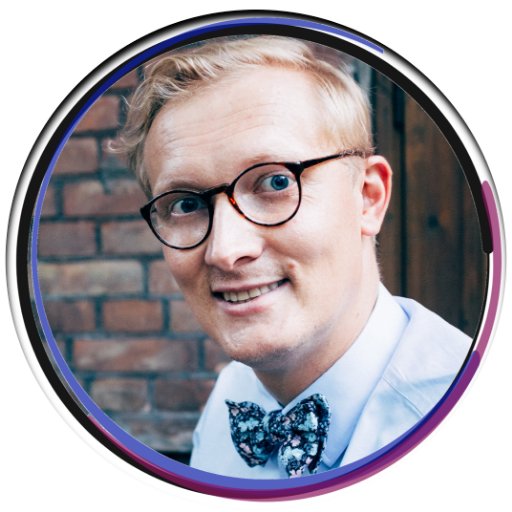Fix Outlook Updating Folder Hang
Are you tired of waiting for your Outlook folders to update? In this article, we will provide you with some helpful tips to fix the updating folder hang in Outlook.
Common Causes of Outlook Folder Updating Hangs
Common causes of Outlook folder updating hangs include issues with client permissions, mailbox synchronization, internet connection, and outdated Office versions. To fix the issue, try checking your account settings and permissions, switching to another internet connection, or recreating your Outlook profile. Users should also try working in online mode, turning off offline mode, and synchronizing subscribed folders. If the issue persists, try upgrading to the latest version of Office or seeking help from Microsoft support. Additionally, make sure that your outbox folder is not greyed out and that emails are not stuck in it. By following these steps, you can easily fix your Outlook updating folder hang issue and resume working efficiently.
Solutions to Fix Outlook Inbox Not Updating Error
- Ensure that the internet connection is stable and reliable
- Restart the router and modem to ensure a fresh connection
- Try accessing other websites to make sure the issue is with Outlook and not the internet connection
Repair Method 2: Restart Outlook
- Close Outlook completely
- Wait for a few minutes and then restart Outlook
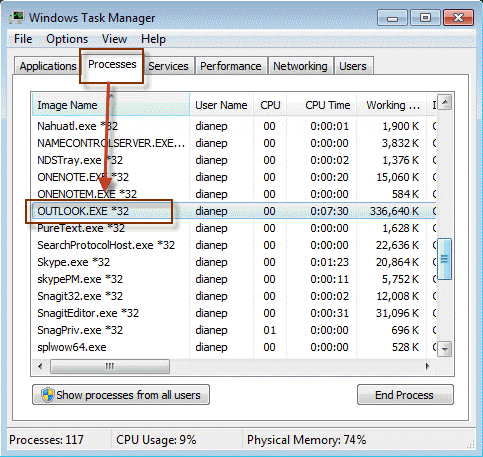
- Check if the issue is resolved
Repair Method 3: Update Outlook
- Check for any available updates for Outlook
- Download and install the updates
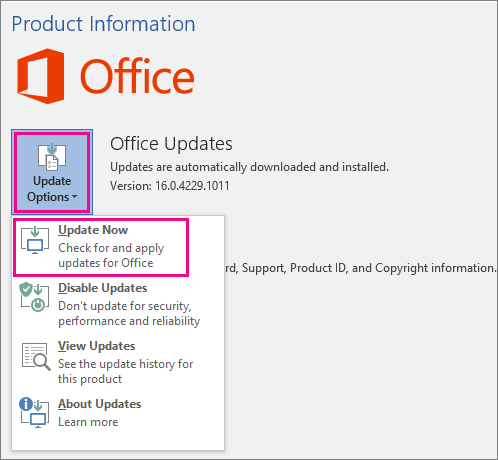
- Restart Outlook and check if the issue is resolved
Repair Method 4: Disable Antivirus Software
- Disable the antivirus software temporarily
- Restart Outlook and check if the issue is resolved
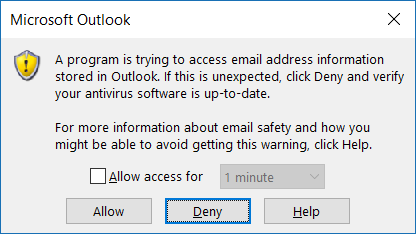
- If the issue is resolved, add Outlook to the list of trusted applications in the antivirus software
Repair Method 5: Repair Outlook Data File
- Open Outlook and click on File
- Select Account Settings and then click on Account Settings again
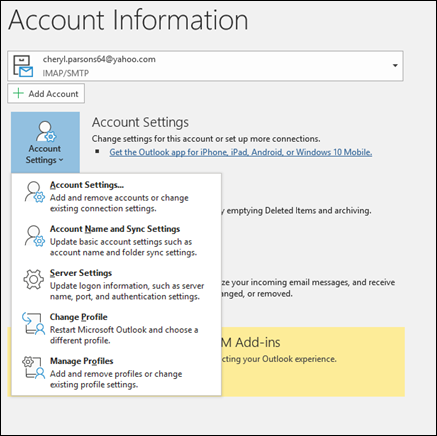
- In the Account Settings window, select the Data Files tab
- Select the data file that is causing the issue and click on Repair
- Follow the prompts to complete the repair process
How to Force Outlook to Update a Mailbox
To force Outlook to update a mailbox, you can try a few different methods. First, make sure you are using the latest version of Outlook and that your account settings are configured correctly. If that doesn’t work, try restarting Outlook or your computer. You can also try clearing your Outlook cache or resetting the folder view. To manually update a mailbox, click on the mailbox you want to update, then hit F9 or right-click on the mailbox and select “Update Folder.” If you are having trouble with a shared mailbox, make sure it is added to your account and that you have the proper permissions. If all else fails, you can try recreating your Outlook profile or contacting Microsoft support for further assistance.
Sub UpdateFolder()
Dim objApp As Outlook.Application
Dim objNS As Outlook.Namespace
Dim objFolder As Outlook.Folder
Dim objItems As Outlook.Items
Dim objItem As Object
Dim strFilter As String
Set objApp = CreateObject("Outlook.Application")
Set objNS = objApp.GetNamespace("MAPI")
Set objFolder = objNS.GetDefaultFolder(olFolderInbox)
Do While True
Set objItems = objFolder.Items
strFilter = "[Unread] = True"
Set objItems = objItems.Restrict(strFilter)
If objItems.Count = 0 Then
Exit Do
End If
For Each objItem In objItems
objItem.UnRead = False
objItem.Save
Next
DoEvents
Loop
Set objApp = Nothing
Set objNS = Nothing
Set objFolder = Nothing
Set objItems = Nothing
Set objItem = Nothing
End Sub
This code creates a macro that updates the selected folder in Outlook by marking all unread emails as read. The macro checks for unread messages in the inbox and marks them as read until there are no more unread messages left. This code can be modified to work with other Outlook folders by changing the `objFolder` variable to the desired folder’s name.
Please note that this code is for demonstration purposes only and should be thoroughly tested in a safe environment before being implemented in a production environment. Additionally, this code may not work for all situations involving Outlook folder updating issues. It is recommended that you consult with a professional if you encounter any issues with Outlook or any other application.
Steps to Repair Microsoft Office or Outlook Program
| Steps to Repair Microsoft Office or Outlook Program |
|---|
| Step 1: Close all Microsoft Office or Outlook programs running on your computer. |
| Step 2: Open the Control Panel on your computer. |
| Step 3: Click on “Programs and Features” or “Add or Remove Programs” depending on your version of Windows. |
| Step 4: Find and select Microsoft Office or Outlook from the list of installed programs. |
| Step 5: Click on “Change” or “Repair” depending on your version of Windows. |
| Step 6: Follow the prompts to repair Microsoft Office or Outlook. |
| Step 7: Once the repair is complete, restart your computer. |
Alternatives to Outlook as an Email Client
If you’re having trouble with Outlook updating folder hangs, there are alternatives to consider as an email client. One option is to use web-based email clients such as Gmail or Yahoo Mail that can be accessed from any device with an internet connection. Thunderbird is another popular email client that provides similar functionality to Outlook and can be used on Windows, Mac, or Linux. For companies that use Office365, Outlook Web App (OWA) is a good alternative that allows you to access your email from anywhere. Another option is to upgrade to a newer version of Outlook like Office 2013 or switch to Windows 11’s Mail app. Whatever you choose, make sure to set the new email client as the default and remove the old one. Remember to check for synchronization and offline mode settings if you encounter any problems.