Fix YouTube Music Desktop App Not Working on PC
In this article, we will explore troubleshooting steps to fix issues with the YouTube Music desktop app not functioning properly on your PC.
Troubleshooting YouTube Music on Desktop
Having trouble with the YouTube Music desktop app on your PC? Here are some solutions to fix any problems you may be experiencing:
1. Clear cookies and cache: Go to your browser settings and clear cookies and cache.
2. Uninstall and reinstall the app: Uninstall the YouTube Music app and then reinstall it from Google Play or the App Store.
3. Update your operating system: Check if your operating system is up to date and update it if needed.
4. Check your RAM memory usage: If the app crashes frequently, check your RAM memory usage and close any unnecessary programs.
5. Try a different browser: If you’re experiencing problems with one browser, try another one like Opera GX or Google Chrome.
By following these methods, you should be able to get the YouTube Music desktop app working again on your PC. Don’t forget to check for updates and keep your device running smoothly.
Solutions for YouTube Music Pausing or Stopping on PC
- Check your internet connection: Make sure that your internet connection is stable and fast enough to stream YouTube music without interruptions.
- Clear cache and cookies: Clearing the cache and cookies of your web browser can help fix any issues that may be causing YouTube Music to pause or stop.
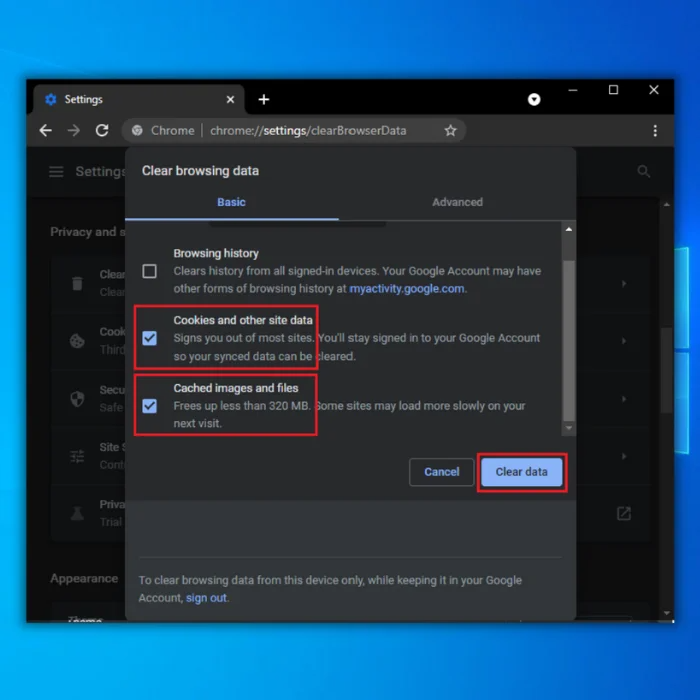
- Update your web browser: Make sure that your web browser is updated to the latest version to ensure that it is compatible with YouTube Music.
- Disable browser extensions: Some browser extensions can interfere with YouTube Music and cause it to pause or stop. Try disabling them and see if that fixes the problem.
- Restart your PC: Sometimes, a simple restart of your PC can fix any issues that may be causing YouTube Music to pause or stop.
- Use a different web browser: If you’re still experiencing issues with YouTube Music, try using a different web browser to see if that fixes the problem.
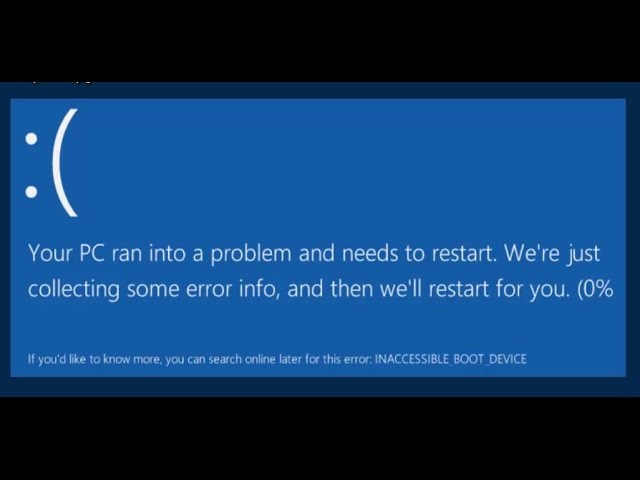
Fixing YouTube Music App Crashes on Windows 11/10
- Restart the YouTube Music app:
- Close the app and reopen it
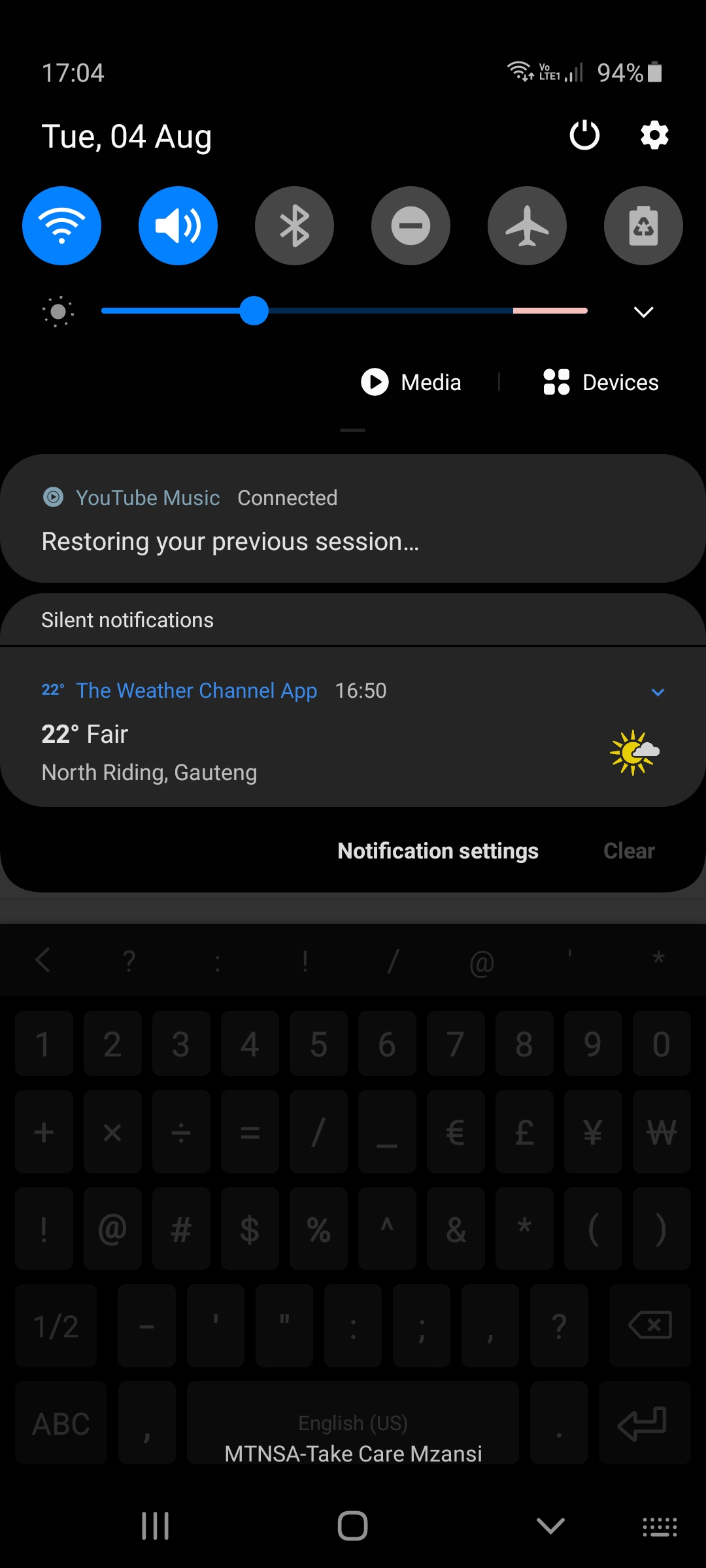
- Clear the app cache:
- Open Settings and click on Apps and Features
- Find and select the YouTube Music app
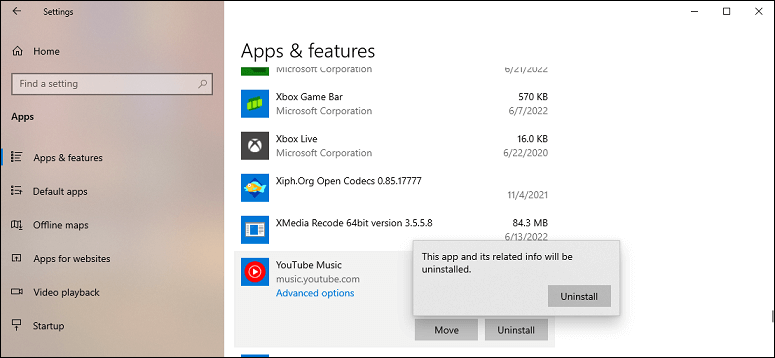
- Click on Advanced options
- Under Reset, click on Clear
- Update the YouTube Music app:
- Open Microsoft Store
- Click on your profile picture and select Downloads and updates
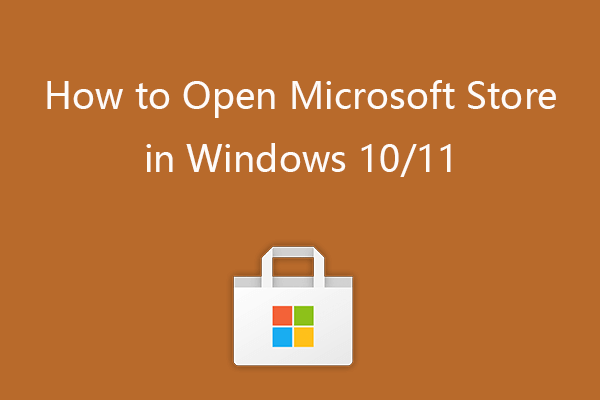
- Click on Get updates and update the YouTube Music app if there is an available update
- Reinstall the YouTube Music app:
- Open Settings and click on Apps and Features
- Find and select the YouTube Music app
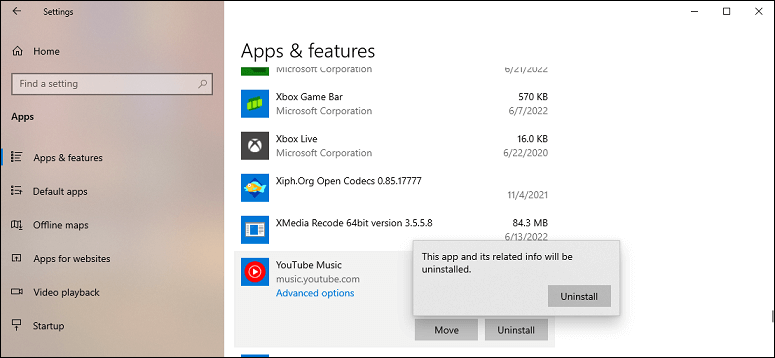
- Click on Uninstall
- Go to Microsoft Store and reinstall the app
- Check for Windows updates:
- Open Settings and click on Windows Update
- Click on Check for updates
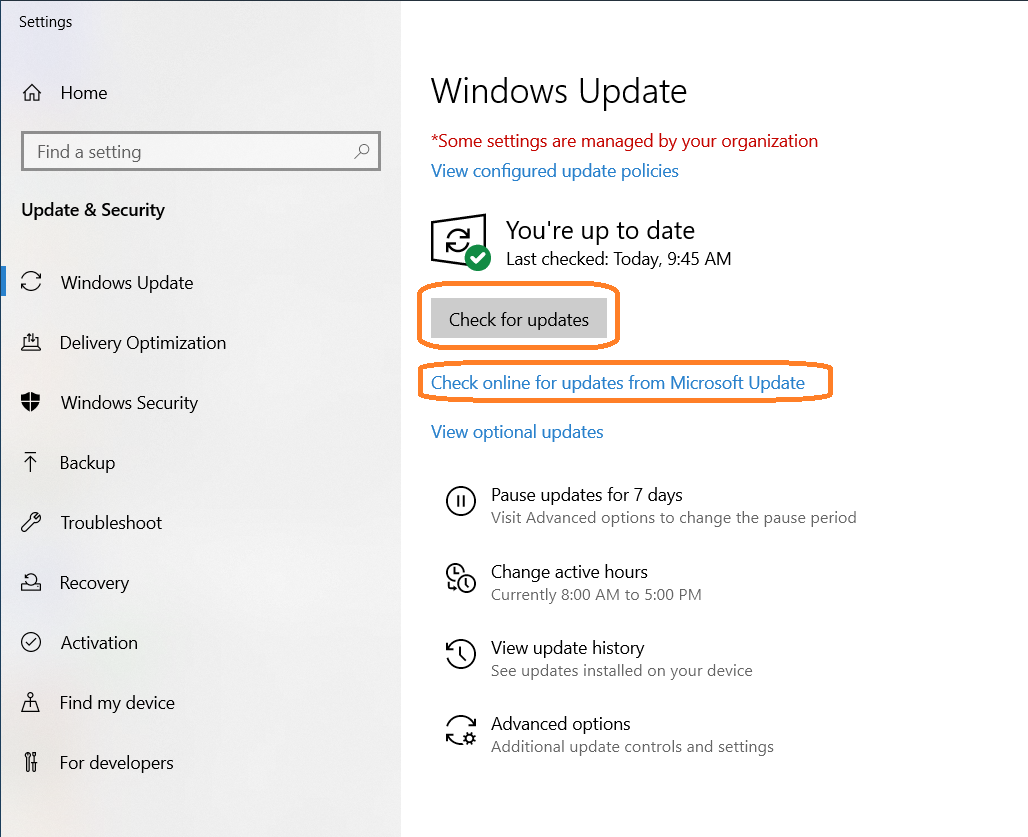
- Install any available updates
- Run a virus/malware scan:
- Open Windows Security
- Click on Virus and threat protection
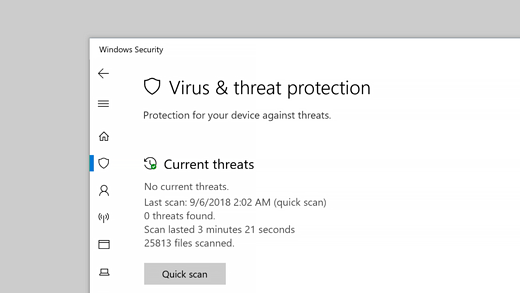
- Click on Scan options
- Select the type of scan you want to run
- Click on Scan now
import webbrowser
def open_youtube_music():
url = "https://music.youtube.com/"
webbrowser.open(url)
if __name__ == "__main__":
open_youtube_music()
This code creates a simple Python function that opens the YouTube Music website on the user’s default web browser when executed. The function makes use of the `webbrowser` library, which is a built-in Python module that provides a high-level interface to display web-based documents to users.
Although this code does not fix any issues related to YouTube music not working on the desktop, it provides a quick solution for users who cannot access the website through their default browser.
Clearing Cache and Data to Fix YouTube Music Issues
If you’re experiencing issues with the YouTube Music desktop app on PC, clearing the cache and data might help. To do this, open the app and click on the three-dot menu in the top right corner. Select “Settings” and then “Privacy and Security.” From there, click on “Clear Browsing Data” and select the time range and types of data you want to clear. Make sure to select “Cached Images and Files” and “Cookies and other site data.” Once you’ve selected the data you want to clear, click “Clear Data.” This should help fix any issues you’re experiencing with the app. If the issue persists, you may want to try uninstalling and reinstalling the app or seeking help from forums like Reddit or YouTube Music support.
Updating Software and Drivers for YouTube Music
If you’re experiencing issues with the YouTube Music desktop app on your PC, updating your software and drivers can often fix the problem. Begin by checking for any available updates for your operating system and browser. Next, update your graphics card driver by visiting the manufacturer’s website and downloading the latest version. Finally, make sure you have the latest version of the YouTube Music desktop app installed. If you’re still experiencing issues, try uninstalling and reinstalling the app. If all else fails, seek advice from online forums such as Reddit or consult with a tech expert like Hasibul Kabir or Alex Serban. By following these methods, you can improve the quality and effectiveness of your music streaming experience on your PC.
Checking Extensions and Site Settings for YouTube Music
- Check for updates: Make sure both the YouTube Music app and your computer’s operating system are up-to-date.
- Clear cache and cookies: Clearing your browser’s cache and cookies can help resolve issues with YouTube Music.
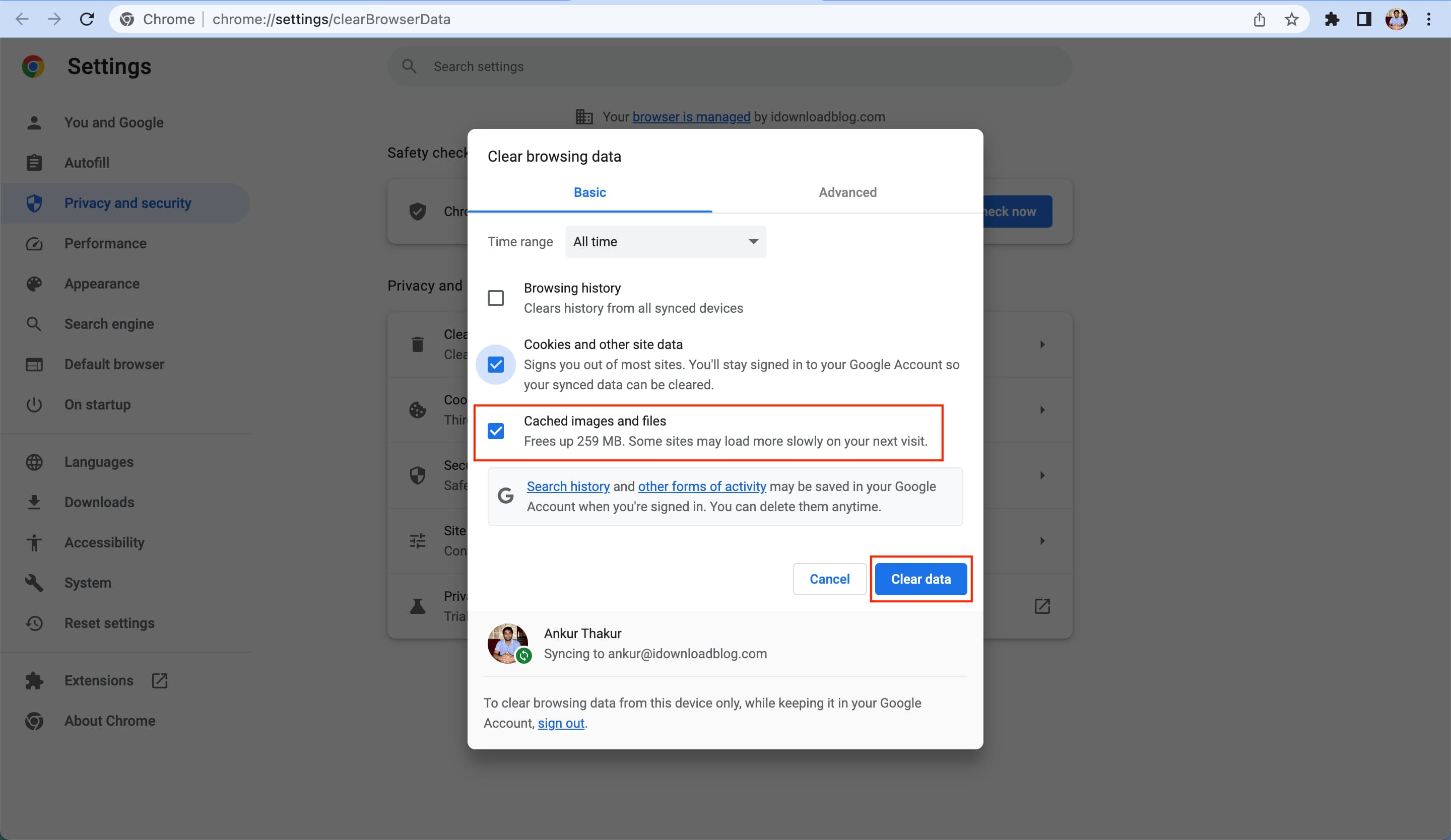
- Disable extensions: Disable any extensions or plug-ins that may be interfering with YouTube Music.
- Check site settings: Make sure that YouTube Music is allowed to access your microphone and camera if you plan on using those features.
- Restart the app: Try restarting the YouTube Music app to see if that resolves the issue.
- Restart your computer: Restarting your computer can sometimes fix issues with the YouTube Music app.
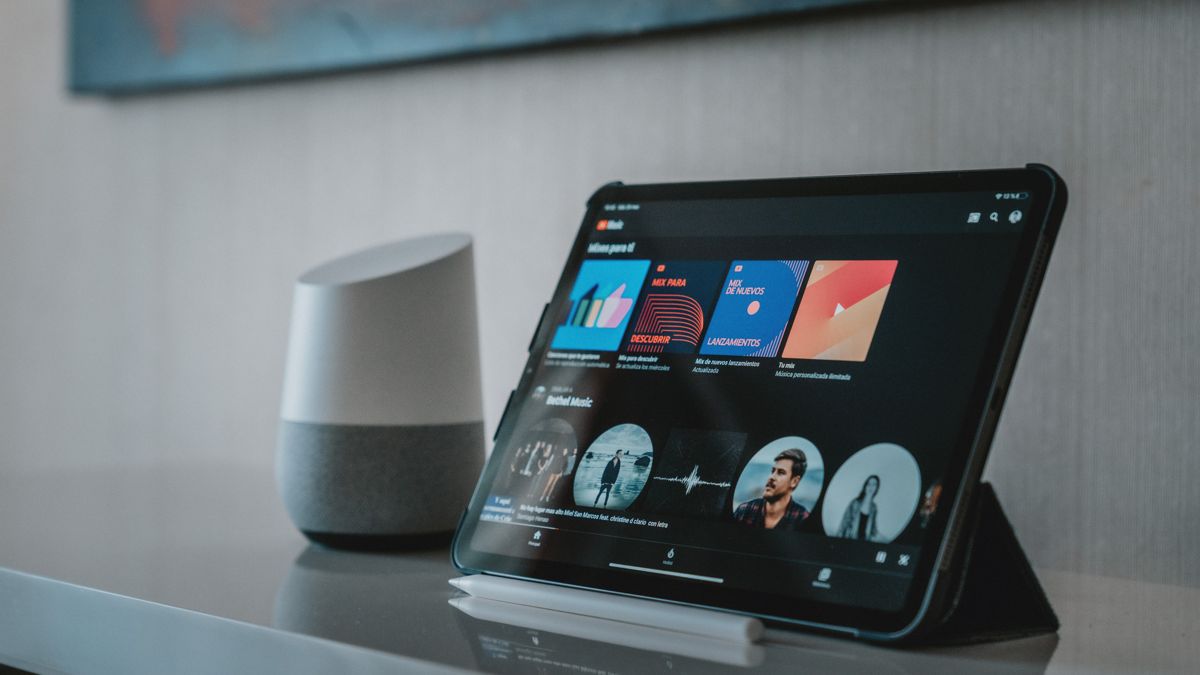
- Check for conflicting software: Make sure that there are no conflicting software programs running that may be interfering with YouTube Music.
- Reinstall the app: If all else fails, try uninstalling and then reinstalling the YouTube Music app on your computer.
Additional Methods to Fix YouTube Music and General YouTube Issues
| Method | Description |
|---|---|
| 1. Clear cache and cookies | Clearing cache and cookies can help fix various issues with YouTube, including the YouTube Music desktop app not working on PC. This can be done by going to the settings of your browser and selecting the option to clear cache and cookies. |
| 2. Use a different browser | If you are experiencing issues with the YouTube Music desktop app not working on PC, try using a different browser to see if the issue persists. Some browsers may have compatibility issues with YouTube, and switching to a different one may help resolve the issue. |
| 3. Disable browser extensions | Some browser extensions may interfere with the YouTube Music desktop app and cause it to not work properly. Try disabling any extensions that may be causing issues and see if the app works correctly. |
| 4. Update your browser and operating system | Outdated browsers and operating systems may have compatibility issues with YouTube, including the YouTube Music desktop app. Make sure your browser and operating system are up to date to avoid any issues. |
| 5. Contact YouTube support | If none of the above methods work, you can try contacting YouTube support for assistance. They may be able to provide further troubleshooting steps or offer a solution to the issue. |


