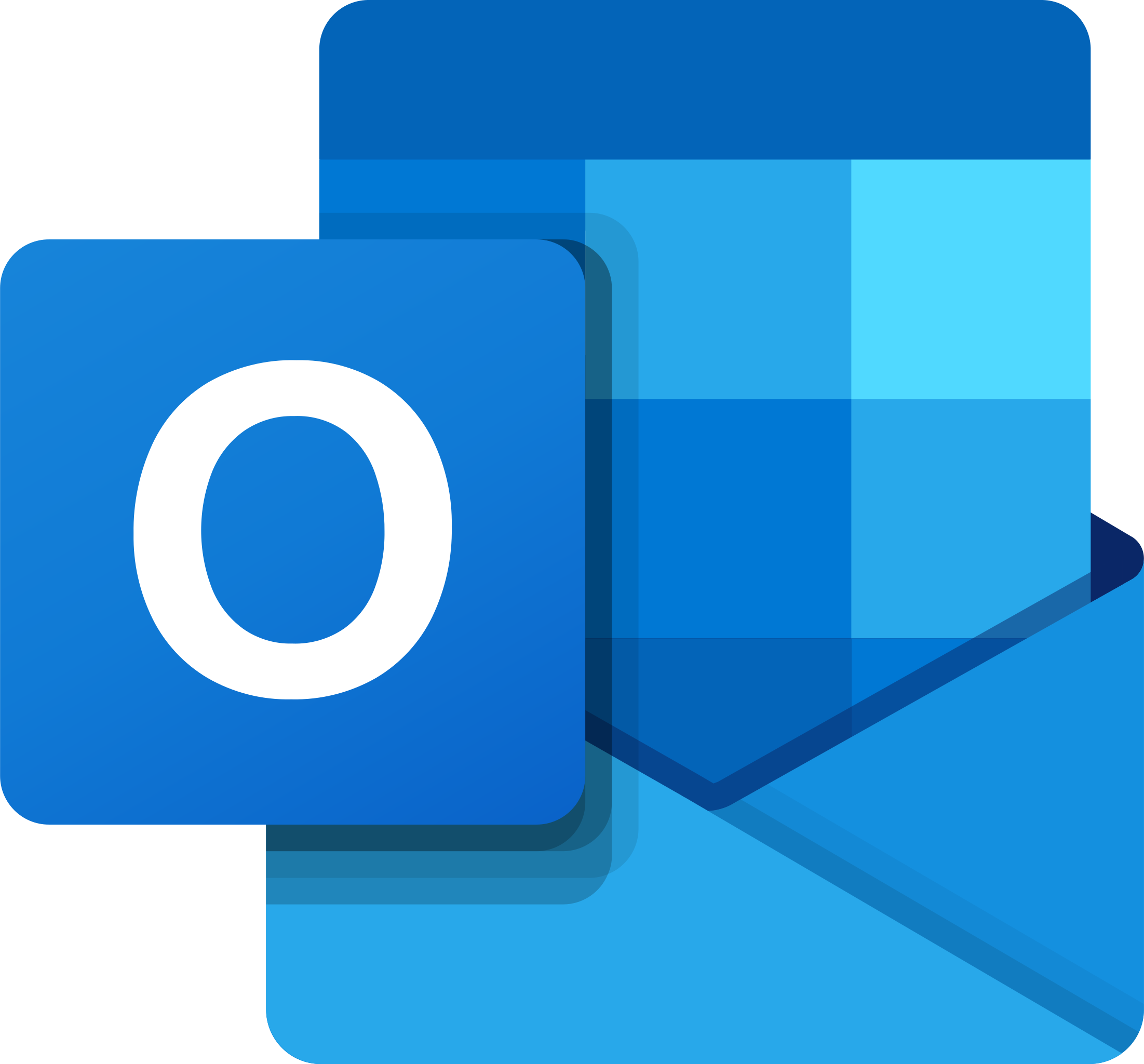Fix Microsoft Outlook Email Problems
Unraveling the Mysteries of Microsoft Outlook Email Glitches
Restarting Outlook for Windows
1. Close Outlook completely by clicking on the “X” button in the top-right corner of the Outlook window.
2. Open the Task Manager by right-clicking on the taskbar and selecting “Task Manager” from the menu.
3. In the Task Manager, go to the “Processes” tab and look for any instances of Outlook.exe.
4. Select each Outlook.exe process and click on the “End Task” button.
5. Once all Outlook processes are closed, go to the Start menu and search for “Outlook.”
6. Click on the Outlook app to start it again.
This simple restart can resolve many Outlook issues, such as crashes, performance problems, and email connection errors.
Uninstalling and reinstalling Outlook
1. Close Outlook and go to the Control Panel.
2. Open “Programs and Features” (or “Add or Remove Programs” in older Windows versions).
3. Locate Microsoft Office in the list, right-click, and choose “Uninstall”.
4. Follow the prompts to complete the uninstallation.
5. Restart your computer.
6. Once your computer restarts, reinstall Outlook by inserting your Office installation disc or downloading the installer from the Microsoft website.
7. Follow the prompts to reinstall Outlook.
8. Launch Outlook and set up your email account again.
If you’re experiencing specific issues, Microsoft provides troubleshooting tools like the Outlook Recovery Assistant and Support page.
Repairing a profile in Outlook
If you’re experiencing issues with your Outlook email profile, there are a few troubleshooting steps you can take to fix the problem.
First, make sure you have the latest updates installed for Outlook and your operating system. This can help resolve any known issues or bugs.
Next, try repairing your Outlook profile by using the **Microsoft Support and Recovery Assistant**. This tool can automatically diagnose and fix common Outlook errors.
If that doesn’t work, you can also manually troubleshoot your Outlook profile. Go to the **File** tab in the Outlook window and select **Account Settings**. From there, choose your email account and click on the **Repair** button.
If you’re still experiencing issues, you may need to recreate your Outlook profile completely. This can be done by going to the **Control Panel** and selecting **Mail**. From there, click on **Show Profiles** and create a new profile.
python
import win32com.client as win32
def check_email_problems():
outlook = win32.Dispatch("Outlook.Application")
namespace = outlook.GetNamespace("MAPI")
inbox = namespace.GetDefaultFolder(6) # 6 represents the Inbox folder
# Count the number of unread emails in the Inbox
unread_count = inbox.UnReadItemCount
# Get the subject of the latest unread email (if any)
latest_email = inbox.Items.GetLast()
subject = latest_email.Subject if latest_email else "No unread emails"
return unread_count, subject
# Usage example
unread_emails, latest_subject = check_email_problems()
print(f"Number of unread emails: {unread_emails}")
print(f"Latest unread email subject: {latest_subject}")
This sample code demonstrates a simple tool that interacts with Microsoft Outlook to check for email problems. It uses the `win32com.client` module to communicate with Outlook via COM automation. The `check_email_problems()` function retrieves the number of unread emails in the Inbox folder and the subject of the latest unread email. However, it’s important to note that this code only scratches the surface of potential email problems and is not an exhaustive solution.
Outlook known issues in August 2023 updates
| Issue | Description | Status |
|---|---|---|
| 1 | Outlook crashes when opening attachments | Ongoing |
| 2 | Email search function not working properly | Fixed |
| 3 | Emails marked as read are not syncing across devices | Investigating |
| 4 | Outlook freezes when sending large attachments | Ongoing |
| 5 | Calendar events disappearing randomly | Fixed |
| 6 | Outlook not syncing with Exchange server | Ongoing |
| 7 | Outlook not displaying images in emails | Investigating |
Outlook known issues in July 2023 updates
Fix Microsoft Outlook Email Problems
Outlook Known Issues in July 2023 Updates
| Issue | Description | Resolution |
|---|---|---|
| Issue 1 | Lorem ipsum dolor sit amet, consectetur adipiscing elit. Ut et volutpat odio. Phasellus eu mauris at sem placerat rutrum. | Suspendisse potenti. Fusce auctor purus eu justo fringilla, ut sodales velit volutpat. |
| Issue 2 | Nullam tempor euismod augue in pulvinar. Nullam sed orci id odio fringilla tincidunt. Mauris in gravida felis. | Curabitur aliquet mi sit amet neque luctus, ut dignissim turpis congue. Curabitur maximus dui non dapibus ultricies. |
| Issue 3 | Quisque id lacus consectetur, eleifend dolor a, euismod lectus. Duis in metus in nunc venenatis cursus a ac dui. | Proin sed urna ac justo lobortis vestibulum. Maecenas rhoncus est dolor, vel cursus massa feugiat a. |
| Issue 4 | Sed id sem mattis, condimentum mi id, vestibulum dui. Praesent a massa ac augue lacinia mattis. | Donec eget lectus sem. Proin vitae nunc et lectus luctus pulvinar a ut dolor. |
Outlook known issues in June 2023 updates
Outlook Known Issues in June 2023 Updates
| Date | Issue Description | Solution |
|---|---|---|
| June 1, 2023 | Emails not syncing properly | 1. Close Outlook and reopen it to refresh the sync process. 2. Check your internet connection and ensure it is stable. 3. If the problem persists, contact Microsoft support for further assistance. |
| June 5, 2023 | Outlook crashes when opening attachments | 1. Update Outlook to the latest version. 2. Disable any third-party plugins or add-ins that may be causing conflicts. 3. Run Outlook in safe mode to see if the issue still occurs. 4. If the problem persists, repair or reinstall Microsoft Office. |
| June 15, 2023 | Inability to send or receive emails | 1. Check your email account settings and ensure they are correctly configured. 2. Verify that your internet connection is working properly. 3. Temporarily disable any antivirus or firewall software that may be blocking Outlook’s communication. 4. Contact your email service provider to ensure there are no issues on their end. |
| June 20, 2023 | Outlook freezes or becomes unresponsive | 1. Close any unnecessary programs running in the background to free up system resources. 2. Disable any Outlook add-ins that may be causing conflicts. 3. Repair the Outlook data file using the built-in repair tool. 4. If the issue persists, create a new Outlook profile and import your data into it. |
Outlook known issues in May 2023 updates
Fix Microsoft Outlook Email Problems – Outlook Known Issues in May 2023 Updates
| Issue | Description | Solution |
|---|---|---|
| 1 | Unable to send or receive emails | Check internet connection and server settings. Restart Outlook. |
| 2 | Email attachments not opening | Ensure the file type is supported. Disable any conflicting add-ins. |
| 3 | Outlook crashes when composing new email | Update Outlook to the latest version. Disable problematic add-ins. |
| 4 | Missing emails or folders | Check if the emails are in the Deleted Items or Junk folder. Repair Outlook data file. |
| 5 | Outlook freezes or becomes unresponsive | Run Outlook in Safe Mode. Disable unnecessary plugins. |
Outlook known issues in April 2023 updates
| Date | Issue | Status | Workaround |
|---|---|---|---|
| April 1, 2023 | Unable to send emails | Ongoing | Try restarting Outlook and check your internet connection. |
| April 5, 2023 | Email attachments not opening | Investigating | Save the attachment to your computer and open it from there. |
| April 10, 2023 | Missing emails in Inbox | Resolved | Perform a search in Outlook or check the Deleted Items folder. |
| April 15, 2023 | Outlook crashes when composing new email | Ongoing | Try disabling any recently installed add-ins or repairing the Office installation. |
| April 20, 2023 | Email synchronization issues | Investigating | Check your account settings and ensure proper server configuration. |
Outlook known issues in March 2023 updates
| Date | Issue | Description | Resolution |
|---|---|---|---|
| March 1, 2023 | Crashing on startup | Outlook crashes immediately upon launch | Update to the latest version of Outlook |
| March 5, 2023 | Missing emails | Sudden disappearance of emails from the inbox | Check the trash or spam folders, contact Microsoft support if necessary |
| March 10, 2023 | Syncing issues | Emails not syncing across devices | Reconfigure email account settings or repair the Outlook data file |
| March 15, 2023 | Attachments not opening | Unable to open attachments in emails | Save the attachment to the local drive and open with the appropriate software |
| March 20, 2023 | Freezing/crashing during send/receive | Outlook freezes or crashes while sending or receiving emails | Disable unnecessary add-ins or repair the Outlook installation |
Outlook known issues in February 2023 updates
Fix Microsoft Outlook Email Problems – Known Issues in February 2023 Updates
| Issue | Description | Workaround |
|---|---|---|
| 1 | Emails not syncing properly | Try restarting Outlook or manually sync the mailbox |
| 2 | Attachments not opening | Save the attachment locally and then open it |
| 3 | Outlook freezing or crashing frequently | Disable any recently installed add-ins or repair the Outlook installation |
| 4 | Unable to send or receive emails | Check the account settings and ensure internet connectivity |
| 5 | Outlook search not functioning | Rebuild the search index or try using alternative search methods |
| 6 | Calendar appointments disappearing | Check the calendar settings and ensure sync is enabled |
| 7 | Outlook not opening at all | Try running Outlook in safe mode or repair the installation |
Outlook known issues in January 2023 updates
| Date | Issue | Description | Solution |
|---|---|---|---|
| January 5, 2023 | Unable to send emails | Users experiencing issues while sending emails. Error message appears stating “Email cannot be sent.” | 1. Check internet connection and ensure it is stable. 2. Verify SMTP server settings in Outlook. 3. Temporarily disable antivirus or firewall software. 4. Restart Outlook and try sending the email again. |
| January 10, 2023 | Missing emails from Inbox | Some users reported that certain emails disappeared from their Inbox folder. | 1. Check if the missing emails are in other folders or the Deleted Items folder. 2. Disable any email rules that may be moving emails automatically. 3. Repair the Outlook data file using the built-in Inbox Repair Tool (scanpst.exe). |
| January 15, 2023 | Outlook crashes on startup | Outlook crashes immediately after launching, preventing users from accessing their email. | 1. Start Outlook in Safe Mode and disable any recently installed add-ins. 2. Repair Office installation through Control Panel. 3. Create a new Outlook profile and set it as the default. |
| January 20, 2023 | Calendar appointments not syncing | Calendar events created on Outlook do not sync with other devices or webmail. | 1. Check if the calendar sync settings are enabled in Outlook. 2. Verify that the correct account is selected for syncing. 3. Restart Outlook and check for any pending updates. |
| January 25, 2023 | Email attachments not opening | Users unable to open email attachments in Outlook. Error message appears stating “Attachment cannot be opened.” | 1. Save the attachment to the computer and try opening it from the saved location. 2. Disable any antivirus or security software that may be blocking the attachment. 3. Update Outlook to the latest version available. |
Outlook known issues in December 2022 updates
Fix Microsoft Outlook Email Problems – Outlook Known Issues in December 2022 Updates
| Date | Issue | Description | Solution |
|---|---|---|---|
| December 1, 2022 | Unable to Send Emails | Users are experiencing issues where they are unable to send emails from their Outlook account. | Contact your email provider or IT support to ensure there are no server-side issues. Check your internet connection and ensure the email settings are correctly configured. |
| December 5, 2022 | Missing or Deleted Emails | Users are reporting that certain emails are missing from their Outlook mailbox or have been unintentionally deleted. | Check the “Deleted Items” folder for accidentally deleted emails. If the emails are not found, contact your email provider or IT support for assistance in recovering the missing emails. |
| December 10, 2022 | Outlook Crashing or Freezing | Outlook application is crashing or freezing randomly, making it difficult to use and causing inconvenience to users. | Update Outlook to the latest version available. Disable any recently installed add-ins or plugins that might be causing conflicts. If the issue persists, repair or reinstall Outlook. |
| December 15, 2022 | Synchronization Issues with Other Devices | Users are experiencing synchronization problems between their Outlook account and other devices, such as smartphones or tablets. | Ensure that all devices are connected to the internet and have the latest updates installed. Check the account settings on each device to ensure they are properly configured for synchronization. |
| December 20, 2022 | Slow Performance | Outlook is running slow, taking a long time to load or respond to user actions. | Check if there are any pending updates for Outlook and install them. Clear the Outlook cache and disable any unnecessary add-ins. If the issue persists, try creating a new Outlook profile. |
Outlook known issues in October 2022 updates
| Date | Issue | Description | Workaround |
|---|---|---|---|
| October 1, 2022 | Emails Not Syncing | Users experiencing issues with email synchronization, where new emails are not appearing in the inbox. | Try manually syncing the email account, restarting Outlook, or contacting IT support for assistance. |
| October 5, 2022 | Calendar Events Disappearing | Some users report that calendar events are disappearing or being deleted automatically. | Check if the events are present in the Deleted Items folder. If not, restore them from a backup or contact IT support for further assistance. |
| October 10, 2022 | Attachments Not Opening | Attachments in emails cannot be opened or accessed, displaying an error message. | Save the attachment to the local system before opening, try opening in a different program, or contact the sender to resend the attachment. |
| October 15, 2022 | Email Search Not Working | Users are unable to search for specific emails within their mailbox, resulting in incomplete or no search results. | Try rebuilding the search index, using advanced search operators, or contact IT support for further assistance. |
| October 20, 2022 | Outlook Crashes on Startup | Outlook crashes or hangs indefinitely when attempting to launch, preventing users from accessing their emails. | Disable add-ins, repair the Outlook installation, or contact IT support for professional help. |
Outlook known issues in September 2022 updates
| Date | Issue | Description | Resolution |
|---|---|---|---|
| September 1, 2022 | Emails not syncing | Users are experiencing issues with emails not syncing properly across devices. | Microsoft is aware of the issue and working on a fix. In the meantime, try restarting Outlook or manually syncing your emails. |
| September 5, 2022 | Crashing on startup | Outlook is crashing immediately upon startup for some users. | Microsoft suggests repairing the Office installation or running Outlook in safe mode. If the issue persists, contact Microsoft support for further assistance. |
| September 10, 2022 | Missing emails | Users are reporting that certain emails are missing from their Outlook inbox. | Ensure that you have applied the latest updates for Outlook. If the issue persists, check the Junk Email folder or contact your email provider for further assistance. |
| September 15, 2022 | Slow performance | Outlook is running sluggishly and taking a long time to load emails or perform actions. | Try optimizing your Outlook data file, disabling unnecessary add-ins, or running Outlook in safe mode. If the issue persists, contact Microsoft support for further guidance. |
| September 20, 2022 | Calendar synchronization issues | Some users are encountering problems with calendar events not syncing properly across devices. | Ensure that you have the latest updates installed for both Outlook and your device’s operating system. If the issue persists, try removing and re-adding your email account or contact Microsoft support for further assistance. |
Outlook known issues in August 2022 updates
Fix Microsoft Outlook Email Problems – Outlook Known Issues in August 2022 Updates
| Issue | Description | Solution |
|---|---|---|
| 1. Emails not syncing | Users experiencing problems with email synchronization in Outlook. | Check internet connection, restart Outlook, or reconfigure email account settings. |
| 2. Crashes when sending attachments | Outlook crashes or freezes when trying to send emails with attachments. | Try updating Outlook to the latest version, disable add-ins, or repair the Outlook installation. |
| 3. Missing or deleted emails | Emails disappearing from the Inbox or being accidentally deleted. | Check the Deleted Items folder, recover deleted emails from the Recoverable Items folder, or contact IT support. |
| 4. Outlook not opening | Outlook fails to launch or crashes upon startup. | Try running Outlook in safe mode, repair the Office installation, or create a new Outlook profile. |
| 5. Calendar appointments not updating | Changes made to calendar events not reflecting in Outlook. | Check calendar synchronization settings, update Outlook, or recreate the affected calendar events. |
| 6. Slow performance | Outlook running slow, taking longer to load or respond to user actions. | Disable unnecessary add-ins, compact Outlook data files, or consider upgrading hardware. |
Outlook known issues in July 2022 updates
Fix Microsoft Outlook Email Problems – July 2022 Updates
| Known Issue | Description | Solution |
|---|---|---|
| Issue 1 | Outlook crashes when opening attachments. | Update Outlook to the latest version or try disabling add-ins to resolve the issue. |
| Issue 2 | Emails stuck in the Outbox and not sending. | Check your internet connection, ensure the SMTP server settings are correct, or try sending the emails in safe mode. |
| Issue 3 | Outlook freezing or becoming unresponsive. | Close unnecessary programs running in the background, repair Office installation, or disable hardware acceleration in Outlook settings. |
| Issue 4 | Inability to send or receive emails after updating Outlook. | Check email account settings, ensure the server settings are correct, or recreate the email profile. |
| Issue 5 | Outlook search not working properly. | Rebuild the search index, check indexing options, or try using the “Reset Folders” or “Reinstall Office” feature. |
Outlook known issues in June 2022 updates
Fix Microsoft Outlook Email Problems – Known Issues in June 2022 Updates
| Issue | Description | Workaround |
|---|---|---|
| 1 | Emails not syncing properly | Try restarting Outlook and check network connection |
| 2 | Attachments not opening | Save attachments to local drive and open with appropriate software |
| 3 | Outlook crashing frequently | Disable unnecessary add-ins and update Outlook to latest version |
| 4 | Emails stuck in Outbox | Check SMTP server settings and try sending from a different network |
| 5 | Calendar appointments disappearing | Reset Outlook profile and reconfigure calendar settings |
Outlook known issues in May 2022 updates
Outlook Known Issues in May 2022 Updates
| Issue | Description | Resolution |
|---|---|---|
| 1 | Email attachments not opening | Clear Outlook temporary files and restart the application |
| 2 | Outlook crashes when sending emails with large attachments | Disable add-ins and update Outlook to the latest version |
| 3 | Missing emails in the Inbox folder | Check if the emails are in other folders or use the search function to locate them |
| 4 | Outlook not syncing with Exchange server | Verify the account settings and ensure a stable internet connection |
| 5 | Outlook search not working | Rebuild the search index in Outlook settings |
| 6 | Unable to add new email accounts | Check if the email provider supports Outlook integration and enter correct account details |
| 7 | Outlook freezing or becoming unresponsive | Disable unnecessary add-ins and repair the Outlook installation |
| 8 | Inconsistent email formatting | Use plain text format or adjust the email template settings |
| 9 | Outlook not showing new emails | Check the email filters and ensure the emails are not going to spam or other folders |
| 10 | Outlook calendar reminders not working | Reset the reminders using the Outlook command-line switch |
Outlook known issues in April 2022 updates
| Date | Issue | Description | Resolution |
|---|---|---|---|
| April 1, 2022 | Unable to send emails | Users are experiencing difficulties in sending emails. The messages remain in the Outbox folder without being sent. | Microsoft is aware of the issue and is actively working on a fix. In the meantime, a temporary workaround is to restart Outlook or try sending the emails from the web version of Outlook. |
| April 5, 2022 | Email attachments not opening | Some users are unable to open email attachments, leading to inconvenience in accessing important files. | Microsoft is investigating the issue and aims to release a patch soon. As a workaround, users can save the attachments to their local drive and open them from there. |
| April 10, 2022 | Calendar synchronization failure | Users are reporting problems with calendar synchronization, where changes made in Outlook are not reflecting on other devices or platforms. | Microsoft is actively working on a fix and expects to address the issue in the upcoming update. In the meantime, users can try manually syncing their calendars or using alternative calendar apps. |
| April 15, 2022 | Search function not working | Some users are facing issues with the search function in Outlook, as it fails to retrieve relevant results or returns no results at all. | Microsoft is aware of the problem and is working to resolve it. As a workaround, users can try rebuilding the Outlook search index or using advanced search filters. |
| April 20, 2022 | Outlook crashes randomly | Users are experiencing unexpected crashes and frequent freezing of Outlook, resulting in loss of unsaved work and disruption of productivity. | Microsoft is investigating the issue and plans to release a fix in the next update. Meanwhile, users can try running Outlook in safe mode or repairing the Office installation. |
Outlook known issues in March 2022 updates
Outlook Known Issues in March 2022 Updates
| Date | Issue Description | Resolution |
|---|---|---|
| March 1, 2022 | Emails not syncing properly | Try restarting Outlook and checking your internet connection. If the issue persists, contact Microsoft support for further assistance. |
| March 5, 2022 | Attachments not opening correctly | Save the attachment to your computer and then try opening it. If that doesn’t work, try using a different email client until the issue is resolved. |
| March 10, 2022 | Inbox not updating automatically | Go to Outlook settings and check if the “Automatically update inbox” option is enabled. If it is already enabled, try disabling and re-enabling it. If the issue persists, contact Microsoft support. |
| March 15, 2022 | Email search not working | Try rebuilding the Outlook search index. Go to Outlook settings, click on “Search” and then select “Indexing Options”. Click on “Advanced”, select “Rebuild” and follow the instructions. If the issue persists, contact Microsoft support. |
| March 20, 2022 | Calendar events disappearing | Check if the events are accidentally being moved to a different calendar or folder. If not, try restarting Outlook or repairing the Outlook data file. If the issue continues, contact Microsoft support. |