Fix WMI Error 0x80041003 on Windows 7/8/10
Are you experiencing the WMI Error 0x80041003 on your Windows 7, 8, or 10 computer? This article will provide you with a solution to fix this issue.
Disable User Account Control Settings
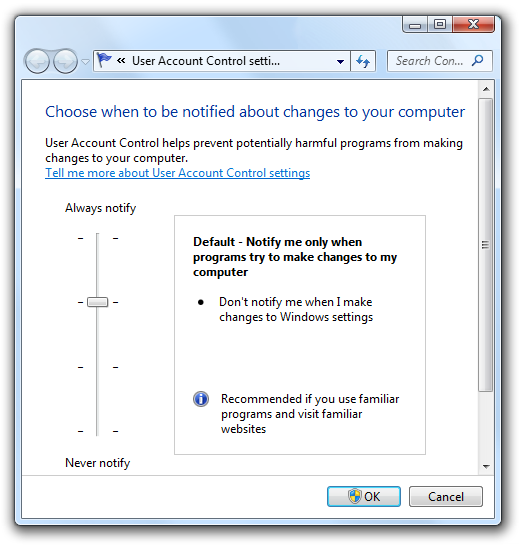
– First, open the Control Panel and navigate to the User Accounts section.
– Next, click on “Change User Account Control settings.”
– Then, move the slider to the bottom to “Never notify.”
– Click “OK” to confirm the changes.
By following these steps, you can effectively disable User Account Control settings and resolve the WMI Error 0x80041003 on your Windows 7, 8, or 10 system. This should help to eliminate any issues related to User Account Control and allow you to carry out your tasks without any interruptions.
Execute the VBScript Fix
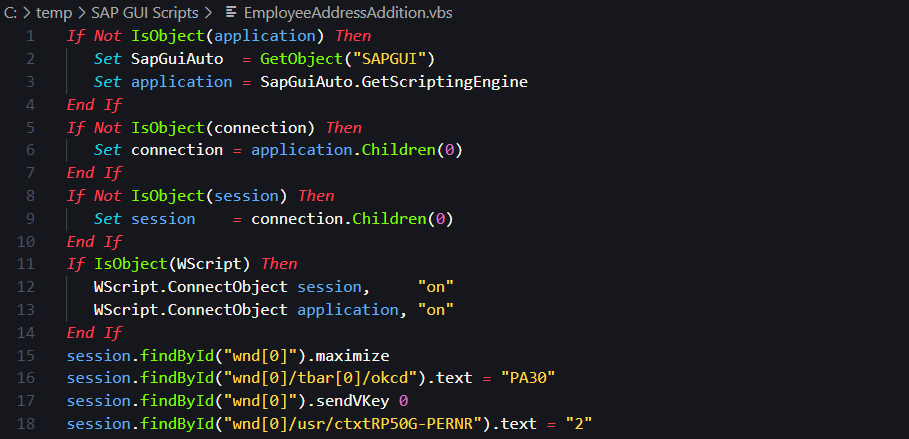
1. First, open File Explorer and navigate to the directory where the VBScript file is located.
2. Right-click on the VBScript file and select “Edit” from the context menu to open it in Windows Notepad.
3. Locate the line of code that needs to be modified and make the necessary changes.
4. Once the changes have been made, save the file and close Windows Notepad.
5. Now, right-click on the VBScript file again and select “Run as administrator” from the context menu to execute the script with elevated privileges.
6. Follow any on-screen prompts and wait for the script to complete.
7. After the script has finished running, restart your computer to apply the changes.
Reset or Rebuild the Repository
To reset or rebuild the WMI repository on Windows 7/8/10, you can use the command-line interface. First, open an elevated Command Prompt by searching for “cmd” in the Start menu, right-clicking on it, and selecting “Run as administrator.” In the Command Prompt, type “winmgmt /resetrepository” and press Enter. This will reset the WMI repository.
If you want to rebuild the WMI repository instead, you can use the following command: “winmgmt /salvagerepository“. This will perform a consistency check on the WMI repository and rebuild it if necessary.
After running either of these commands, restart your computer and check if the WMI Error 0x80041003 has been resolved.
Verifying and Repairing WMI Values
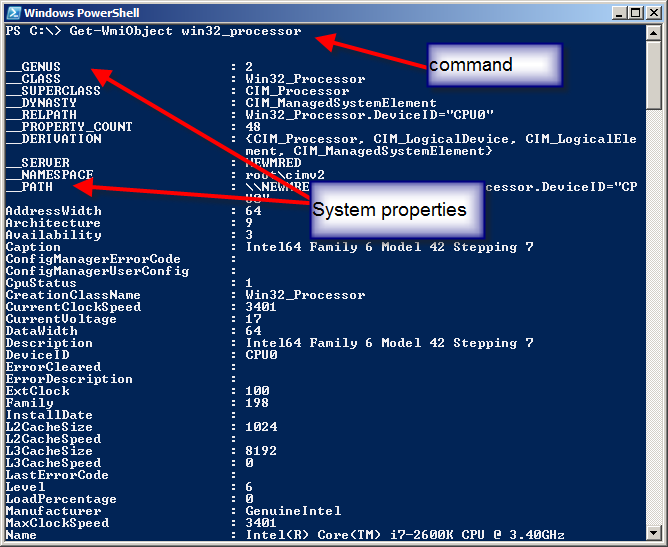
- Open Command Prompt as an administrator by searching for “cmd” in the Start menu, right-clicking on “Command Prompt,” and selecting “Run as administrator.”
- Type
winmgmt /verifyrepositoryand press Enter to verify the WMI repository. If any inconsistencies are found, proceed to the next step. - Type
winmgmt /salvagerepositoryand press Enter to repair the WMI repository. This will attempt to salvage the repository and repair any inconsistencies found. - Restart your computer to apply the changes to the WMI repository.


