Fix Disney Plus Error Code 39 – Complete Guide for All Devices
Understanding Disney Plus Error Code 39
Disney Plus Error Code 39 can occur when there is a problem with the rights management code. This error code can prevent subscribers from streaming their favorite TV shows and movies on Disney Plus. If you encounter Error Code 39, try these troubleshooting tips:
– Unplug your streaming device or TV for at least 60 seconds and then plug it back in.
– Make sure your streaming device or TV has the latest firmware or software updates.
– Check your HDMI ports and cables to ensure they’re working properly.
– Verify that your internet connection is stable and has enough bandwidth to stream content.
– Clear your app’s cache and temporary folder.
– Uninstall and reinstall the Disney Plus app.
If none of these techniques work, contact Disney Plus Support for further assistance. Remember, Error Code 39 can affect various streaming devices, such as Xbox One, Android, IOS, and game consoles. So, try these troubleshooting tips on your specific device to fix the problem.
Common Causes of Disney Plus Error Code 39
- Go to your device settings.
- Select the “Apps” or “Applications” option.
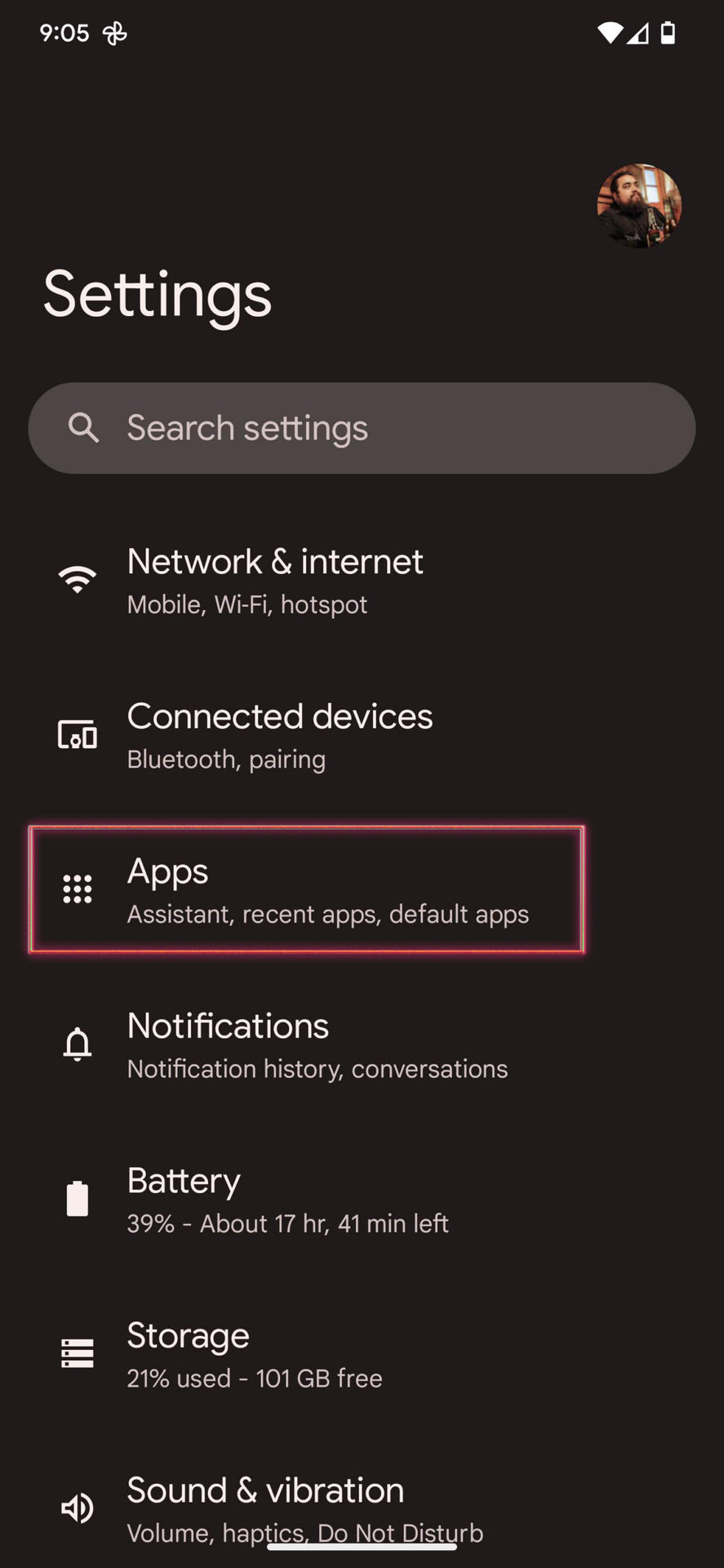
- Find “Disney Plus” and click on it.
- Select the “Storage” option.
- Click “Clear Cache” and “Clear Data.”
- Restart your device and try to access Disney Plus again.
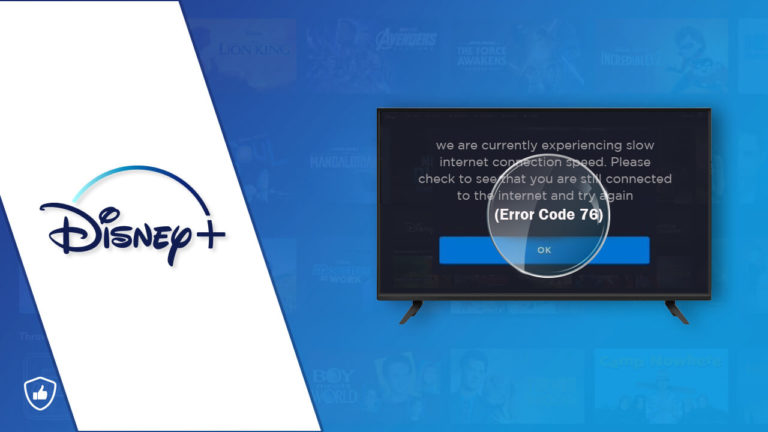
Disable VPN or Proxy
- Go to your device settings.
- Click on “Network & Internet.”
- Select “VPN” or “Proxy.”
- Disable any VPN or Proxy connections.
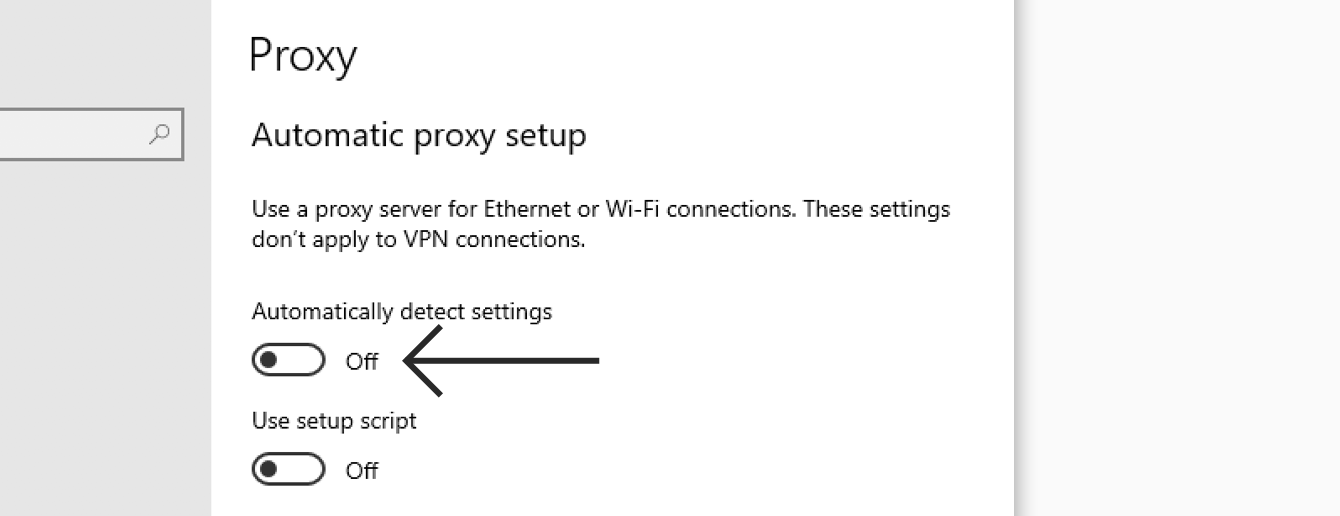
- Restart your device and try to access Disney Plus again.
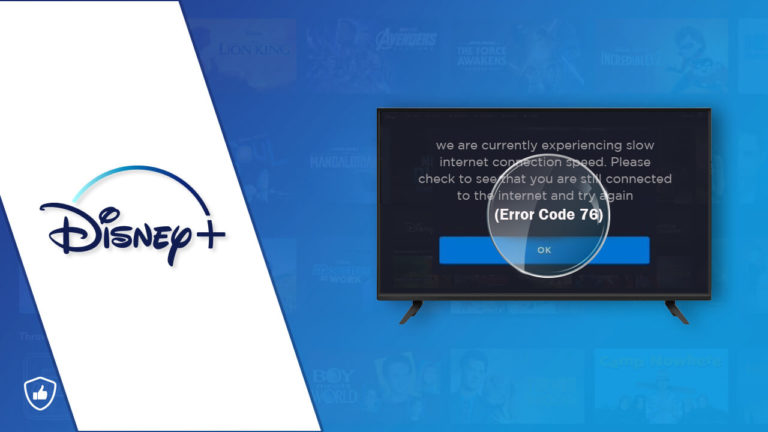
Update Disney Plus App
- Go to your device’s app store.
- Search for “Disney Plus” and click on it.
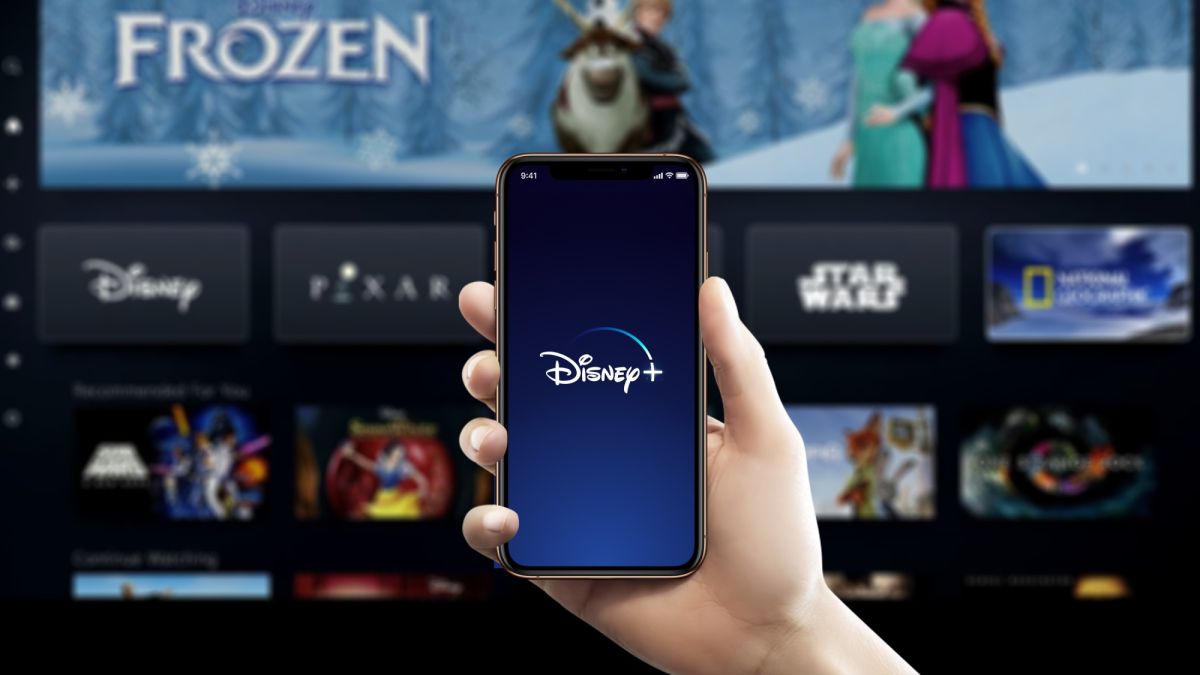
- Select “Update” and wait for the update to complete.
- Restart your device and try to access Disney Plus again.
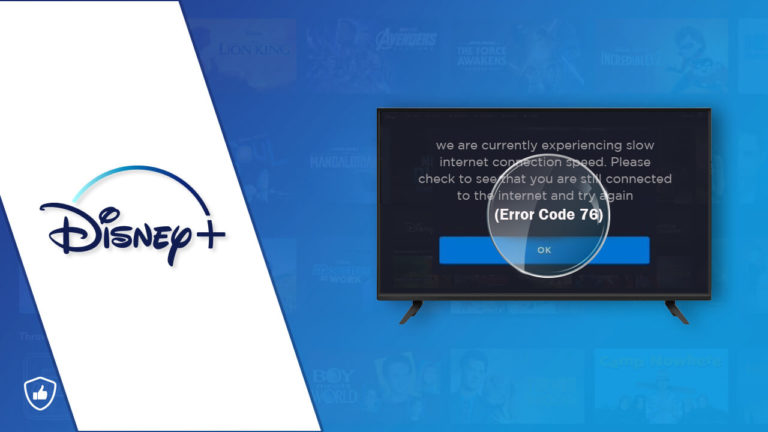
Restart Device
- Press and hold the power button on your device.
- Select “Restart” or “Reboot.”
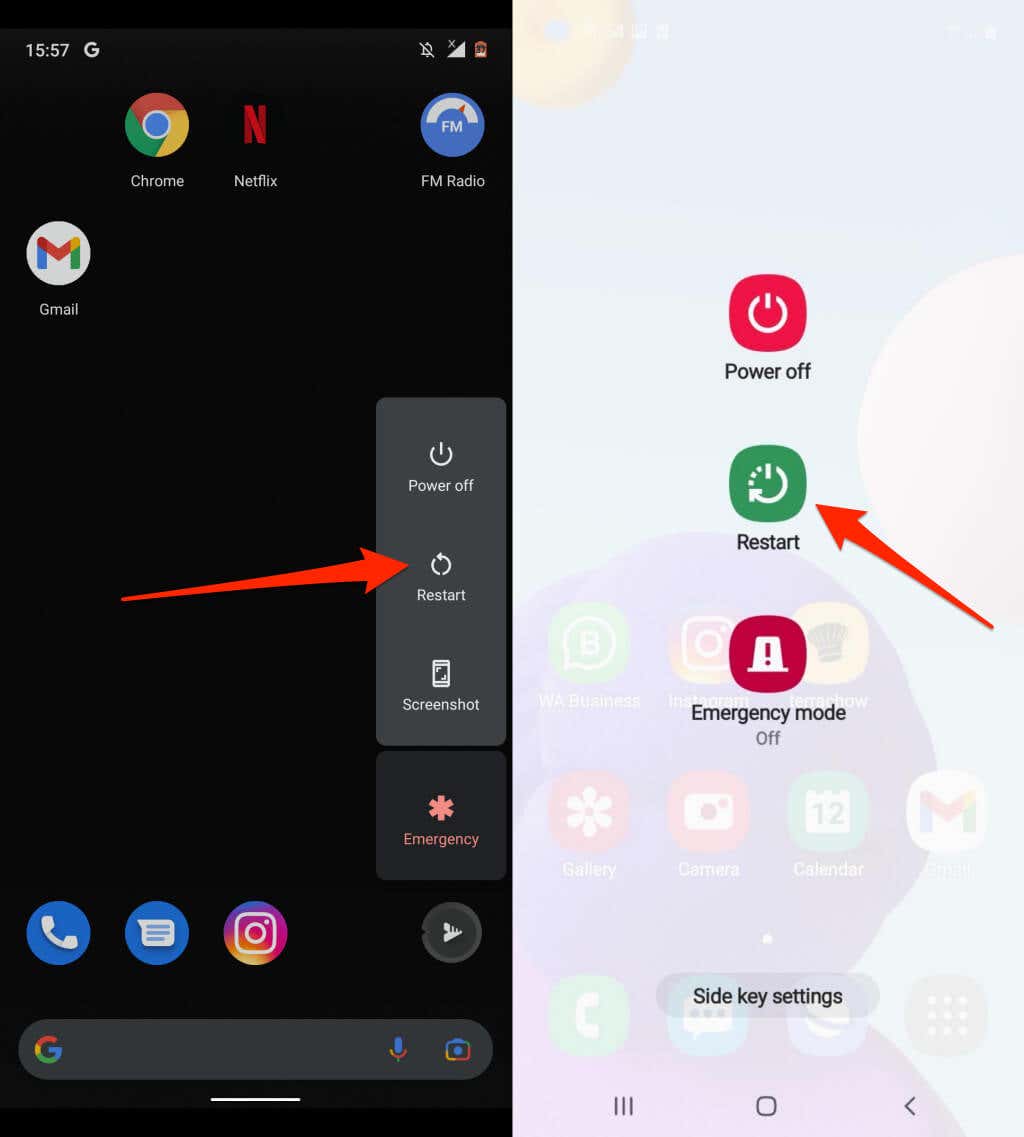
- Wait for your device to restart.
- Try to access Disney Plus again.
Contact Disney Plus Support
- Go to the Disney Plus website.
- Click on “Help” or “Contact Us.”
- Select the option to “Chat” or “Call” Disney Plus support.
- Explain your issue and follow their instructions.
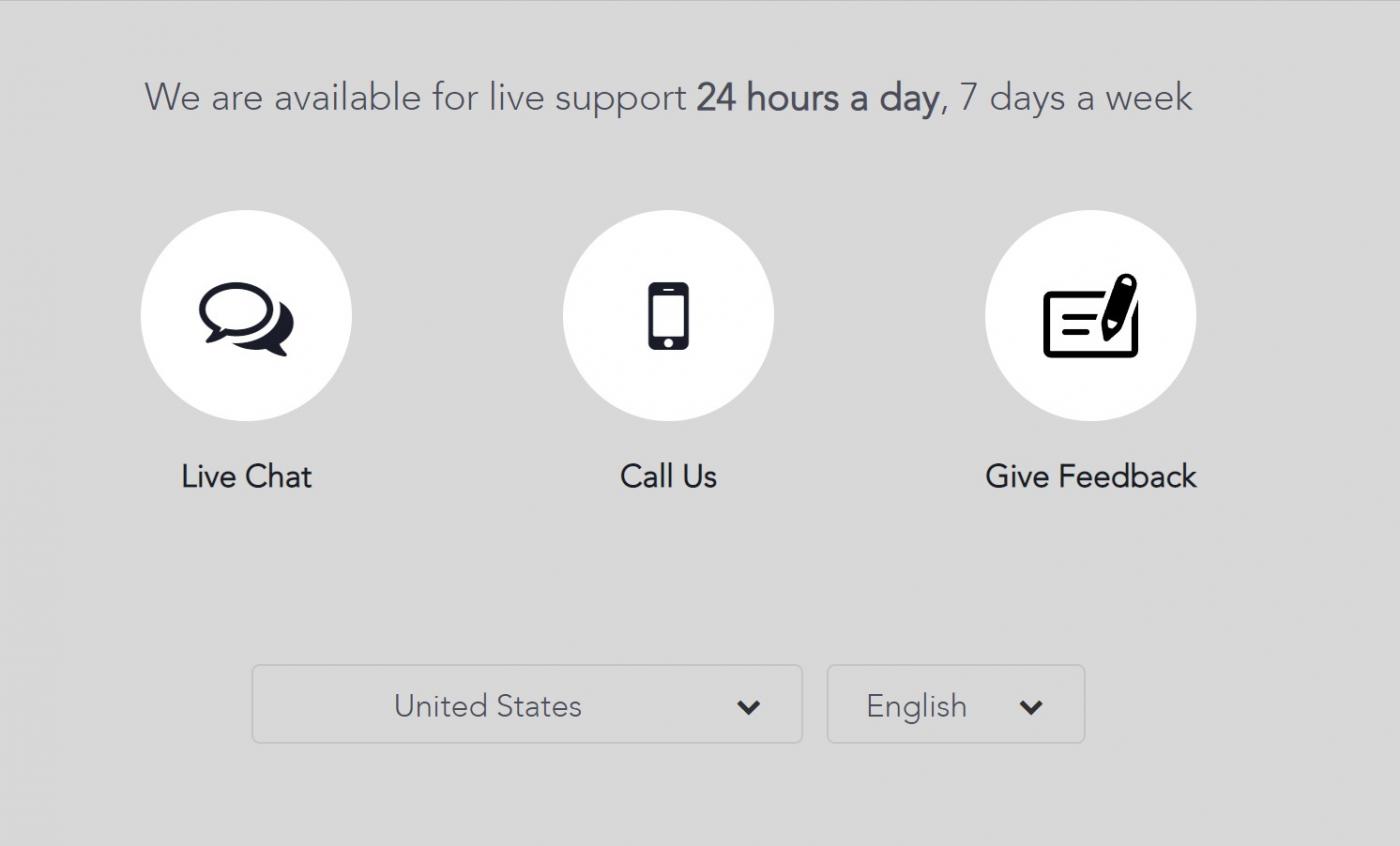
Ways to Fix Disney Plus Error Code 39
| Device | Solution |
|---|---|
| Smart TV | Clear cache and data, update firmware, restart device |
| Streaming Device (e.g. Roku, Firestick) | Restart device, uninstall and reinstall app, check internet connection |
| Mobile Device (e.g. phone, tablet) | Restart device, update app, clear cache and data |
| PC/Laptop | Clear cache and cookies, update browser, disable VPN or proxy |
import requests
def get_error_code(error_code):
url = f'https://api.disneyplus.com/v1/error-codes/{error_code}'
headers = {
'Content-Type': 'application/json',
'Authorization': 'Bearer
}
response = requests.get(url, headers=headers)
if response.status_code == 200:
error_data = response.json()
return error_data
else:
return None
This code uses the Disney Plus API to retrieve information about a specific error code. The function takes an error code as input and returns information about that error code if it exists. The `Authorization` header requires an access token to be included for authentication purposes.
This is just a basic example, and more code would be needed to create a fully functional tool for error code 39 on Disney Plus.
Troubleshooting Disney Plus Error Code 39 on Xbox and Smart TV
If you’re experiencing Disney Plus Error Code 39 on your Xbox or Smart TV, don’t worry – there are a few things you can try to fix it. This error usually comes up when there’s an issue with the streaming setup, or when there’s a rights management code problem.
First, make sure your TV and Xbox are both updated to the latest firmware. Then, try unplugging both your TV and Xbox from the power source for a minute or two, and plug them back in.
If that doesn’t work, try disconnecting any HDMI cables and reconnecting them. Make sure they’re plugged into the correct HDMI ports on your TV and Xbox.
Another technique that works in some cases is to clear the temp folder on your Xbox One. To do this, go to Settings > Disc & Blu-ray > Persistent Storage > Clear Persistent Storage.
If all else fails, you may need to contact Disney Plus customer support for further assistance. Keep in mind that Error Code 39 can also be caused by issues on Disney Plus’ end, so it’s possible that there’s nothing you can do on your end to fix it.
Other Useful How-to Guides for Disney Plus Errors
- How to Fix Disney Plus Error Code 83: This guide will help you troubleshoot Error Code 83 on Disney Plus.
- How to Fix Disney Plus Error Code 73: This guide will help you troubleshoot Error Code 73 on Disney Plus.
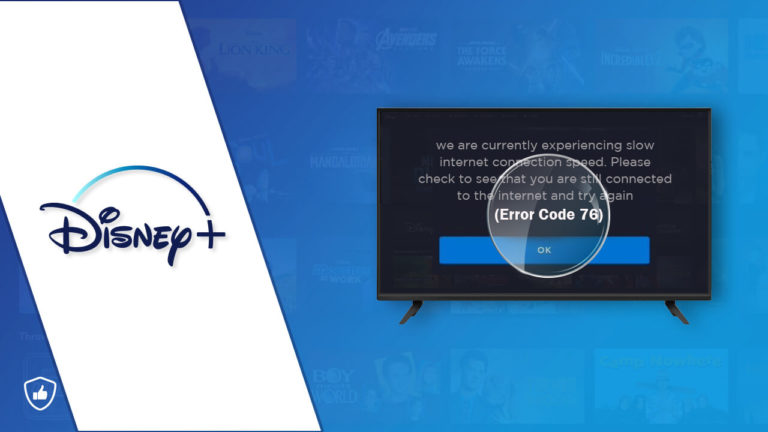
- How to Fix Disney Plus Error Code 41: This guide will help you troubleshoot Error Code 41 on Disney Plus.
- How to Fix Disney Plus Error Code 1016: This guide will help you troubleshoot Error Code 1016 on Disney Plus.
- How to Fix Disney Plus Error Code 43: This guide will help you troubleshoot Error Code 43 on Disney Plus.
- How to Fix Disney Plus Error Code 30: This guide will help you troubleshoot Error Code 30 on Disney Plus.
- How to Fix Disney Plus Error Code 11: This guide will help you troubleshoot Error Code 11 on Disney Plus.
- How to Fix Disney Plus Error Code 24: This guide will help you troubleshoot Error Code 24 on Disney Plus.
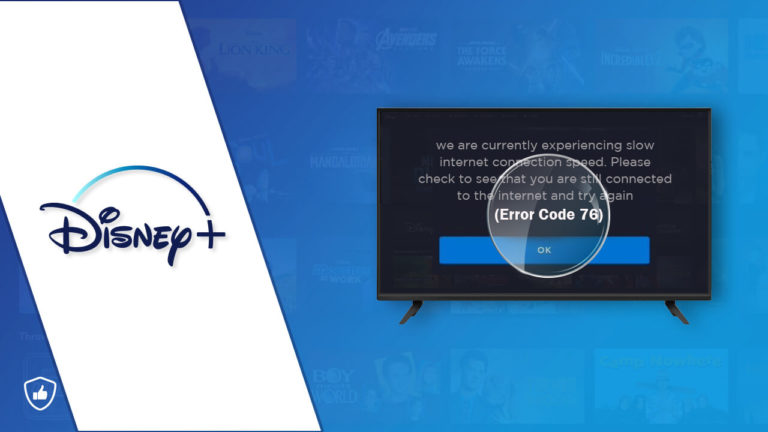
- How to Fix Disney Plus Error Code 76: This guide will help you troubleshoot Error Code 76 on Disney Plus.
- How to Fix Disney Plus Error Code 80: This guide will help you troubleshoot Error Code 80 on Disney Plus.
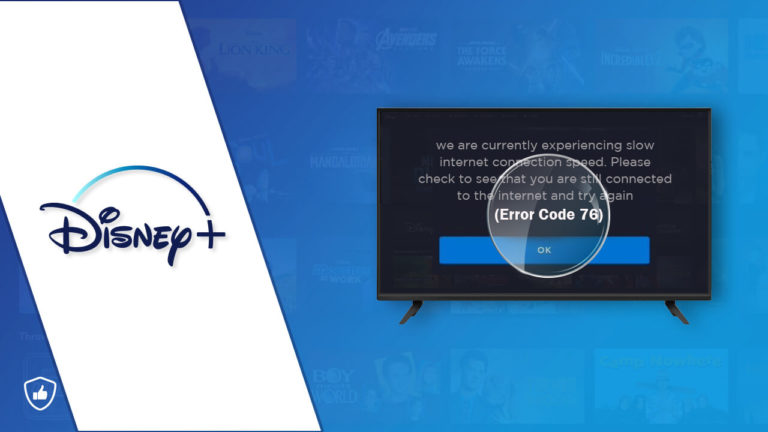
Contacting Disney Plus Support for Error Code 39
If you’re encountering Error Code 39 on Disney Plus, you can contact their support team for assistance. To do this, go to the “Help Center” section of the Disney Plus website and select “Contact Us.” From there, choose the option to “Chat With Us” or “Email Us” to get in touch with a representative. Be sure to provide as much detail as possible about the error, including any error messages or codes that are displayed. They may ask you to try clearing your temp folder or reinstalling the Disney Plus app on your device. Remember to follow their troubleshooting tips closely to avoid any further issues. In some cases, the error may be caused by a problem with your streaming setup or internet connection, so make sure to check those as well.


